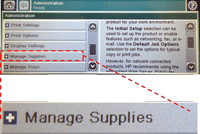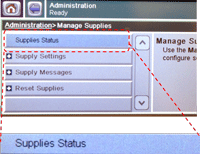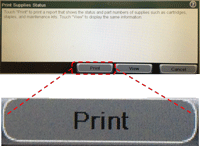Follow the steps listed below to print the two supplies status pages.
These pages contain information for the cartridges, the image fuser kit, and the toner collection unit.
Note: It may be helpful to print out these instructions before you start to print the Supplies status pages.
| Figure | Step |
|---|---|
Figure 1: Load paper. 
|
1. Load either 8.5 x 11-inch paper (letter) or A4 in Tray 2 of your printer as shown in Figure 1. |
Figure 2: Home screen.
|
2. Go to the home screen on the touchscreen, then locate the scroll bar on right as shown in Figure 2. |
Figure 3: Touch Administration.
|
3. Touch the down arrow on the scroll bar to find ADMINISTRATION. Then touch ADMINISTRATION. |
Figure 4: Scroll bars.
|
4. There are now two scroll bars as shown in Figure 4. |
Figure 5: Touch Manage Supplies.
|
5. Find and touch MANAGE SUPPLIES. |
Figure 6: Touch Supply Status.
|
6. Find and touch SUPPLY STATUS. |
Figure 7: Touch Print.
|
7. Touch PRINT on the touchscreen to print the Supplies Status Pages. |
Figure 8: Return to Ready state.
|
8. The printer returns to the Ready state after printing the Supplies status pages. Pick up the two Supplies status pages, and return to your computer to continue the troubleshooting procedure. |
![]()
Please let HP know if this helped you to resolve your issue, and help HP improve service.
![]()