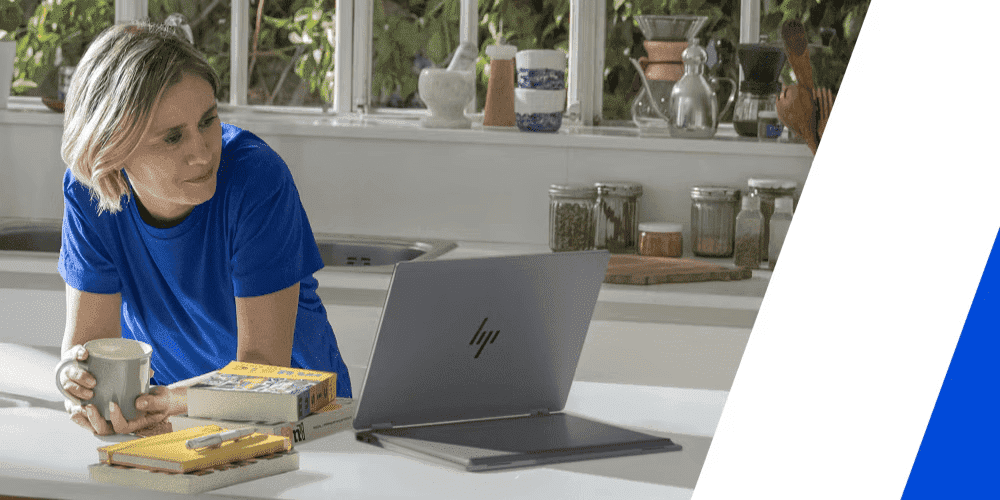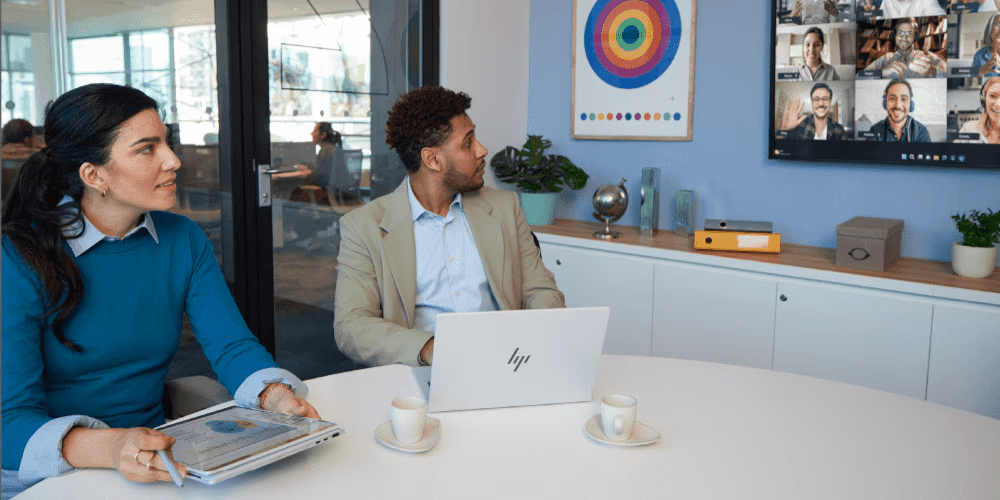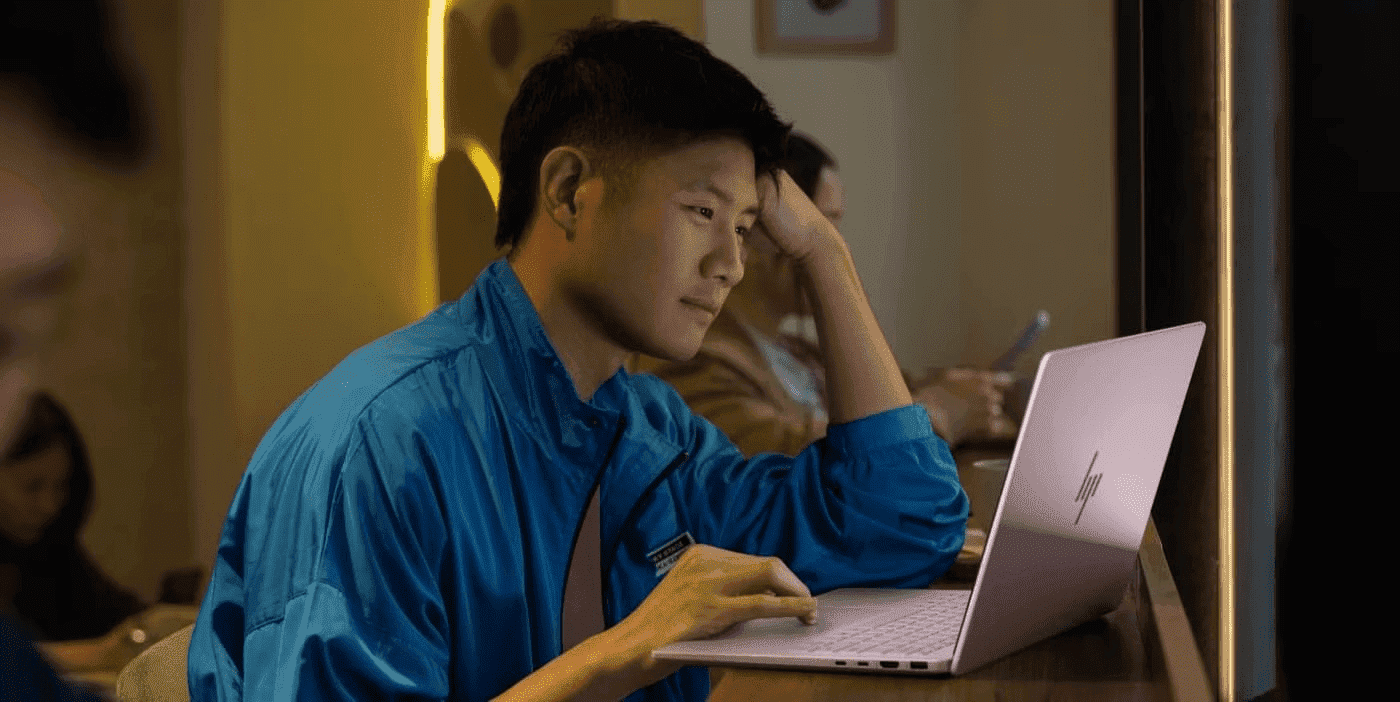Thank you for visiting the AUSTRALIA HP Store
-
Contact Us
CONTACT USCall us
- Sales
- 1300 540 516
- Technical support
- 13 23 47
Exc. public holidays
Chat with us- Our specialist are here to help
- Live Product Demo
- Sales
- 61288061500 (WhatsApp)
-

- Post Sales
- 61288061700(WhatsApp)
Exc. public holidays
Live product demo
Submit feedback We value your opinion! - My Account
How to Streamline Management with HP Document Scanners


Managing documents presents significant challenges for individuals and businesses, including maintaining document integrity and ensuring accessibility. Accumulating paperwork, prone to damage and loss, complicates organisation and storage. Additionally, manual document handling, such as sorting and filing, is time-consuming, error-prone, and inefficient, often leading to workflow delays and increased costs. With the rise of remote work and digital collaboration, traditional document management methods are becoming less effective.
HP scanners offer a transformative solution. Known for our digital expertise, we provide a range of scanners that address these document management challenges. These devices convert physical papers to digital files and offer comprehensive solutions that improve document handling for individuals and organisations.
Benefits of using HP scanners
High-quality scanning capabilities
HP scanners are engineered to deliver superior scanning quality. They can capture high-resolution images of documents, ensuring that every detail is preserved in the digital copy. This is crucial for documents that contain fine print, graphics, or important data that must be retained accurately. The clarity and colour fidelity HP scanners provide means that even scanned images can be used for professional purposes without losing their authenticity.
Speed and efficiency in document digitisation
Speed is of the essence in document management, and HP scanners excel in this aspect. They are designed to scan documents without compromising on quality. This efficiency is vital for businesses that handle large volumes of paperwork daily. With HP scanners, the time spent on document digitisation is significantly reduced, leading to a more efficient workflow.
Enhanced document organisation and retrieval
HP scanners come with advanced software that facilitates better organisation and retrieval of scanned documents. These tools allow users to categorise and systematically store digital files, making it easier to locate specific documents when needed. Searchable PDFs and indexing features are examples of how HP scanners can transform a cluttered pile of papers into an organised, easily navigable digital archive.
Reduced physical storage requirements
By converting physical documents into digital formats, HP scanners help significantly reduce the need for physical storage space. This is especially beneficial for businesses and individuals with limited space. Digital storage is more compact, scalable and cost-effective than traditional filing systems.
Environmental benefits of going paperless
Lastly, the shift to digital documents facilitated by HP scanners contributes to environmental sustainability. Reducing paper usage means a lower demand for paper production, leading to less deforestation and lower carbon emissions. By going paperless, individuals and organisations streamline document management while improving eco-friendliness.
Choosing the right HP scanner
Selecting the right HP scanner is vital to optimising your document management process.
HP ScanJet Pro 4500 fn1 Network Scanner


Ideal for medium-sized businesses, the HP ScanJet Pro 4500 fn1 Network Scanner offers network connectivity and wireless scanning that can handle various document types and features a user-friendly touch screen.
HP ScanJet Enterprise Flow N9120 fn2 Document Scanner


Best suited for large-scale operations requiring high-speed scanning, the HP ScanJet Enterprise Flow N9120 Document Scanner provides robust document handling with features like a large flatbed, high-capacity automatic document feeder, and enhanced security.
HP ScanJet Pro N4000 snw1 Sheet-feed Scanner


A compact and efficient choice for small offices or personal use, the HP ScanJet Pro N4000 snw1 Sheet-feed Scanner offers quick, single-pass duplex scanning and wireless functionality, ideal for limited spaces.
Matching scanner features to specific needs
When selecting an HP scanner, you must examine your unique needs. Consider the documents you’ll be scanning - are they primarily text-heavy reports, detailed images, or perhaps large-format blueprints? Additionally, think about the volume and frequency of your scanning tasks. This understanding will help you choose a scanner with appropriate capabilities, such as resolution, speed, and input capacity.
Key features and model match-up:
-
For text documents: If your primary need is scanning text documents, consider models like the HP ScanJet Pro N4000 snw1. It offers excellent resolution and OCR capabilities, turning scanned documents into editable, searchable files.
-
For high-quality images: For those requiring superior image scans, such as design studios, scanners with high-resolution scanning and excellent colour accuracy, like the HP ScanJet Pro 4500 fn1 Network Scanner, are ideal.
-
For large documents: Architects or engineers dealing with large-format documents might find the HP ScanJet Enterprise Flow N9120 fn2 Document Scanner a perfect match, given its ability to handle oversized papers.
-
For secure business use: In environments where security is paramount, such as legal or financial offices, the HP ScanJet Enterprise Flow N9120 fn2’s advanced security features ensure confidential documents are handled safely.
Considerations for home and office use
-
Home use scanners: For home users, compact and user-friendly scanners are best, offering versatility for various document types, including photos and paperwork, at an affordable price without sacrificing quality.
-
Scanners for office environments: In offices, opt for durable scanners with fast scanning speeds, network connectivity, and compatibility with document management systems for improved efficiency. Security features are essential for sensitive data.
Setting up your HP scanner
With the right HP scanner and proper setup, you can significantly enhance the efficiency and productivity of your document management process.
Step-by-step guide to unboxing and installation
Unboxing: Carefully remove the scanner and all accompanying accessories from the box.
Positioning: Place the scanner on a stable, flat surface near your computer or network connection.
Connecting to power: Connect the scanner to a power source using the provided cable.
Configuring scanner settings for optimal results
Software installation: Install the HP scanning software from the CD provided or download the one for your specific scanner model from the HP website.
Scanner configuration: Launch the software and follow the on-screen instructions to configure your scanner settings. This may include resolution, colour settings, and default scan destinations.
Connecting the scanner to your computer or network
USB connection: Use the USB cable to connect the scanner to your computer for a direct connection.
Network connection: For networked models like the HP ScanJet Pro 4500 fn1, connect the scanner to your network via Ethernet or WiFi, following the instructions provided.
Test scan: Perform a test scan to ensure everything is set up correctly.
Scanning best practices
Tips for efficient document scanning
Pre-scan preparation: Organise documents before scanning. Remove staples and straighten any bent corners to avoid scanner jams.
Batch scanning: Group similar documents together to streamline the scanning process.
Quality check: Regularly clean the scanner's glass and check for any software updates to maintain scanning quality.
File format and resolution considerations
Choosing file formats: Use PDF for documents requiring compatibility and JPEG for images. TIFF is ideal for high-quality archival.
Resolution settings: Opt for higher resolution for documents needing detail and lower resolution for routine scans to save storage space.
Using OCR for searchable and editable Documents
Implementing OCR: Utilise Optical Character Recognition (OCR) software to convert scanned documents into searchable and editable formats, enhancing document retrieval and editing efficiency.
Organising digital documents
Creating a systematic file structure
Hierarchy design: Establish a clear hierarchy for storing digital files, such as by year, project, or department, for easy navigation.
Naming conventions and metadata tagging
Consistent naming: Adopt a consistent naming convention for files to simplify searching.
Metadata use: Include relevant metadata like author, date, or keywords for more refined searching capabilities.
Using document management software
Software selection: Choose document management software that aligns with your organisational needs, offering features like indexing, search functions, and version control.
Secure storage and Backup
Implementing these practices in scanning, organising, and securing digital documents can significantly enhance the efficiency and security of your document management processes.
Importance of data security in document management
Security measures: Understanding the significance of protecting digital documents is crucial in safeguarding them from unauthorised access and potential data breaches. Adopting various strategies for protection is essential: Encrypt sensitive documents to prevent unauthorised access, implement access controls to define who can view, edit, or share your documents, keep your software updated and conduct regular security audits to identify and address vulnerabilities, and ensure that your team is educated and aware of data security best practices. This comprehensive approach provides a robust defence against security threats to your documents.
Cloud storage and backup solutions
Cloud options: Utilise cloud storage solutions for remote access and added security layers.
Backup regularly: Regularly backup documents to the cloud to prevent data loss.
Ensuring data redundancy and accessibility
Redundancy plans: Implement data redundancy measures, such as having multiple backup locations, to ensure document availability and continuity.
Accessibility: Ensure backup systems are easily accessible for swift data recovery in emergencies.
Integrating HP scanners into workflows
Incorporating scanning into daily routines
Integrating HP scanners into daily routines is essential for maximising their benefits. By setting aside specific times for scanning or incorporating it as a part of routine document handling, you ensure that every document gets noticed and that your digital archives remain up-to-date.
Automation options for repetitive tasks
HP scanners often come with automation features that can handle repetitive tasks efficiently. These options include automatic document feeding, pre-set scanning configurations, and direct uploading to designated storage or cloud services. These features can significantly reduce the manual effort and time spent on scanning tasks.
Collaboration and sharing features
HP scanners facilitate collaboration and sharing by enabling easy distribution of documents. With network connectivity and cloud integration, scanned documents can be shared instantly with team members or stored in shared folders, enhancing teamwork and productivity in remote and in-office settings.
Summary
HP scanners revolutionise document management by providing high-quality, speedy, eco-friendly scanning solutions. Choosing the right scanner and following optimal scanning practices improves document handling efficiency. These scanners save time and declutter, secure vital documents, and enhance their accessibility.
Incorporating HP scanners into daily routines marks a shift towards a more organised, efficient, and digital-centric approach to document management. This empowers individuals and businesses to adopt a more streamlined, secure, and environmentally considerate document management system.
- Sales
- 1300 540 516
- Technical support
- 13 23 47
Exc. public holidays
- Our specialist are here to help
- Live Product Demo
- Sales
- 61288061500 (WhatsApp)
-

- Post Sales
- 61288061700(WhatsApp)
Exc. public holidays
Live product demo