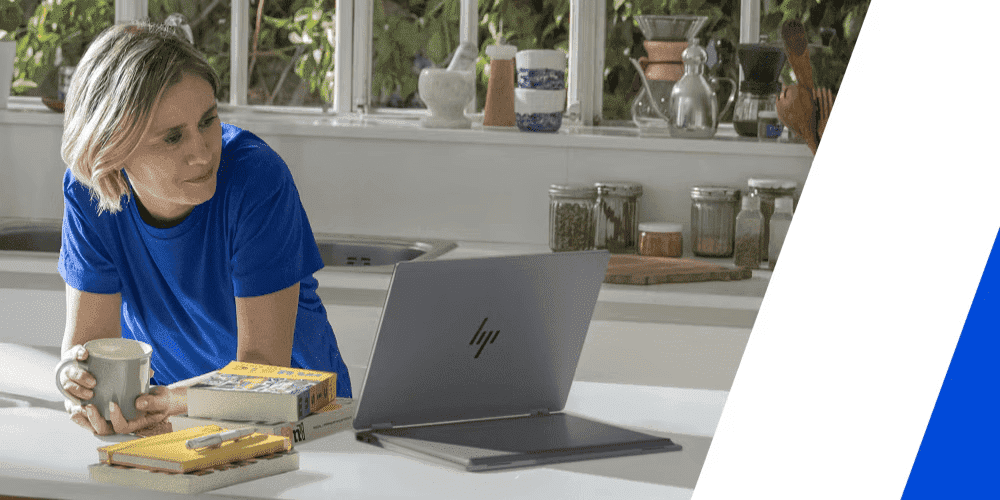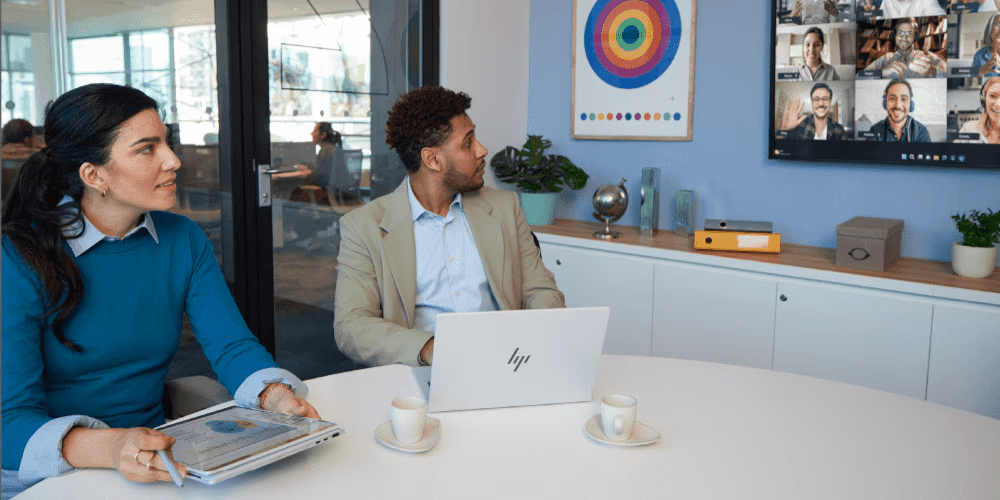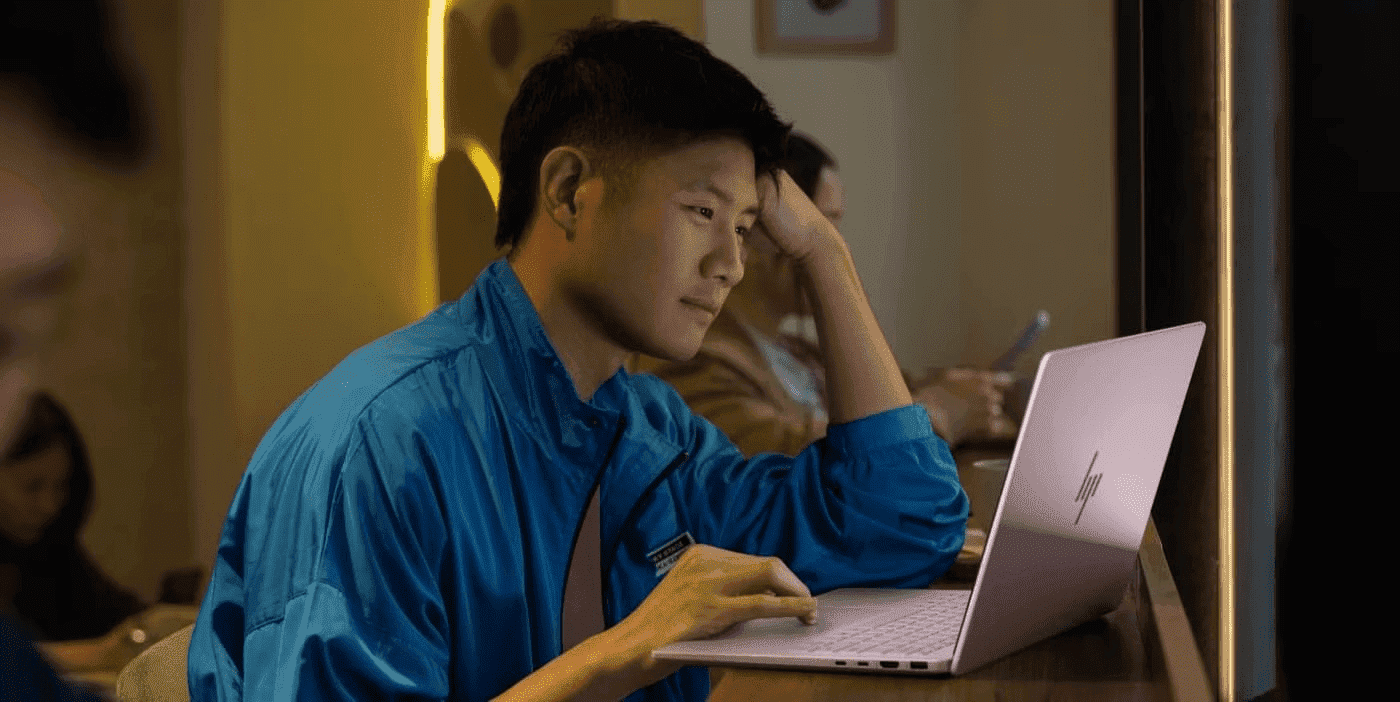Thank you for visiting the AUSTRALIA HP Store
-
Contact Us
CONTACT USCall us
- Sales
- 1300 540 516
- Technical support
- 13 23 47
Exc. public holidays
Chat with us- Our specialist are here to help
- Live Product Demo
- Sales
- 61288061500 (WhatsApp)
-

- Post Sales
- 61288061700(WhatsApp)
Exc. public holidays
Live product demo
Submit feedback We value your opinion! - My Account
How to Fix Common HP Printer Problems in Australia


While digital workflows dominate modern Australian workplaces, there’s still an essential place for hard copies of documents, from business records to school assignments. HP printers make it easy to print, scan, and copy documents, but like any technology, they may occasionally need troubleshooting. Here’s your comprehensive guide to resolving common HP printer issues in Australia.
Understanding your HP Printer
HP offers a diverse range of personal and professional printers suited to Australian homes and offices. Whether you’re looking for an inkjet printer for family use or a robust LaserJet for your business, HP has options to match your needs. Each printer comes with specific features and settings, so keep your user guide handy for basic assistance.
Most HP printers feature an intuitive menu screen displaying printer modes, connectivity options, and ink levels. The screen also alerts you to potential issues like network disconnections or paper jams. Depending on your model, you might use traditional ink cartridges or efficient ink tank systems that help reduce waste - both offering simple refill processes for consistent, vibrant output.
Common HP Printer Problems and Solutions
Many printers in Australian homes and offices encounter common issues such as paper jams, connectivity problems, and ink issues. These problems naturally occur after years of use and hundreds of copies printed. While basic troubleshooting easily resolves most issues, some may require expert assistance. Here’s a look at the most common printer errors and how to fix them.
Paper Jams
Paper jams are one of the most common HP printer problems, particularly in Australia’s varied climate zones. They’re typically easy to fix and are often caused by misaligned paper, an overfull paper tray, or moisture, which causes multiple sheets to stick together. You can resolve each of these issues with a little bit of patience and troubleshooting.
The first thing to do is pull out the paper tray or open the paper tray on larger printers. Once it’s open, check if any crumpled paper is stuck on the rollers. Remove the crumpled paper, if any, and close the tray. If a single sheet didn’t cause the jam, check to ensure it’s not overfull by looking at the max paper line. If you keep running into jams, consider the environment - especially important in humid coastal areas - and try using a dehumidifier if the room is humid and causing sheets to stick together.
If these steps don’t work, you may have to remove the paper tray and check the printer further to see if the rollers have a blockage. If there is no additional blockage and you still have a jam or blockage error message, consider seeking help from HP Australia’s professional support team or your local certified technician.
Print Quality Issues
Another common printer error is print quality issues, which include streaky prints and faded ink. These can happen over time and are typically an easy fix, depending on the cause. The ink levels are the first thing to check if you’re experiencing streaks in your prints. If you still have plenty of ink, check the print head. This part can get dirty over time, particularly in dusty Australian conditions, causing it to leave streaks in the prints.
If the ink and print head are both in working condition, you might have a leaking cartridge. While this is a rare issue, it could cause you to experience streaking on your prints even with adequate ink levels. The same is true for faded prints. This could likely be a cartridge issue and can be resolved by replacing the cartridges and adding fresh ink. To ensure you never run out of ink, consider subscribing to HP Instant Ink, which automatically delivers ink to your door anywhere in Australia when you’re running low.
Connectivity Problems
A major issue often overlooked with printers is the wired and wireless connection. For a wired printer, check that the cables are plugged in and damage-free. If the cable cover has worn down, exposing the wires, it could easily cause connection issues that disrupt the printing process.
Troubleshooting a wireless printer can become a bit tricky. Wireless printers have more connection issues because of additional factors, including the printer itself, the Wi-Fi signal, and the computer. The printer’s wireless Wi-Fi menu is the best place to start with connection issues.
Ensure that it’s still connected to the same wireless network as your phone or computer. Check the computer if the printer is connected to the network and you’re still having issues. To do this, you’ll need to go to your settings, locate printers and devices, navigate to the specific printer you’re using, and check the status. Some common issues include a full queue, compatibility issues between the computer and printer, and poor wireless signal.
For reliable connectivity in Australian homes and offices, consider the HP Smart Tank 7305 All-in-One Printer. It can print, copy, and scan, giving you the power to complete all tasks with a single device. You can choose between a wireless or wired connection, which is perfect for those who may experience frequent wireless network issues.
Ink or Toner-Related Issues
Replacing the ink and toner in your printer is an essential part of its upkeep and will keep it running smoothly for years. You can check your ink levels in the printer menu and print off a test page to ensure the colours appear as intended. If your levels are low, you can change out the ink with either HP chipped cartridges or new ink bottles.
For reliable business printing, the HP OfficeJet Pro 9120e All-in-One Printer takes genuine HP cartridges that ensure optimal print quality. Attempting to use non-chipped cartridges will cause an error and not allow you to print. It’s essential to check what type of ink and cartridge your printer uses to avoid issues.
Printer Not Responding
Sometimes, HP printer problems are not as obvious and take more digging to figure out. There are a few possible fixes when the printer is not responding. The first thing to do is turn the printer off and wait ten seconds before turning it back on. This resolves many issues by giving the printer a small reboot.
Consider the power cord or any other wired connections if that doesn’t work. If they are worn out or frayed, that could cause issues preventing you from printing properly. If you’ve tried both of these to try to fix the HP printer issue, consider restarting both the printer and your computer. Sometimes, the problem is actually with the computer rather than the printer.
If none of these fixes the issue, you may need to bring in additional help. The problem could be with the driver, a freeze in the printer’s hard drive, or other issues that are not fixable without expert tools and experience.
Maintaining your HP Printer
In Australia’s varied climate conditions, it’s important to take proper care of your printer. Regularly cleaning the exterior and interior can prevent dust and debris from building up over time, especially during dry seasons. A clean printer will have fewer jams, streaks, and ink inconsistencies.
Another way to maintain your HP printer is with regular firmware updates. These updates are especially important in the larger business-grade printers that go through hundreds of copies a day. Updates keep your device running smoothly and prevent unnecessary glitches and connection issues.
Always use the correct size and type of paper when using an HP printer. Depending on the type of printer, you may need thinner or thicker paper for the specific project you’re printing. The same is true for ink. The lineup of HP printers offers different types of printing, which calls for different types of ink and various cartridge sizes. Always check your user manual for the correct accessories and ink type.
When to Seek Professional Help
If you’re continually experiencing the same issue, you can contact HP Australia’s professional support team to help you get to the root of the problem. Daily paper jams or ink streaking is not normal and could indicate that there’s a larger issue. Visit HP Australia Support for assistance online or over the phone.
Conclusion
Whether you’re working with a personal printer or a large professional-grade printer in Australia, the user guide has basic troubleshooting tips. Ensure your device is clean and has the correct paper and ink to avoid preventable issues like paper jams and streaky ink.
Fixing paper jams or replacing ink cartridges and print heads yourself can save you a lot of time and money. When in doubt, reference HP Australia help articles or speak to a local support professional over the phone or online.
Frequently Asked Questions
Regular cleaning is essential, especially in Australia's varied climate conditions. We recommend:
- Monthly exterior cleaning to remove dust
- Quarterly interior cleaning (more frequently in dusty areas)
- Print head cleaning when you notice print quality issues
- Additional cleaning during dry seasons when dust is more prevalent
Several factors common in Australian homes and offices can affect Wi-Fi connectivity:
- Distance between printer and router
- Interference from walls or other electronic devices
- Router channel congestion in dense urban areas
- Network settings changes
If your printer isn't recognising genuine HP cartridges:
- Remove and reinsert the cartridge
- Clean the cartridge contacts
- Check for firmware updates
- Ensure you're using the correct cartridge model for your printer
- Contact HP Australia Support if the issue persists
Paper jams are common in Australia's humid climate. To prevent them:
- Store paper in a cool, dry place
- Fan paper before loading
- Don't overfill the paper tray
- Use a dehumidifier in humid areas
- Consider climate-appropriate paper types
Regular firmware updates are important for optimal performance:
- Check for updates monthly
- Always update when prompted by your printer
- Update before installing new cartridges
- Update if experiencing connectivity issues
- Schedule updates during off-peak usage times
- Sales
- 1300 540 516
- Technical support
- 13 23 47
Exc. public holidays
- Our specialist are here to help
- Live Product Demo
- Sales
- 61288061500 (WhatsApp)
-

- Post Sales
- 61288061700(WhatsApp)
Exc. public holidays
Live product demo