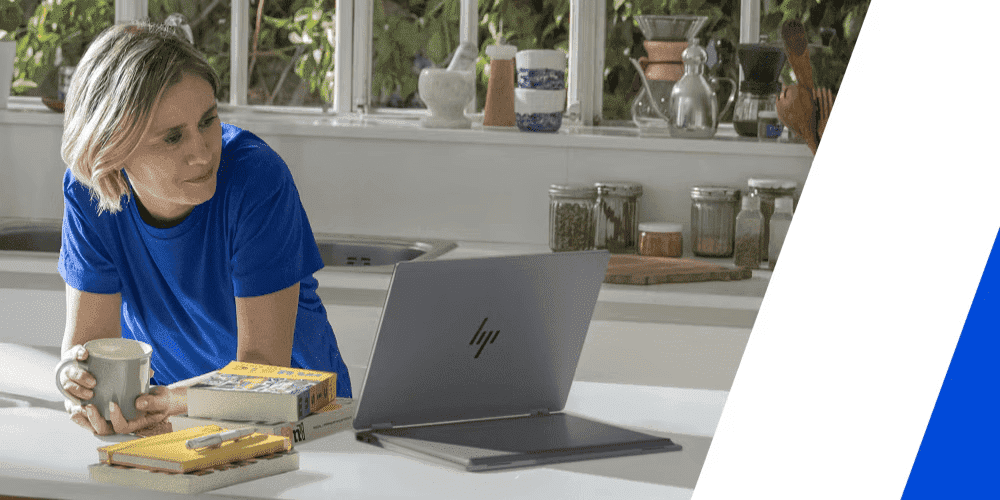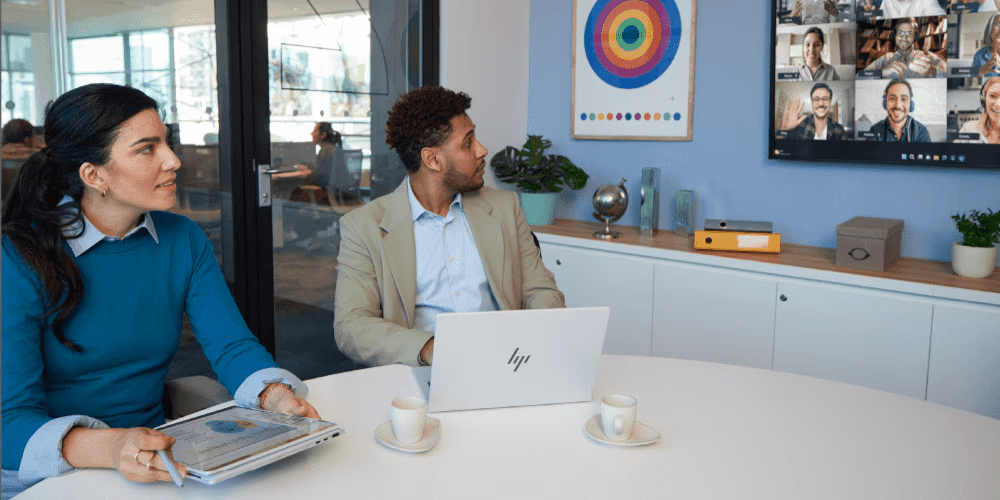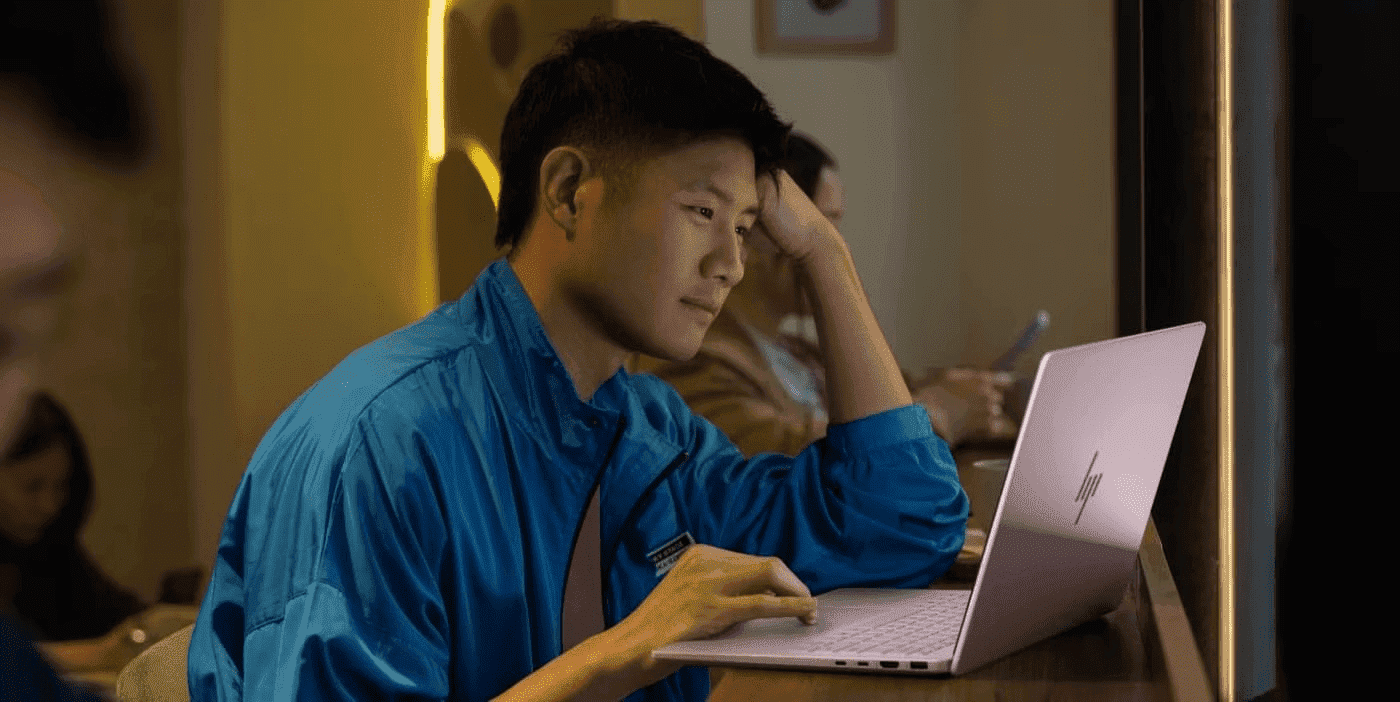Thank you for visiting the AUSTRALIA HP Store
-
Contact Us
CONTACT USCall us
- Sales
- 1300 540 516
- Technical support
- 13 23 47
Exc. public holidays
Chat with us- Our specialist are here to help
- Live Product Demo
- Sales
- 61288061500 (WhatsApp)
-

- Post Sales
- 61288061700(WhatsApp)
Exc. public holidays
Live product demo
Submit feedback We value your opinion! - My Account
Maximising HP OMEN Gaming: Overclocking Your GPU


In gaming, the graphics card is the heart of the experience, dictating gameplay's visual fidelity and smoothness. For gamers, especially those equipped with HP OMEN desktops, overclocking the graphics card is not just a tweak but a significant leap towards unlocking the full potential of their gaming setup. This process is akin to turbocharging a car's engine, where the inherent capabilities of the GPU are pushed beyond their factory-set limits to achieve enhanced performance.
As gaming technology evolves, the gap between hardware capabilities and software demands widens. Overclocking bridges this gap, allowing gamers to maintain a cutting-edge experience without frequently upgrading hardware. But, with great power comes great responsibility. Overclocking requires a careful balance between ambition and hardware limits, a dance of pushing boundaries while safeguarding the system's integrity.
In this article, we’ll review the nuances of overclocking to understand its impact on performance and your gaming rig's overall longevity and stability.
Understanding overclocking
Overclocking involves increasing the clock rate of a computer's graphics processing unit (GPU) beyond the manufacturer's set limit. This technique effectively speeds up the calculations the GPU performs, leading to faster graphics rendering. For gamers using HP OMEN desktops, this can translate into smoother gameplay, higher frame rates, and improved graphical fidelity in visually demanding games.
Overclocking involves adjusting various parameters within the GPU, such as the core clock speed, which dictates how fast the GPU operates, and the memory clock speed, impacting how quickly the GPU accesses its memory. By fine-tuning these settings, gamers can squeeze out more performance from their existing hardware.
Benefits and risks
When it comes to overclocking, it's crucial to balance the desire for better gaming performance with the potential risks, ensuring a stable and sustainable process. Here are some benefits and risks to keep in mind:
Benefits:
-
Enhanced performance: Overclocking can lead to noticeable improvements in gaming, including smoother frame rates and reduced lag, offering a more immersive experience.
-
Cost-effective upgrade: Instead of purchasing new hardware, overclocking enhances performance without immediate additional cost.
-
Learning and customisation: It allows users to learn more about their system's capabilities and tailor their setup to their specific needs.
Risks:
-
Increased heat output: Pushing the GPU to run at higher speeds generates more heat, leading to thermal throttling or, in extreme cases, damage if not properly managed.
-
Potential for reduced lifespan: Consistently operating at higher temperatures and voltages can reduce the lifespan of the GPU.
-
System stability issues: Overclocking can lead to system instability, including crashes or freezes, especially if pushed too far or without adequate cooling.
-
Voiding warranty: Some manufacturers may void the warranty if the hardware is overclocked, so it's essential to know the terms.
Preparation steps
Following a structured preparation approach is key to overclocking your HP OMEN graphics card. This ensures the success of your overclocking efforts and the safety and stability of your system.
Checklist of prerequisites
-
System compatibility: Verify that your HP OMEN model supports overclocking. Models like the OMEN 40L GT21-1019a, 25L GT15-1003a, and 45L GT22-1002a are typically suitable for such enhancements.
-
Cooling solution: Ensure your desktop has a robust cooling system. Overclocking increases heat output, so adequate cooling is vital to prevent overheating.
-
Power supply: Check that your power supply unit (PSU) can handle the increased power demand. Overclocking can draw more power, and an underpowered PSU can lead to instability.
-
Backup data: Always back up important data before proceeding. While overclocking is generally safe, it's wise to prepare for any unexpected system behaviour.
-
Research and knowledge: Familiarise yourself with overclocking concepts and techniques. Understanding the process and potential pitfalls is vital to a successful overclock.
Ensure HP OMEN software and drivers are up to date
-
Software updates: Regularly update the OMEN Command Center software. This software is central to monitoring and adjusting overclocking settings. Up-to-date software ensures compatibility and access to the latest features and fixes.
-
Driver updates: Keep your GPU drivers current. Manufacturers frequently release driver updates that improve performance and stability, which is particularly important when overclocking.
-
System updates: Ensure that your operating system and other critical software are up to date. This helps maintain overall system stability, a vital aspect when you push your hardware beyond its standard limits.
Navigating OMEN Command Center for overclocking
The OMEN Command Center plays a key role in overclocking HP OMEN desktops. It offers a user-friendly interface to tweak your graphics card settings. Here's a guide to navigating these settings and understanding their impact on performance:
-
Core clock: This controls the speed of the GPU. Increasing the core clock can significantly boost gaming performance but may increase heat and power consumption.
-
Memory clock: Adjusting the memory clock affects how fast the GPU accesses its memory. Higher memory clock speeds can improve performance in memory-intensive games.
-
Voltage control: This setting allows you to increase the voltage supplied to the GPU. Higher voltages can enable higher clock speeds but increase heat and power usage.
-
Fan speed: Overclocking generates additional heat, making it crucial to manage fan speeds effectively. You can set fan speeds to increase automatically with temperature.
-
Power limit: This parameter sets the maximum power the GPU can draw. Increasing this limit can allow for higher performance but should be done cautiously to avoid overloading the system.
-
Temperature limit: This sets the maximum temperature your GPU should reach. Monitoring it helps prevent overheating.
Each adjustment in the OMEN Command Center should be made incrementally, monitoring the system's response to ensure stability. Understanding the impact of these parameters is essential to a successful overclocking experience, balancing enhanced performance with the longevity and health of your HP OMEN desktop.
Step-by-step overclocking process on HP OMEN desktops
Overclocking your HP OMEN graphics card can be rewarding if done correctly. Here's a detailed guide:
-
Start with baseline settings: Open the OMEN Command Center and note the default clock speeds. This will be your reference point.
-
Incremental increases: Begin by slightly increasing the core clock speed. A good practice is to increase in small increments, such as 5-10 MHz at a time.
-
Stress test: After each adjustment, run a stress test using benchmarking tools. This helps determine if the system remains stable with the new settings.
-
Monitor temperatures: Monitor GPU temperatures closely during testing. If they rise too high, improving cooling or reducing clock speeds may be necessary.
-
Adjust memory clock: Once you find a stable core clock speed, you can begin increasing the memory clock in similar small increments, followed by stress testing.
-
Fine-tuning: As you find stable settings for core and memory clocks, you can experiment with adjusting the voltage and fan speeds for optimal performance and temperature management.
-
Final testing: After finalising your settings, perform an extended stress test to ensure long-term stability.
-
Save your profile: Once you’re satisfied with the performance and stability, save your settings in the OMEN Command Center.
Remember, patience is key in the overclocking process. It's about finding the right balance between performance and stability for your specific HP OMEN model.
Testing and monitoring
Testing and monitoring are critical to ensure your HP OMEN's overclocked settings are effective and safe. Here's how to go about it:
-
Benchmark testing: Use benchmarking software like 3DMark or Unigine Heaven to test the performance of your overclocked settings. These tools simulate intense graphics scenarios, testing the limits of your GPU.
-
Real-world gaming tests: Play graphically demanding games to see how your system performs under real-world conditions. Look for improvements in frame rates and observe if there are any graphical glitches or crashes.
-
Temperature monitoring: Keeping an eye on temperatures is crucial. Software like HWMonitor or MSI Afterburner provides real-time temperature data. Ensure temperatures stay within safe limits to prevent damage.
-
Stress testing: Tools like FurMark are designed to put heavy load on the GPU, testing its stability under maximum stress. This helps identify any potential issues with the overclock settings.
-
Long-term monitoring: Overclocking impacts can vary over time. Regularly check system performance and temperatures, especially after software updates or new game installations.
Troubleshooting tips
When overclocking your HP OMEN, you may encounter several common issues. Here are solutions and best practices:
-
System instability or crashes: If your system becomes unstable or crashes, reduce the overclocking settings slightly. This typically happens when the GPU is pushed too far.
-
Overheating: Should your GPU overheat, consider enhancing your cooling solutions. This might involve adjusting fan curves or adding better cooling hardware.
-
Artefacts or screen glitches: If you notice graphical artefacts, it often indicates that the GPU is overstressed. Lower the clock speeds to alleviate this.
-
Failure to boot: If your system fails to boot after overclocking, reset the BIOS to default settings. This can typically be done by removing and reinserting the CMOS battery on the motherboard.
-
Performance decrease: Sometimes, overclocking can paradoxically decrease performance due to thermal throttling. Monitor temperatures and adjust the clock speeds accordingly.
Remember, each HP OMEN model may react differently to overclocking, so it's important to proceed cautiously and be ready to adjust settings as needed.
Summary
Overclocking, particularly for HP OMEN desktop users, is a vital tool for gamers to enhance performance, improving frame rates and graphics quality without frequent hardware upgrades.
Though it comes with risks such as higher heat and potential instability, with proper management, overclocking can be effectively used to tailor gaming systems to meet the demands of modern games, elevating the overall gaming experience.
- Sales
- 1300 540 516
- Technical support
- 13 23 47
Exc. public holidays
- Our specialist are here to help
- Live Product Demo
- Sales
- 61288061500 (WhatsApp)
-

- Post Sales
- 61288061700(WhatsApp)
Exc. public holidays
Live product demo