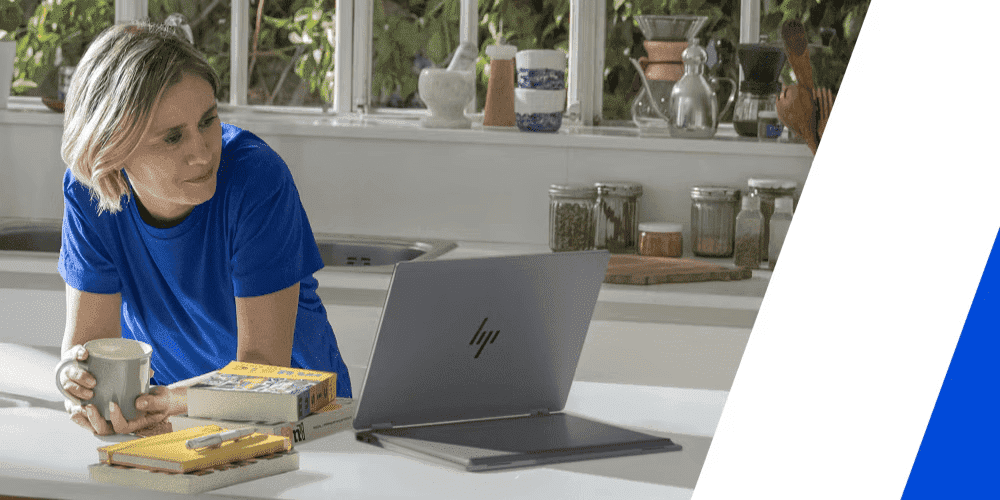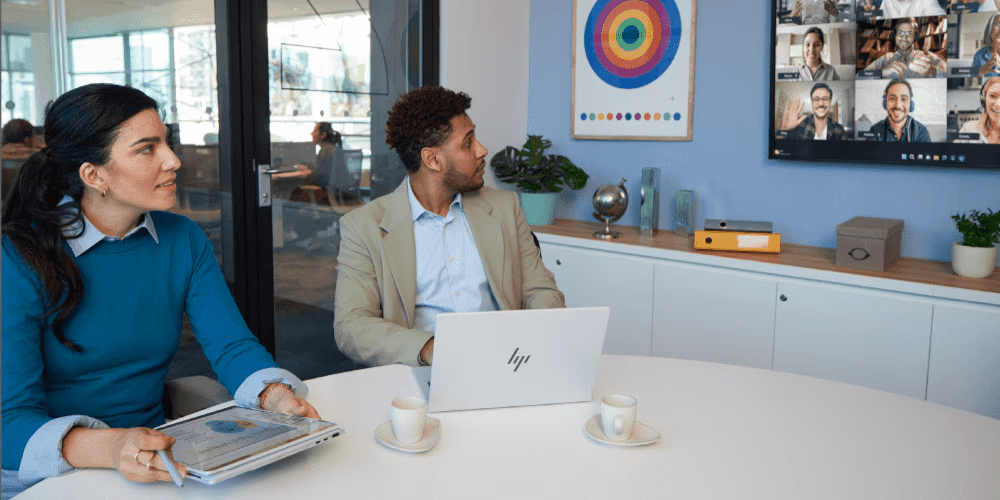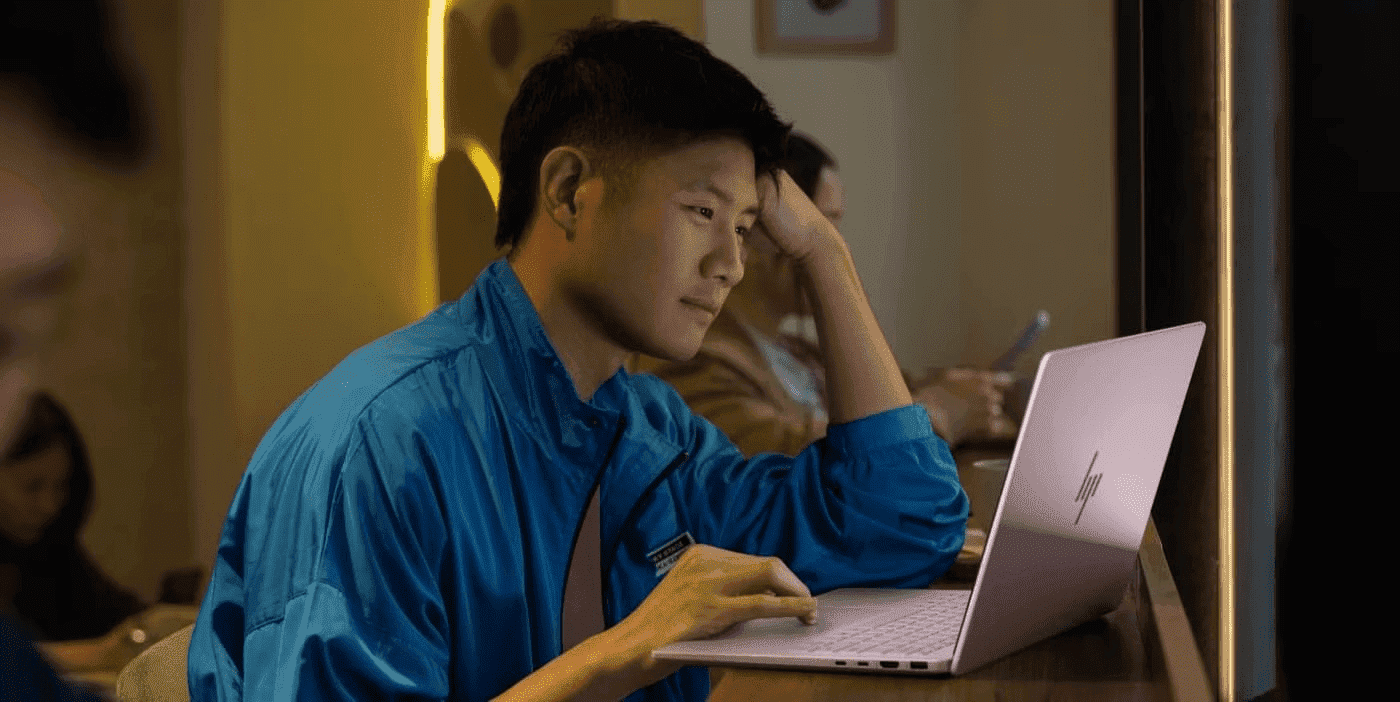Thank you for visiting the AUSTRALIA HP Store
-
Contact Us
CONTACT USCall us
- Sales
- 1300 540 516
- Technical support
- 13 23 47
Exc. public holidays
Chat with us- Our specialist are here to help
- Live Product Demo
- Sales
- 61288061500 (WhatsApp)
-

- Post Sales
- 61288061700(WhatsApp)
Exc. public holidays
Live product demo
Submit feedback We value your opinion! - My Account
Understanding RAM: How It Affects Performance


Imagine your computer as a complex circuit board with the CPU as the heart of the system. The hard drive is the long-term memory that stores data for future retrieval. But the unsung hero is RAM (random access memory). It's the arcane link that provides rapid-fire data transfer between the CPU and storage, keeping your system responsive and agile.
If you want to ensure that your system is performing at its peak, you need to understand RAM and how it affects speed, efficiency and overall performance. In this article, we'll break down the different RAM types available and help you make informed decisions when it comes to optimising your system
What is RAM?
At its core, RAM is your computer's short-term memory. It's a volatile storage medium, which means its contents are lost when the power is turned off. Unlike storage drives that store data permanently, RAM provides lightning-fast access to the information your processor needs right now. Imagine working on a spreadsheet. Your processor needs to analyse numbers, reference formulas, and update cells in real-time. RAM acts as a temporary workspace that holds all the relevant data so your processor can access it instantly. Without enough RAM, your processor would have to constantly retrieve data from your slower storage drive (SSD), which can lead to frustrating lags and delays.
The Evolution of RAM: DDR3, DDR4, and DDR5
Like many other technologies, RAM has evolved over time. The most common types you'll encounter today are DDR3, DDR4, and the latest DDR5, with each generation offering improvements in speed, capacity and power efficiency. Here's a quick overview:
-
DDR3: The older generation RAM, DDR3 is still found in some budget systems. Since it's older, it's also slower and less efficient than its successors.
-
DDR4: The current mainstream standard RAM, DDR4, offers a good balance of speed, capacity, and affordability.
-
DDR5: The cutting-edge technology delivering blazing-fast speeds and increased bandwidth, the DDR5 is best for demanding tasks like gaming, video editing and 3D rendering.
How Does RAM Affect Performance?
Speed and Efficiency
The more RAM you have (and the faster it is) the quicker your system can access and process data. This means more reliable performance across the board, from faster boot times to smoother multitasking.
Your processor needs quick access to data to do its job. RAM provides that fast access by acting like a temporary workspace where your processor keeps the information it's currently using. The more RAM you have, the more your processor can do at once.
Multitasking
In today’s world, we’re constantly juggling tasks and apps in today's world - browsing the web while streaming music or editing videos while chatting with friends. These applications each need their own chunk of RAM to run smoothly. Not enough RAM can result in your system slowing down as it struggles to keep up with the demand.
Imagine a circus performer juggling multiple balls, with each ball representing an application running on your system. With enough RAM, the performer can easily keep all the balls in the air. But if they try to juggle too many balls without enough space, they'll start dropping them.
Gaming and Graphics
Video editing, 3D rendering and other gaming and graphic-intensive tasks are particularly reliant on RAM. These applications often work with large files and complex textures that require ample memory to store and process everything in real-time.
With enough RAM, your system can smoothly process and display detailed graphics which leads to a better experience. Not enough of it could lead to lag, stuttering or lower visual quality.
Choosing the Right RAM
Selecting the right RAM involves balancing key considerations to ensure optimal handling of the specific tasks you will be using your computer for.
Amount of RAM Needed
The ideal amount of RAM is hinged upon your specific needs and budget. For basic tasks like web browsing and email, 8GB is usually sufficient. But, for more demanding tasks like gaming, video editing and professional work, consider a system that offers configurations with plenty of RAM to handle multitasking and resource-intensive apps, such as the HP Envy Desktop.
Here's a quick guide:
-
Casual Use (web browsing, email, office tasks): 8GB
-
General Use (multitasking, light gaming): 16GB
-
Gaming and Creative Work (video editing, 3D rendering): 32GB or more
It's always better to have a little more RAM than you think you need, as it provides headroom for future upgrades and ensures smooth performance even as applications become more demanding.
Speed and Latency
RAM speed is measured in megahertz (MHz), and it determines how quickly data can be transferred. Higher speeds generally translate to better performance, especially for tasks that require frequent data access, like gaming and video editing.
Latency, on the other hand, refers to the delay between a request for data and its delivery. Lower latency is better, as it means your system can access data more quickly. When choosing RAM, look for a balance of high speed and low latency for optimal performance.
Compatibility
Before purchasing RAM, it's crucial to ensure it's compatible with your motherboard and processor. Check your motherboard's specifications for the supported RAM type (DDR3, DDR4, or DDR5), maximum speed and number of slots. It's also important to make sure that your processor can handle the RAM speed you're considering.
Upgrading Your RAM
Signs You Need More RAM
Your computer being sluggish, experiencing frequent slowdowns or crashes and struggling to handle multiple tasks are all signs that you may need more RAM. If you're also constantly running out of memory while using specific applications or notice that your system is heavily relying on virtual memory (using your hard drive as a makeshift RAM), it's time to consider an upgrade.
Upgrading Your RAM
Upgrading your RAM is a relatively straightforward process even for those with limited technical experience. Here's a simplified guide:
-
Check Compatibility: Ensure the new RAM is compatible with your motherboard and processor.
-
Open Your Computer: Carefully open your computer case and locate the RAM slots on the motherboard.
-
Remove Old RAM (if applicable): If you're replacing existing RAM, gently release the clips on the sides of the RAM modules and remove them.
-
Install New RAM: Align the notches on the RAM module with the notches in the slot and gently push it in until it clicks into place.
-
Close Your Computer: Securely close your computer case and power it on.
-
Verify Installation: Check your system information to confirm that the new RAM is recognised and installed correctly.
If you're unsure about any of these steps, consult your computer's manual or seek assistance from a qualified technician.
Benefits of Upgrading
Upgrading your RAM can lead to major improvements in performance. You'll experience faster application launches, smoother multitasking and improved responsiveness in demanding tasks such as gaming and video editing.
Upgrading the RAM in a powerful gaming rig like the HP Omen 25L Gaming Desktop can further enhance its capabilities, allowing you to push the boundaries of performance. With more RAM, your system will be better equipped to handle the increasing demands of modern software and applications.
Conclusion
RAM is a central component that significantly impacts your computer's performance. From speed and efficiency to multitasking capabilities and gaming prowess, the amount and type of RAM you have can make a world of difference. By understanding its role, choosing the right configuration for your needs, and recognising when an upgrade is necessary, you can maximise your system's full potential and enjoy a more seamless computing experience.
Investing in sufficient RAM is an investment in your productivity and overall digital satisfaction. So, take the time to evaluate your needs, explore your options, and equip your system with the memory it deserves.
Ready to experience the power of optimal RAM? Explore HP's range of computers, masterfully designed with the perfect RAM configurations to meet the specific needs of Australian users.
- Sales
- 1300 540 516
- Technical support
- 13 23 47
Exc. public holidays
- Our specialist are here to help
- Live Product Demo
- Sales
- 61288061500 (WhatsApp)
-

- Post Sales
- 61288061700(WhatsApp)
Exc. public holidays
Live product demo