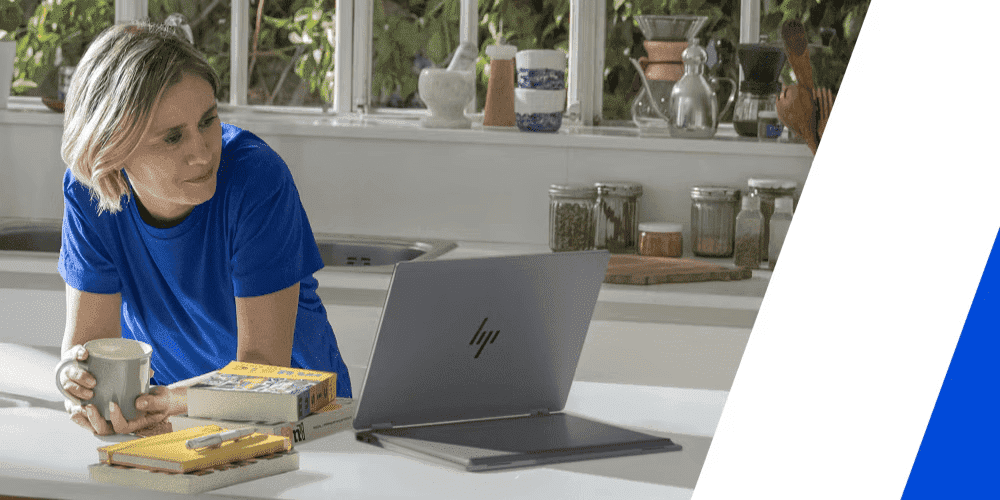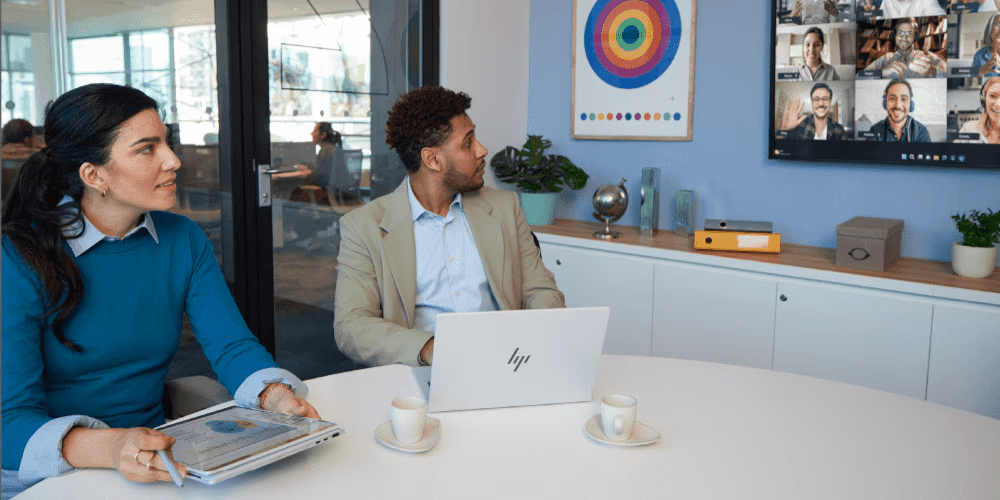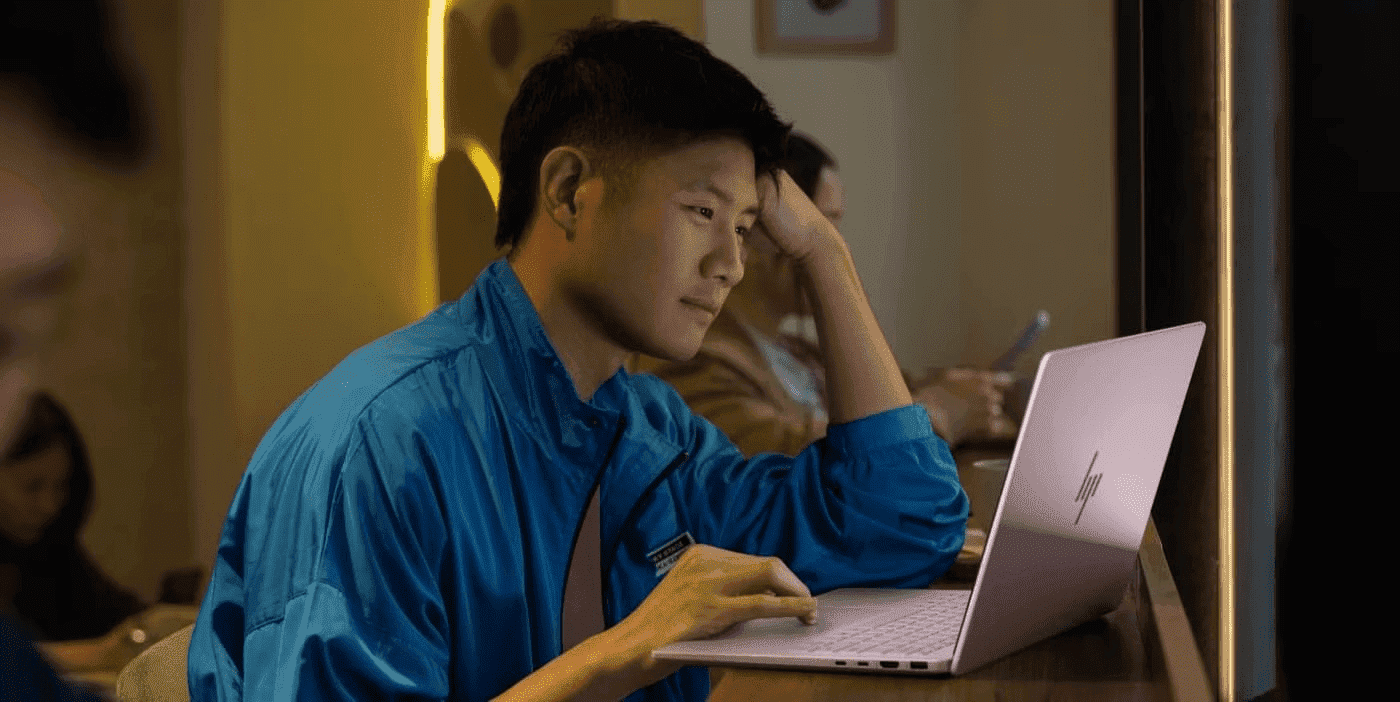Thank you for visiting the AUSTRALIA HP Store
-
Contact Us
CONTACT USCall us
- Sales
- 1300 540 516
- Technical support
- 13 23 47
Exc. public holidays
Chat with us- Our specialist are here to help
- Live Product Demo
- Sales
- 61288061500 (WhatsApp)
-

- Post Sales
- 61288061700(WhatsApp)
Exc. public holidays
Live product demo
Submit feedback We value your opinion! - My Account
Understanding Computer Drivers: A Guide for Australian PC Users


For Aussie computer users, keeping your PC running smoothly requires regular maintenance and updates. One critical component that often needs attention is your computer’s drivers. Whether you’re working from your home office in Sydney or gaming in Perth, understanding how computer drivers work and knowing the best way to update them is essential for maintaining peak performance.
- What does a computer driver do?
- Why is updating drivers important?
- How do I know if a driver needs to be updated?
- What’s the best way to update computer drivers?
- How can I manually update a driver?
- How can I reinstall a driver?
- Driver updates not handled by Windows
- Maintaining your drivers for optimal performance
What does a computer driver do?
A driver, or device driver, is a set of files that tells a piece of hardware how to function by communicating with a computer’s operating system. All hardware components require a driver, from internal computer components like your graphics card to external peripherals such as a HP Smart Tank All-in-One Printer.
The driver files are designed to work seamlessly with your PC’s operating system, which typically keeps them updated through automatic updates. These updates are additional downloaded files that can install independently to maintain proper functionality.
Why is updating drivers important?
Driver updates serve multiple crucial purposes, from providing new security patches that protect against cyber threats to delivering upgrades for your device’s technology. Manufacturers regularly identify glitches or errors (known as “bugs”) and create driver updates to resolve these issues.
With Australia’s growing focus on cybersecurity, keeping your drivers updated is more important than ever. Failure to update drivers can lead to significant problems:
-
Increased vulnerability to security threats
-
Missing out on new features and performance improvements
-
Device malfunction or complete failure
-
System instability or crashes
How do I know if a driver needs to be updated?
The symptoms of a problematic driver vary depending on the affected component. For example, if you’re using an OMEN Gaming Monitor, display driver issues might manifest as screen flickering, pixelation, or blurry graphics. Motherboard driver problems could present as improper startup, unexpected crashes, or sluggish performance even during basic tasks.
What’s the best way to update computer drivers?
Most Windows drivers update automatically through Windows Update. That’s why it’s crucial to allow automatic updates on your PC, even during work hours. While you can temporarily snooze updates to avoid interruption, don’t postpone them indefinitely. The sooner you allow updates to install, the better your Windows-supported drivers will perform.
For HP device owners in Australia, you can find additional support and drivers at HP Support.
How can I manually update a driver?
Sometimes you’ll need to update a driver manually, especially when an individual driver update is released between major Windows updates. Here’s how to manually update a driver:
-
Click the search box in the Windows taskbar and type “Device Manager”
-
Select Device Manager and choose your device from the list
-
Right-click on the device you want to update
-
Select Update Driver
-
Choose Search automatically for updated driver software
-
Follow any additional prompts to complete the update
Consider restarting your computer after the update for changes to take full effect.
How can I reinstall a driver?
If an update doesn’t resolve your issue, you might need to reinstall the driver completely. Follow these steps:
-
Open Device Manager through the Windows search box
-
Locate and select your device from the list
-
Right-click and select Uninstall
-
Restart your computer using the Start menu
-
Windows will attempt to reinstall the driver upon restart
-
Follow any setup prompts to complete the installation
If issues persist, you might want to try a System Restore to return your computer to a previous working state.
Driver updates not handled by Windows
Some drivers aren’t managed by Windows, particularly for specialist hardware. For example, if you’re using a high-performance gaming setup with an OMEN Gaming Desktop, certain components might require updates directly from the manufacturer.
Maintaining your drivers for optimal performance
For Australian PC users, whether you’re using your computer for work, study, or entertainment, proper driver maintenance is crucial for optimal performance. Regular checks and updates can prevent many common issues and keep your system running smoothly in our increasingly digital world.
Remember to:
-
Allow automatic Windows updates whenever possible
-
Regularly check for manual updates through Device Manager
-
Keep track of any hardware-specific drivers that need separate updates
-
Back up your system before making significant driver changes
-
Document any driver updates that resolve specific issues for future reference
By following these guidelines and staying proactive with driver updates, you can maintain your computer’s performance and security, ensuring a smooth computing experience for all your digital needs.
- Sales
- 1300 540 516
- Technical support
- 13 23 47
Exc. public holidays
- Our specialist are here to help
- Live Product Demo
- Sales
- 61288061500 (WhatsApp)
-

- Post Sales
- 61288061700(WhatsApp)
Exc. public holidays
Live product demo