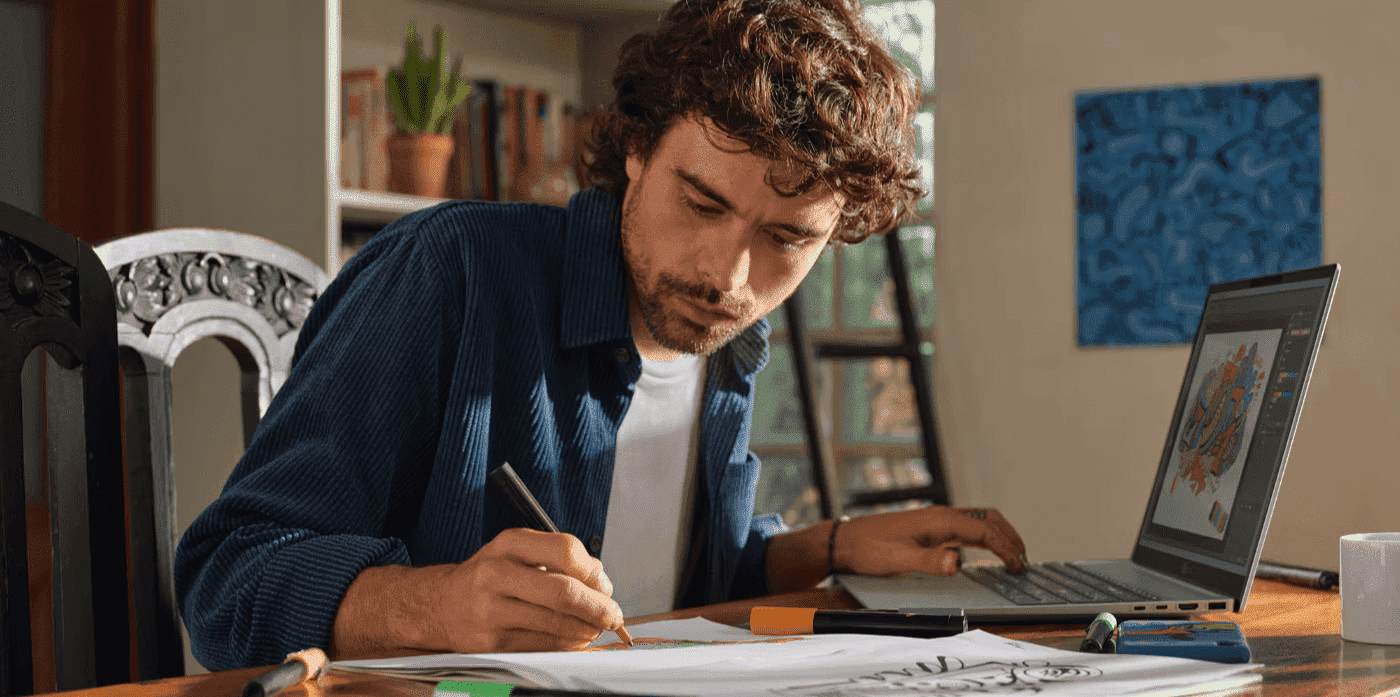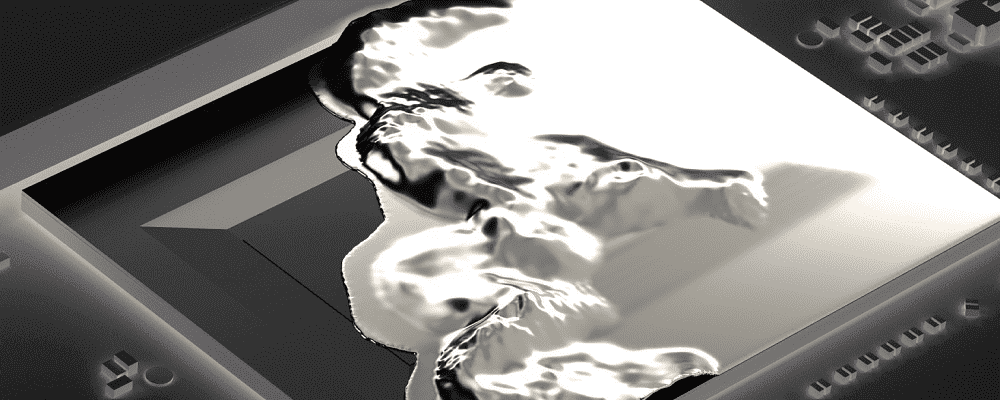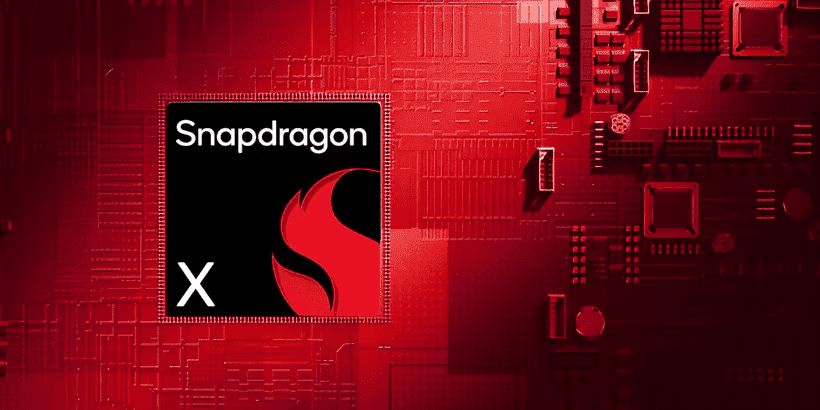Thank you for visiting the AUSTRALIA HP Store
-
Contact Us
CONTACT USCall us
- Sales
- 1300 540 516
- Technical support
- 13 23 47
Exc. public holidays
Chat with us- Our specialist are here to help
- Live Product Demo
- Sales
- 61288061500 (WhatsApp)
-

- Post Sales
- 61288061700(WhatsApp)
Exc. public holidays
Live product demo
Submit feedback We value your opinion! - My Account
What is Duplex Printing?


If you’ve ever had to produce a large print job, you know how overwhelming it can be. You’re forced to juggle all those papers before realizing that, once again, you’re going to need to order more ink and paper to get the job done. There are few things more frustrating than running out of materials for an important school assignment or business presentation handout mid-job.
But what if you could halve the amount of media you use so you don’t have to worry about running out of your print supplies while at the same time lessening the weight of your final printout? You can with duplex printing.
Keep reading to learn more about this cost-saving, paper-reducing way to get the documents you need with less weight, fewer pieces of paper, and less headache-inducing printing issues.
What is duplex printing?
Duplex printing means that your printer supports printing on both sides of the paper. Printers that are only capable of printing out documents single-sided are sometimes called simplex printers.
BENEFITS OF DUPLEX PRINTING
• Reduce costs: Printing on both sides of your paper means you’re using less paper overall. In turn, this means you’ll need to replenish your supplies less often since you’re using half as many pieces of paper.
• Increase filing space: Since you’re printing out a job using fewer pages, your print jobs will take up less physical space. As a result, you’ll free up filing space around your office.
Save energy: Double-sided printing consumes less energy compared to normal printing.
• Less heft: By printing on both sides of the paper, the final product is lighter making it less of a burden to carry around for business meetings, school presentations, and other events where you need to bring printouts.
How does duplex printing work
A printer duplexer is usually a removable piece of hardware that comes with the printer, or comes as an add-on part you can purchase if your printer comes with the two-sided printing capabilities. Besides the hardware itself, many duplexers also need printer drivers. Printer drivers are downloadable software programs that allow the duplexer to work with your computer and its operating system.
The process of duplex printing can occur via two different methods and is dependent on whether or not your duplexer has one or two print engines. With a single-engine duplexer, each page of your print job prints on one side first and then flips over and prints on the other side.
A double-engine duplexer means that both sides of the media are printed simultaneously. With this method, a conductor belt generates a picture of both sides of the print job using the data retrieved from your PC. Then, it sends both sides of the page image to one of two transfuser belts that merge and apply toner as pieces of paper slide through the printing device.
What is auto duplex printing?
Gaming headsets lead the way when it comes to exceptional sound quality, but they're also useful at work. The best gaming headsets are ideal for a broad range of work tasks, from conference calling to audio processing jobs such as music production or game development.
In this article, we'll look at why good gaming headsets are ideal for office use, with the added benefit of being able to use them after work to wind down.
Auto duplex printing simply means that your printer can automatically print on both sides of your paper. Many newer printers feature this function. Some older models, however, require you to manually flip the pages so they can be printed on both sides.
HOW DO I SET UP AUTOMATIC DUPLEX PRINTING?
Here’s how to set up auto duplex printing on your HP printing device:
1. Load paper into the input tray for the entire job.
2. Open the document, click File, and press Print.
3. Choose your printer and click Printer Properties, Preferences, or Printer Setup.
• The Document Properties or Printing Preferences window will open.
• If a Printing Shortcut tab is available, choose the option to Print on Both Sides or Two-sided (Duplex) Printing.
• If there isn’t a Printing Shortcut tab or a duplexing shortcut available as an option, choose the Layout, Features, or Finishing tab, depending on what tab is available.
4. Locate the Print on Both Sides or Two-sided printing menu or option, then choose the binding or page flip option.
Booklet style (flip on the long edge of the paper)
Tablet style (flip on the short edge of the paper)
5. Click OK, and then click Print.
If the printer automatically pulls the pages back in and prints on the other side, your printer supports automatic duplexing so you’re all done. But if the printer doesn’t pull the paper back in, you’ll need to continue with the steps below.
6. Take the printed first side pages from the output tray and then tap the stack on a flat surface to straighten out all of the pages.
7. Load the printed first side pages back into the input tray.
• Many print drivers will display a pop-up window on the computer with instructions on how to reload the paper. Use the steps in the window if this pop-up displays.
• For most rear-loading printers, flip the pages over so that the printed side is facing down, and load the bottom short edge into the printer.
• For the majority of front-loading printers, you’ll need to load the stack printed side facing up (HP InkJets) or facing down (HP LaserJets) with the bottom edge into the printer or the top edge into the printer.
8. Press Continue to allow the other side of the page to print.
Can I save money by duplex printing?
According to the Environmental Protection Agency, automatic duplexing can save between 30-50% of paper costs. The EPA also notes that the US consumes around 30% of the world’s paper even though it’s less than 5% of the world’s population.
Duplex printing: saves resources and frustration
HP® offers a range of multifunction printers that offer duplex printing so you can make the most of all your print jobs. Printing on both sides of the paper allows you to save money, power, and weight on all of your printouts. Whether you need a printer for home or business, there’s a duplex printer by HP to help enhance your workflow and lifestyle.
- Sales
- 1300 540 516
- Technical support
- 13 23 47
Exc. public holidays
- Our specialist are here to help
- Live Product Demo
- Sales
- 61288061500 (WhatsApp)
-

- Post Sales
- 61288061700(WhatsApp)
Exc. public holidays
Live product demo