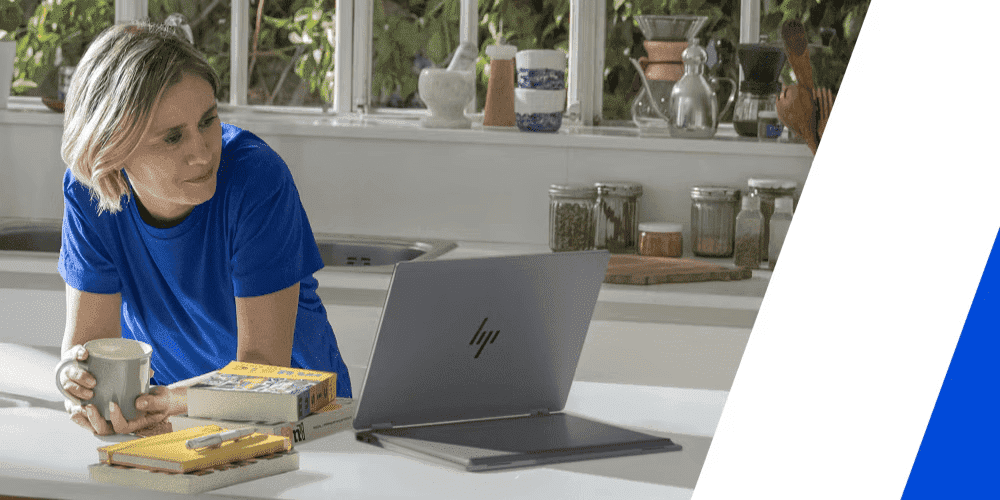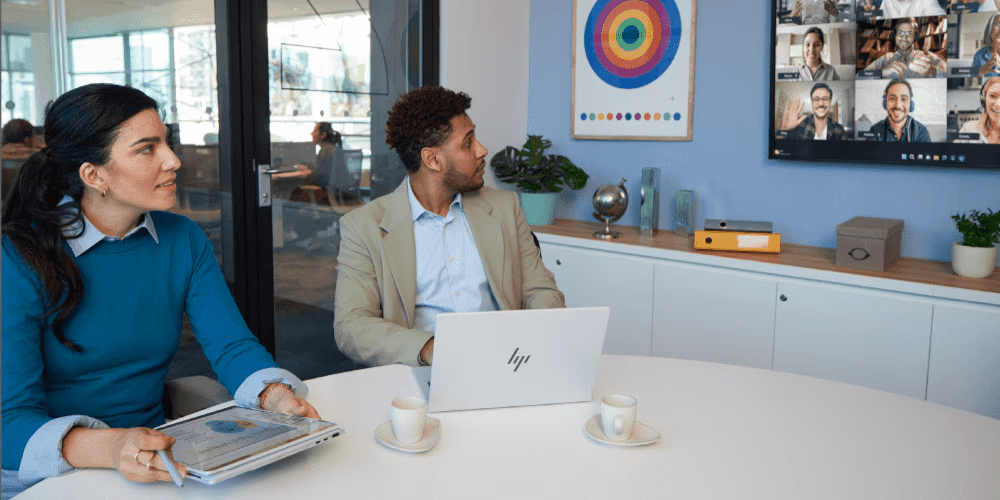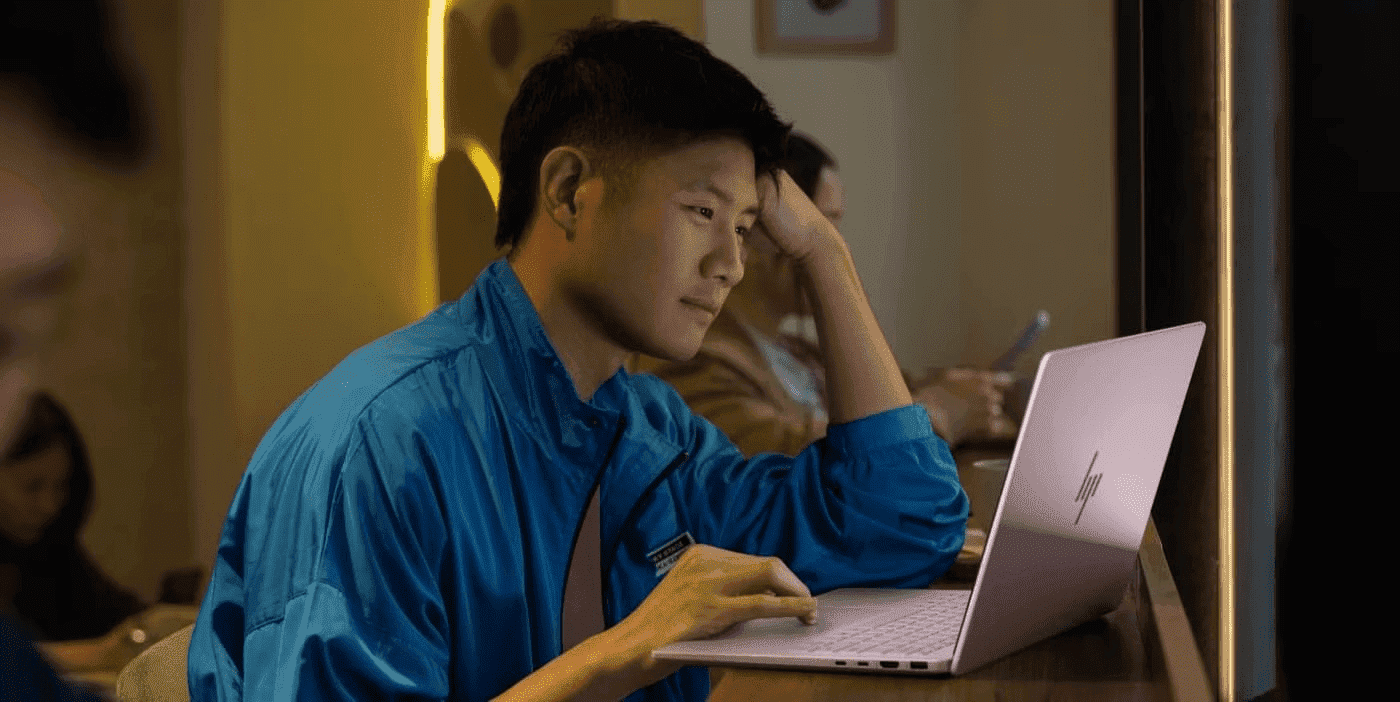Thank you for visiting the AUSTRALIA HP Store
-
Contact Us
CONTACT USCall us
- Sales
- 1300 540 516
- Technical support
- 13 23 47
Exc. public holidays
Chat with us- Our specialist are here to help
- Live Product Demo
- Sales
- 61288061500 (WhatsApp)
-

- Post Sales
- 61288061700(WhatsApp)
Exc. public holidays
Live product demo
Submit feedback We value your opinion! - My Account
Search
Windows 11 Overview

Posted:
September 23, 2023
Categories:
Computer Maintenance

Starting October 5, 2021, Microsoft began to roll out updates for eligible PC owners to start using the new Windows 11 operating system. For many, this is a long-awaited upgrade full of features that appeal to business professionals, gamers, and creators.
But what can you expect from this newest OS? And is your computer eligible? Here’s what you need to know about the free upgrade, as well as a list of our favorite features in this Windows 11 review.
Contents
What is Windows 11?
Windows 11 is the latest version of the Microsoft Windows operating system. It follows Microsoft Windows 10 and is available to select users and those buying new PCs.
Microsoft routinely releases updates to its operating systems, but every few years, it starts fresh with a completely new one. For reference, Windows 10 was released in July 2015.
Note for Windows Pro users: If you use Windows 10 Pro, the features in this article don't specifically apply to you. While Windows 11 Pro may include some of these updates, this article centers on the consumer version of Windows 11. Also, some of the better features – like those specific to gaming – require certain specs, such as a graphics processing unit (GPU) and a certain amount of RAM.
Windows 11 feature highlights
Some of Windows 11’s perks are upgrades to existing features you already know and love. Others are brand new and will take some time to explore and fully understand.
Here are the major changes coming to Windows users with this latest version.
1. BEAUTIFUL NEW DESIGN
The first thing you'll notice with the Windows 11 upgrade is the new look, including a change to the Start button. The button now sits in the middle of the screen, similar to the way Android and Apple products place theirs. But you have the option to move it anywhere you like, too.
There’s also a new dark mode, 5 new wallpapers, and new icons for your tray that really pop. All of the Windows 10 themes are gone, but they’re replaced by 6 new, eye-catching themes. Even if you don’t generally use the pre-built themes from Windows, these new options are worth checking out.
2. ENHANCED SOUNDS
With an ear for what the industry calls “calm technology,” Microsoft completely revamped all of its system sounds. The beeps, chimes, and alerts you’re familiar with for inbox notifications and successful USB connections? They’re all different.
They’re now more low-key in design, replacing some of the high-pitched trills and longer sequences with barely distinguishable chimes of
just a few notes. You’ll need to get to know the sounds all over again, but the new ones may possibly cause less irritation and stress.
3. IMPROVED START CENTER


The Start Menu received an upgrade, too. The “live tiles” look of the past now connects with your Microsoft 365 workspace for a more seamless experience.
You’ll see your most used and most recent files and programs from the get-go, giving you a head start on those projects you just left. It’s also an easier way to search for software you use the most.
This feature is a cross-platform perk, so if you're logged into your Microsoft account on another PC, laptop, or tablet, your recent files will appear on all devices from this Start Menu. For those balancing work from home, mobile devices, and the office, this is a welcome upgrade.
4. SNAP LAYOUTS
Windows 11 makes it easy to put every open window where you want it with snap layouts, which is a boon for those of us with numerous open programs. Just look for the square button in the top right corner of any window and hover over it.
You'll see a few different layout options pop up, and you can select the one you want for positioning that window. Windows 11 will remember the layout, so you don't have to continually arrange them.
5. SNAP GROUPS
Adding to the convenience of snap layouts are snap groups. This feature lets you minimize or maximize the entire snap layout as a single collection of windows.
Find your browser in the taskbar, then hover over it to see the layouts you created. Click to select the one you want to activate, and the entire group will open for you to use. This works for the Microsoft Edge browser as of this publish; other browsers aren’t yet guaranteed to work this way.
6. BETTER DESKTOPS
If you feel like your desktop is the catch-all for every part of your work and personal life, you’ll love Windows 11’s approach to desktops. You can now create a separate virtual desktop with its own wallpaper for each part of your day, from your gaming life to your work life to your school life.
Simply tap the plus button from your new desktop area to create a new desktop. From here, you can toggle to any desktop you create, whenever you want.
7. MICROSOFT TEAMS INTEGRATION
With so many more people working remotely during the pandemic, Microsoft Teams became a popular tool for teams to stay connected. And with remote teams still on the rise, you may find that the new integrated video chat feature is a time-saver.
Teams should already be in your Windows 11 taskbar, or you can search for it (you won't need to install it). Use shortcuts to connect with your teammates directly from the icon, or launch the full version of the software for more features.
8. WIDGETS
Widgets are a cool AI-powered feature you can access from the Start Menu. You’ll see things like Weather, Bing News, and Trending Articles available for you to explore, similar to the way notifications for apps work on your smartphone.
You can access your calendar, to-do lists, and any other Microsoft-powered app from Widgets. Even better, this feature only gets smarter the more you use it, so it’ll show you the most relevant stuff first.
9. MICROSOFT EDGE IMPROVEMENTS
If you ever avoided Microsoft’s web browser in the past, you’ll rethink things after seeing the updates to Edge. It’s designed to work seamlessly with all of the features we already mentioned – like Widgets and Layouts – and it just looks nicer.
There are a few other notable perks, including tab sharing and upgrades to the in-browser surfing game. This benefit may just be the one that rounds out your complete Windows 11 experience.
10. GAMER FEATURES
Some of Window 11’s most exciting upgrades are for gaming. Microsoft, which also manufactures the Xbox line of consoles, doubled down on making sure gamers enjoy its updated OS.
Some of the most notable improvements include:
- Auto HDR, which automatically enhances games built on DirectX 11 or higher from SDR to a brighter, better range of color and brightness. This tech already appears on the Xbox Series X and S consoles.
- Faster loading games through the DirectStorage technology, which is also a feature of the Xbox Series consoles. If your PC has an NVMe SSD and the proper drivers, you can load game assets to the graphics card with less stress on the CPU and reduce loading times.
- Focus on compatibility with Xbox branded gear, including headsets, keyboards, and the Xbox Adaptive Controller. Windows 11 is also compatible with lots of other gaming devices.
- Continue to enjoy integration with Game Pass PC and play cross-platform games between your PC and Xbox, too. There are more than 100 high-quality PC games on the subscription service, including major hits like Doom Eternal, Back 4 Blood, and Destiny 2.
How to install Windows 11
If your PC is eligible for the upgrade, you should receive a notification sometime between now and early 2022. Microsoft is rolling out the Windows 11 update gradually, so you may need to wait before you can make the switch.
The update is available to most PCs with an 8th Generation Intel processor or AMD Ryzen 2000 line or later CPU. You can use the PC Health Check app to see if you’re eligible, though it’s only available through the Windows Insider Preview program. If your PC can handle the update, it’s entirely free.
Some other computers may be eligible, but they may require a manual installation. Also, if you buy a brand-new PC after Fall 2021, it should come with the Windows 11 update.
What to do after you install Microsoft Windows 11
The rollout for Windows 11 is already underway as of this publish date, which means you may have received a prompt to try the latest version of Microsoft’s OS. Remember that new versions of products almost always have a few bugs, and a new operating system is no exception.
Keep an eye on the update icon in your taskbar for any notifications for patches that resolve these issues. You can also set up automatic updates through your settings so you never miss one. Microsoft’s updates are necessary for ensuring its product remains secure, so this is always advised, no matter which version you use.
Comment(s)
Products purchased through this store are sold and fulfilled by Ingram Micro Pty Limited
CONTACT US
Call us
- Sales
- 1300 540 516
- Technical support
- 13 23 47
Exc. public holidays
Chat with us
- Our specialist are here to help
- Live Product Demo
- Sales
- 61288061500 (WhatsApp)
-

- Post Sales
- 61288061700(WhatsApp)
Exc. public holidays
Live product demo
Submit feedback
We value your opinion!