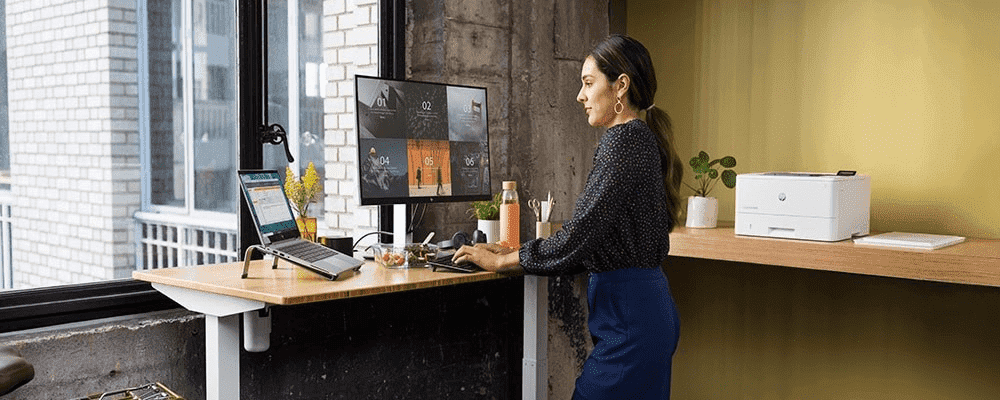Thank you for visiting the HONG KONG HP Store
-
Contact Us
CONTACT USChat with us
- Our specialist are here to help
- Live chat
- Sales
- 85264507529(WhatsApp)
-

- Post Sales
- 85230016720(WhatsApp)
Mon-Fri 8.30am - 5.30pm
(exc. Public Holidays)
Live product demo
Store finder Locate our storesSubmit feedback We value your opinion! - Location
- My Account
How to Set Up a Virtual Private Network (VPN)


Virtual private networks (VPNs) have become quite common in the tech industry, and virtually all corporations and client-based businesses use protected networks to secure their sensitive data from malicious hackers and unauthorized users.
With data breaches happening so frequently, consumers and corporations alike are taking action to protect themselves online. VPNs have become an essential security tool in the tech world. In this “How-To” article we’re telling you what you should know about choosing a VPN provider, and how to set up your VPN to your Windows 10 operating system.
What is a VPN?
When you use a virtual protected network, your computer connects to a remote server while browsing on the internet. Instead of showing your device as connected to the public WiFi, your traffic reflects wherever your server is located - meaning your traffic (and the data traveling with it) are essentially rerouted to look like they’re coming from your VPN server’s location and not your own.
Both your data and your location are hidden. On top of protecting your location, your data is passed through this secure connection - you can think of it as a secret tunnel to protect it from being interrupted by external devices or hackers.
Why use a VPN?
A VPN can be used to protect your data from insecure networks and guard it against unauthorized users. It uses encryption and a network of servers to secure your data and communications from outside interceptions. Each VPN service has a unique protocol for how they protect your data, which we’ll get into later.
Technology is well-integrated into our daily lives. Whether you’re at work, on-the-go, or at home, it’s likely you’re connected to the internet. This constant connection makes our lives easier and allows us to keep up with our family and friends wherever we are.
We love to share our lives with our social media pals, but most of us don’t want even our closest Facebook friends or online dating partners to have access to our sensitive data like social security numbers or credit card information. This is where a VPN can come in handy.
Open WiFi networks are extremely susceptible to data breaches and can result in financial losses, compromised accounts, and serious headaches for the affected parties. These threats have made virtual private networks increasingly popular as more and more of our personal data resides online.
With new applications emerging daily, and internet available virtually everywhere, our data is constantly traveling through unknown networks. While we hope most of these are secure, that’s not always the case.
Who uses VPNs?
CORPORATIONS AND BUSINESSES
Most corporations use a VPN to help guard their information as well as to promote communication and productivity with remote network access. Wherever employees are located, VPNs use a network of servers to allow them to remain connected and securely access information they may need off-site.
ANYONE WHO USES PUBLIC WIFI
VPNs aren’t just for corporations. Many private users prefer to have their data encrypted to protect themselves from financial hacking risks or simply to protect their private information.
If you’re constantly logging onto new WiFi networks with your personal computer or mobile device, you may want to consider taking the extra step to protect your credit card details and other important information that may be open to hackers.
VPNs are also a popular option for individuals who want to access geo-blocked websites. These can be helpful for travelers to access websites from their home country wherever they are browsing.
The technology varies with each provider’s protocol and is one of the factors to consider when selecting a VPN service.
How to pick a VPN
There are many VPN services out there competing to protect your data. It’s important to do your research before signing on with a VPN service provider. You’re trying to protect your data after all, so it’s best to make sure your provider has been thoroughly vetted. Wondering what is the best VPN service to use? Let’s take a look at what you should know before choosing a VPN service provider.
KNOW HOW YOUR VPN LOGS DATA
Your data is protected when you choose the right service - but it’s important to note that your data does typically have to be logged by a server to navigate your traffic through the internet. All VPNs have some level of logging, but some log less than others. The less logging and time that your VPN holds your data, the better for your data’s security.
KNOW YOUR VPN’S PROTOCOL
Each VPN provider uses their own unique data encryption protocol. Knowing how each one works can help you decide which service is best for you. Here are the two most popular VPN protocols you’ll see on the market:
1. L2TP (LAYER 2 TUNNELING PROTOCOL)
L2TP is one of the first VPN protocols and is an updated technology from the original VPN protocol, PPTP (Point-to-Point Tunnel Protocol). L2TP allows networks in different locations to connect and communicate over the internet securely using a “tunneling” encryption. The tunnel guards against hackers by detecting interferences with the private connection. If an interference is detected, the VPN redirects the traffic to a different set of servers and shuts down the servers that were affected.
L2TP typically uses IPSec (Internet Protocol Security) to encrypt data. IPSec employs packet filtering and cryptography to protect data and stop unauthorized devices from communicating on the network and intercepting traffic. Packet filtering follows a certain set of rules to either allow or deny traffic to certain websites while cryptography works along packet filtering to enforce user authentication and data encryption.
L2TP is one of the fastest of the VPN protocols - which means you won’t notice much of a change of pace as your browsing or communicating with others on your secure network. Conversely, it is said to be lower on techies’ preferences for secured protocol options as it can be blocked by some firewalls.
2. OPENVPN
OpenVPN is currently the most popular VPN protocol available to consumers. It typically uses either AES-256, a super high-level method of data encryption, or a Camellia encryption. OpenVPN connects the user to a server which is directly connected to the internet - this makes it so the user does not have to connect to the internet directly, which helps keep your data incognito.
OpenVPN can be integrated with mobile operating systems for data encryption on your on-the-go device. This feature along with the high-level encryption makes this the most popular VPN protocol option on the market.
DO I NEED AN INTEGRATED VPN SERVICE?
Most of us use multiple devices for personal and professional use. When selecting a personal VPN service, or professional VPN service, make sure you’re able to protect your data for all of your devices. Many VPN services like OpenVPN, offer mobile and desktop applications that allow you to log in to your encrypted network wherever you are.
A VPN shouldn’t mean slower browsing and download speeds
As VPN technology has developed, slower browsing and download speeds have become less of an issue for the top providers. Your internet service provider (ISP) will have a larger impact on your browsing and download speed. Make sure your internet service is performing well by conducting a speed test before you introduce a VPN.
To conduct your own speed test:
1. Close out all applications
2. Open your web browser
3. Go to www.speedtest.net
4. Make sure the server location is accurate
5. Click “go”
The speed test will give you results on your download and upload speeds.
LOCATION, LOCATION, LOCATION
If you do find that your network is slowing down after you’ve set up your VPN, this could mean that your VPN server is too far away. It’s important to consider the locations of your provider’s servers to avoid speed issues. Many VPN providers have multiple locations in many countries. Be sure to pick one where you don't have to send your data around the world and back.
Cost of a virtual protected network
Most VPN services have monthly billing fees. They can cost as little as $1.99 per month but can run up to $20 per month for a more robust service for corporate settings.
There are also many VPN services that offer free protection of your data, which can work for individuals but may not be best for businesses or organizations with highly confidential information.
Protecting your data comes at a cost since you get what you pay for. If you choose a free option you will save money, but it may cost you in terms of time and convenience, with unstable connections and slow browsing speeds. You may even experience security issues if they have outdated encryption - the very thing you were trying to avoid by using a VPN.
How do I set up a VPN on a Windows 10 computer?
Once you’ve created an account with a trusted VPN service provider, it’s time to set up your devices. Let’s talk about how to set up VPN on Windows 10. Here is a step-by-step guide for how to set up a VPN at home and work:
FIRST, YOU’LL NEED TO SET UP YOUR VPN PROFILE.
For work, contact your company’s IT team and ask if there’s a VPN app your company uses for the network’s devices or if there are VPN settings on the company’s intranet site.
If you’re using a VPN at home, head to the Microsoft Store and check to see if your VPN service provider has a desktop app to connect your network.
ACCESS YOUR SERVICE WITH YOUR LOGIN INFORMATION, THEN YOU’RE READY TO LEARN HOW TO SET UP YOUR OWN VPN.
1. Click the Start button on the bottom left of your screen. Then click:
• Settings
• Network & Internet
• VPN
• Add a VPN connection
When you’re in the “Add a VPN Connection” window, follow these steps:
• For VPN provider, select the Windows (built-in) option and create a name you’ll remember as the VPN connection profile. You’ll need
this information later, so choose something you can remember.
• For VPN type, choose the kind of connection your VPN service provider uses.
• For Type of sign-in info, select the sign-in info you will use to log in.
• If this is at work, ask IT what kind of login you will need.
• For home, simply enter your username and password details. Choose a strong password and avoid words or numbers that are easily
accessible like your birthday.
2. Click Save
LASTLY, YOU’LL NEED TO FINISH SETTING UP YOUR VPN CONNECTION BY FOLLOWING THESE THREE STEPS.
1. On the right side of your taskbar at the bottom of the screen, click on the WiFi or Ethernet network icon.
2. Select the VPN connection you’ll be using, and complete one of the following steps, based on what you’re prompted to do:
• If you see the Connect icon under the VPN you have selected, click “Connect”
• If your VPN Settings window opens, click on the appropriate VPN there, then click “Connect”
3. Sign into your VPN account if prompted. Check to make sure you’re connected by clicking the Network icon and finding your VPN’s name. It should say “Connected” if set up properly.
Excellent work. Now that you’ve set up your own VPN, you’re ready to browse, connect to the Internet and work securely.
- Our specialist are here to help
- Live chat
- Sales
- 85264507529(WhatsApp)
-

- Post Sales
- 85230016720(WhatsApp)
Mon-Fri 8.30am - 5.30pm
(exc. Public Holidays)
Live product demo