Thank you for visiting the INDIA HP Store
-
Contact Us
CONTACT USCall us
- Home customers
- 1800 108 4747
- Business customers
- 1800 108 4746
- Technical support
- 1800 258 7170
Mon-Sat 9.00am - 7.00pm
(exc. Public Holidays)
Chat with us- Sales
- 18335950700 (WhatsApp)
-

Mon-Sat 9.00am - 7.00pm
(exc. Public Holidays)
Live product demo
HP World Locate our stores - Location
- My Account
How Do I Use My Laptop as a Monitor?

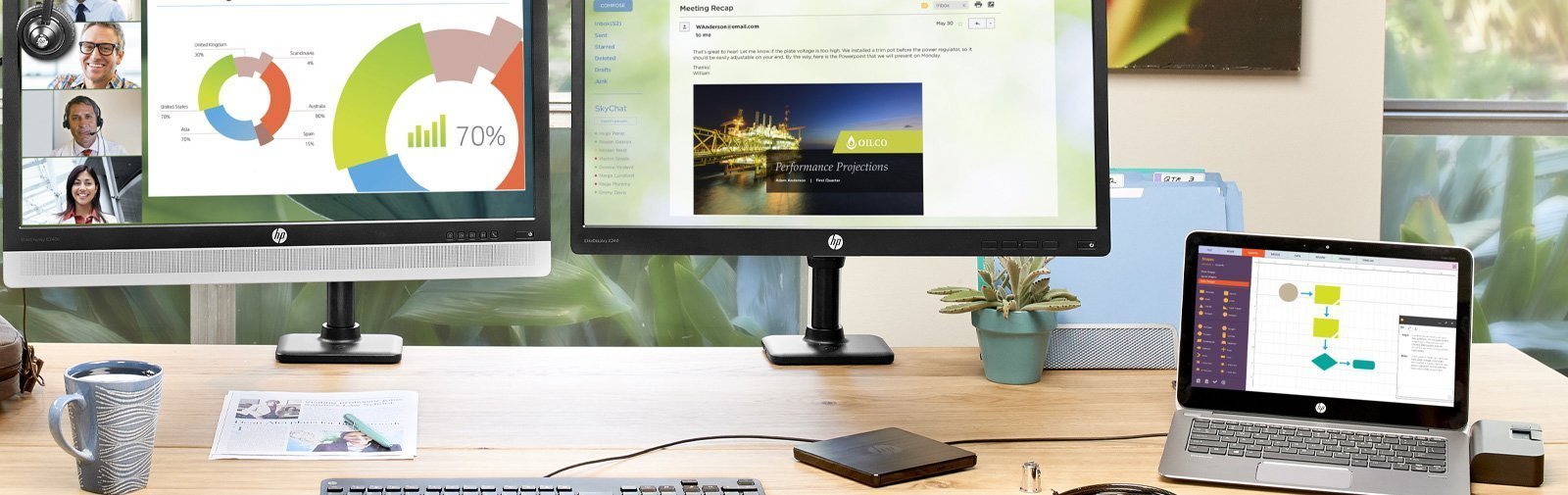
Whether you primarily use your laptop for business, gaming, or school, there may be a time when you want it to do double-duty as a second screen for your computer. Setting up your laptop as a monitor takes an understanding of your connection options, the operating system, and a few adjustments to your screen. It is affordable and is considered one of the lesser-known features that helps make Windows 10 a favorite among computer users.
If you’re ready to do more with the equipment you already have and save money over buying a dedicated second monitor, this strategy is for you. Here’s how to get the best results when completing the setup of a laptop monitor as a second screen for your home or office.
How can I use a second monitor?

Very few people consider a laptop as a second monitor when they first purchase one, but it’s nice to know you have it as an option. Laptops that no longer function at peak performance are good candidates to be used as a display, as long as the screen and operating system still function. It’s no longer necessary to put your slow laptop on a shelf where it will collect dust or recycle it.
There are so many ways to improve your workflow by connecting a second monitor. Here are the most popular uses:
- Viewing two documents or projects side-by-side for easy comparison
- Using one monitor to research and the other to compose
- Keeping a dedicated display for chat or messaging applications like Slack
- Setting up alerts and real-time notifications on a single display
- Watching the big game on one screen while you work on the other
- Streaming your favorite YouTube gamer while you play the game itself
Any time you’ve had to toggle between two applications, software tools, or browser windows, you may have benefited from having a second (or even third) display. Once you start using one, you’ll also come up with new uses that may not have been mentioned.
Remember that you are using the laptop screen as a monitor, so it’s not necessary for every component on your laptop to be in perfect working order to be a candidate as an additional monitor. Even if you don’t have access to all of the features, a laptop with a working display makes it a perfect accessory for the busy gamer or business professional.
What supplies do I need?
Keep in mind that the following tips work for Windows-based laptops and desktops only. If you run macOS you will need to find specific instructions for using your Apple laptop as an external monitor.
The supplies you need include:
- The primary computer you plan on using for your work
- A laptop that will be used at your second screen
- The latest, updated version of Microsoft Windows 10 on both devices
Microsoft 10’s built-in Miracast technology makes the act of connecting your laptop easy for anyone. You won’t need any cords, connectors, or wireless dongles, provided you are running the most updated operating system on both machines.
You will not need a second cable or cord to connect the primary computer to the laptop, and any cables that promise to do this likely won’t work. The video ports on a laptop are almost always for output only and don’t allow for audio/visual information to come into the laptop from an outside source. You should only need what’s listed above.
You’ll only need to have the primary computer ready, along with the laptop you want to use as a second screen. Make sure both devices have the latest Microsoft Windows version 10 or higher. You may also need to be logged in as an administrator.
How to use a laptop as a second monitor

Set up takes minutes if your Windows software is updated and if both of your devices are turned on and discoverable. Perform these two quick steps to begin:
1. Enable your laptop
- Start by opening up the “Settings” app on the laptop that you want to use as the second display
- Select “System”
- Select “Projecting to This PC”
- From here, you’ll be able to pick the options that work best for your situation and security needs:
- Windows PCs and phones can project to this PC when you say it’s OK: Change the setting from “Always Off” to “Available Everywhere” or “Available Everywhere on Secured Networks,” depending on your location and network security
- Ask to project to this PC: Choose between “First time only” or “Every time a connection is requested,” depending on whether you want a prompt each time you use the laptop as a monitor
- Require PIN for pairing: Create a PIN if you are concerned about other devices projecting data to your laptop screen. This is recommended for public connections or shared devices
- This PC can be discovered for projection only when it’s plugged in: Many home users select this to ensure they have the device in their possession and to save on battery lif
After you’ve selected all the relevant options, make a note of the PC name at the bottom of the settings window. This is the name you’ll need when choosing which device to connect to later.
2. Connect your main desktop or laptop
Now that your laptop is set up for projection:
- Go to the desktop or laptop you want to use as your main device and press Windows Key+P
- Select how you want the screen to be displayed
- Choose “Extend” if you want your laptop to act as a true second monitor that gives you additional screen space for the productivity uses mentioned above
- You should now see your laptop device name as an option for connecting
- Approve the action and you can start using multiple screens right away
- When you are finished using the second laptop, be sure to select “Disconnect”
Other ways to use your laptop screen

- The Extend feature uses your laptop monitor as a way to view more of your original screen, but you have other options for connecting
- If you want the laptop screen to show the same thing as your main monitor, choose the Duplicate function
- To show just the laptop screen and not the original monitor, select Second Screen Only
Tips to achieve the best results

While a dual monitor setup with a laptop can work very well for several uses, it won’t be ideal for every situation. Gamers, for example, will find a second screen useful for viewing walkthrough documents or real-time chat. Just keep in mind that it’s not ideal for online or graphics-heavy gaming. There can be significant lag when transferring data to the second screen, so only project your gaming graphics to the original desktop monitor.
Windows 7 and 8
If you have an older version of Windows, you may still be able to use the Extend feature to display on a laptop screen. It’s also possible to use any modern monitor or TV as a second screen by purchasing a Microsoft Wireless Display Adapter. This plugs into your screen’s USB and HDMI ports to create a connection to your original desktop or device. If you go this route, you won’t need an internet connection to project to the second screen.
Collaboration tools
For even more multi-tasking functionality, don’t forget to select “Allow Input” when you’re connecting from the main desktop to the laptop. By checking this box, you give access to the second laptop for using a touch screen, pen, keyboard, and more. It’s one way for two users to work together on one device, including collaborating on programming projects or design work.
More productivity in minutes
For those who have always wondered how to use a laptop as a monitor, these easy steps should get you working more efficiently in no time. Giving a laptop, even one that doesn’t run perfectly, new life as a monitor is also a responsible way to keep a device out of the landfill. With many of today’s laptops offering better resolution, larger screen sizes, and bolder graphics, it makes sense to incorporate their high-tech displays into your workflow.
- Home customers
- 1800 108 4747
- Business customers
- 1800 108 4746
- Technical support
- 1800 258 7170
Mon-Sat 9.00am - 7.00pm
(exc. Public Holidays)
- Sales
- 18335950700 (WhatsApp)
-

Mon-Sat 9.00am - 7.00pm
(exc. Public Holidays)
Live product demo









