
HP mobile
printing
printing
Work smarter, faster and with more freedom with your HP DesignJet large-format printers and plotters.

HP Smart App
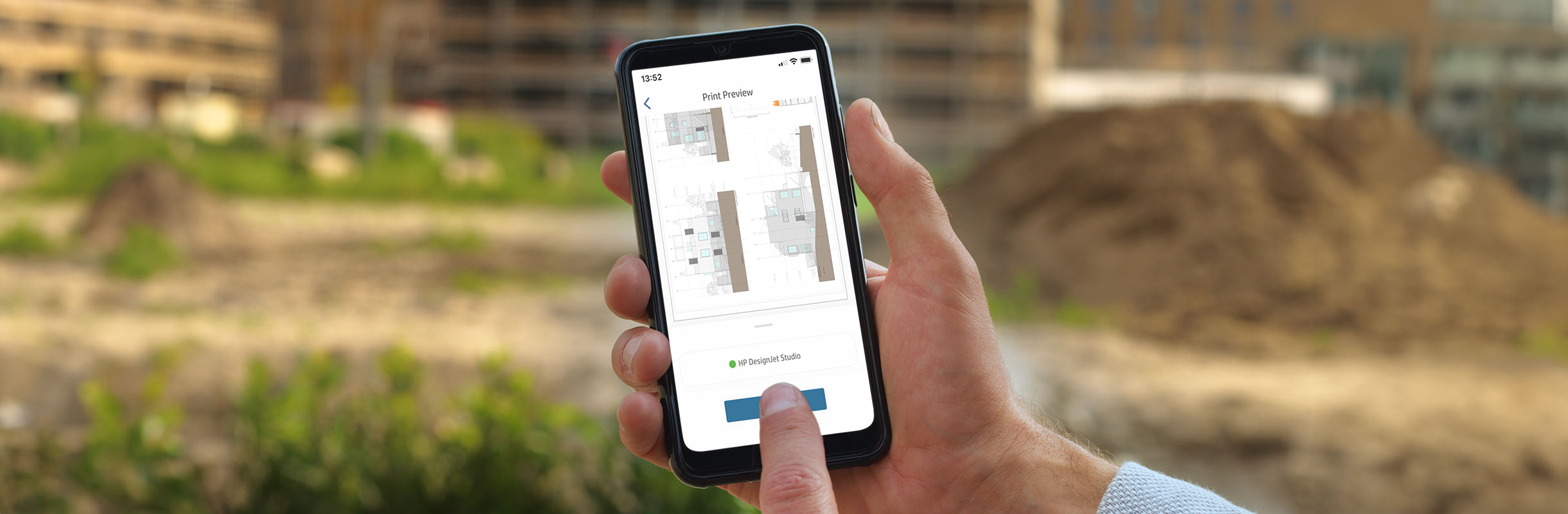
Everything all in one place
Quickly access and print your documents and images from your favorite applications and cloud repositories.

Work on-the-go
Print and share from anywhere, anytime and automate tasks for your day-to-day work.
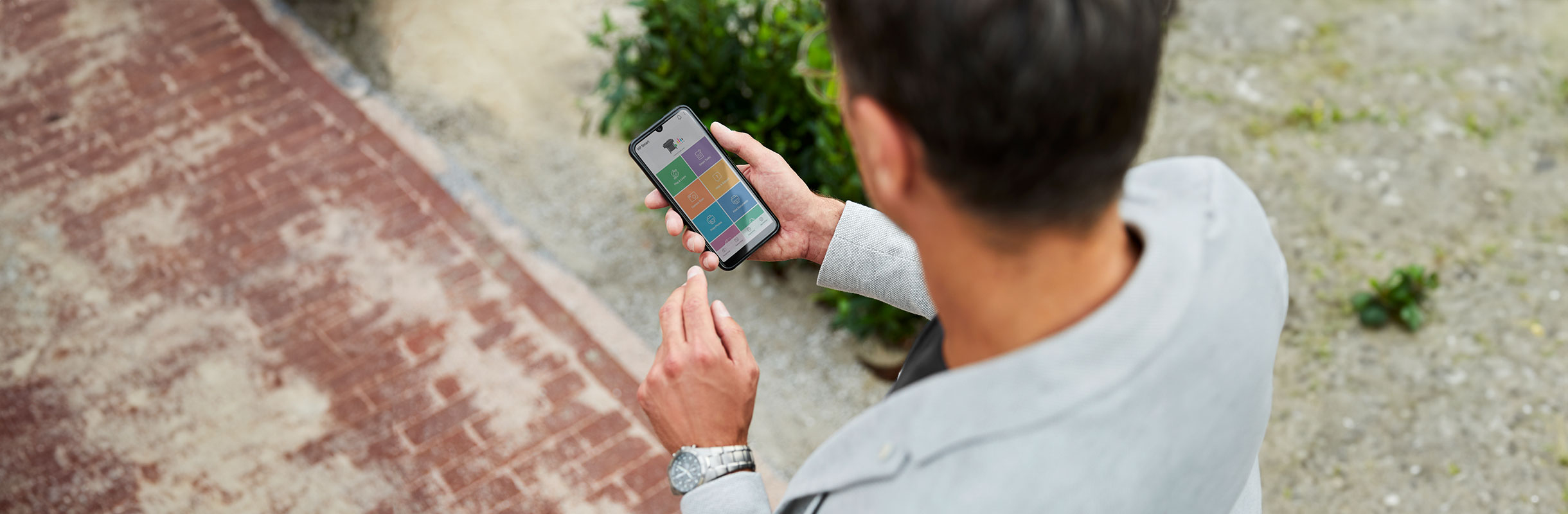
The power on the palm of your hand
Monitor all your connected printers and manage access to them.
Frequently asked questions
How do I print from my mobile device?
We recommend printing with the HP Smart app¹ to take full advantage of your HP printer when printing from mobile devices.¹,² Simply follow these steps:
- Open HP Smart, previously installed from the App Store or Google Play Store.
- Select your printer from the top menu. If not configured, select "Add your printer" and follow the instructions.
- Select ‘Print documents' or ‘Print photos', depending on the type of content you want to print.
- Select the file to be printed and your desired settings. A print preview is shown for reassurance.
- Tap the print button.
Are there alternative ways to print from my mobile device?
Yes, there are other options, although they are generic and have more limited features compared to HP Smart:
- You can print directly from Apple devices via AirPrint®.
- You can print directly from Android™ devices through the native print option available in some apps.
- Certain printer models support ePrint for email printing, which lets you send files to a printer email address. Check the user manual.³
What features does HP Smart offer?
- Print documents and photos with an accurate preview.
- Scan from your MFP or your mobile device camera.
- Share scans to repositories, via email or messaging apps.
- Set up shortcuts to scan to your preferred destinations.
- Check the status and ink levels of your printer.
- Available for iOS®, Android™, Microsoft Windows™, and Mac®.
Does my mobile device need to be connected to the same network as the printer?
- Yes, to add your printer to HP Smart, you must be connected to the same network.
- After the printer is added, certain models support remote printing from HP Smart, which will allow you to print without being on the same network as the printer.⁴
What is the difference between HP Smart and HP Smart Admin?
- HP Smart is an app that allows you to print, scan, and make use of the features mentioned above.
- HP Smart Admin is a web-based dashboard that allows you to manage your printer and enable special HP Smart features like Print Anywhere and Private Pickup.⁵
Disclaimers
- Requires HP Smart download. Certain features are available in English language only, and may vary by printer model/country, and between desktop/mobile applications. HP reserves the right to introduce charges for use of functionality facilitated by the HP app. Internet access required and may not be available in all countries. HP account required for full functionality. List of supported operating systems available in app stores.
- Compatible models with HP Smart: HP DesignJet T200 series, HP DesignJet T600 series, HP DesignJet Studio series, HP DesignJet T120, HP DesignJet T125, HP DesignJet T130, HP DesignJet T520, HP DesignJet T525, HP DesignJet T530, HP DesignJet T730, HP DesignJet T830 MFP, HP DesignJet T850, HP DesignJet T850 MFP, HP DesignJet T920, HP DesignJet T930, HP DesignJet T950, HP DesignJet T950 MFP, HP DesignJet T1500, HP DesignJet T1530, HP DesignJet T1600, HP DesignJet T1700, HP DesignJet T2500 MFP, HP DesignJet T2530 MFP, HP DesignJet T2600 MFP, HP DesignJet Z6 PostScript®, HP DesignJet Z6 Pro, HP DesignJet Z9⁺ PostScript®, HP DesignJet Z9⁺ Pro, HP DesignJet XL 3600 MFP, and HP DesignJet XL 3800 MFP.
- Compatible models with ePrint: HP DesignJet T200 series, HP DesignJet T600 series, HP DesignJet Studio series, HP DesignJet T120, HP DesignJet T520, HP DesignJet T730, HP DesignJet T790, HP DesignJet T795, HP DesignJet T830 MFP, HP DesignJet T920, HP DesignJet T930, HP DesignJet T1300, HP DesignJet T1500, HP DesignJet T1530, HP DesignJet T1600, HP DesignJet T1700, HP DesignJet T2500 MFP, HP DesignJet T2530 MFP, HP DesignJet T2600 MFP, HP DesignJet T3500 MFP, HP DesignJet Z5400, HP DesignJet Z6 PostScript®, HP DesignJet Z6 Pro, HP DesignJet Z9⁺ PostScript®, HP DesignJet Z9⁺ Pro, and HP DesignJet XL 3600 MFP.
- Remote printing, also known as Print Anywhere, is a special feature of HP Smart. It's available for the HP DesignJet T200 series and HP DesignJet T600 series when doing the setup with HP Smart. It's available for the HP DesignJet T850, HP DesignJet T850 MFP, HP DesignJet T950, HP DesignJet T950 MFP, and HP DesignJet XL 3800 MFP when connecting the printer to the HP ecosystem via HP Smart Admin. Check the user guide for instructions.
- HP Smart Admin is available for the HP DesignJet T850, HP DesignJet T850 MFP, HP DesignJet T950, HP DesignJet T950 MFP, and HP DesignJet XL 3800 MFP.
Eligible printer models
HP DesignJet T200 series
HP DesignJet T600 series
HP DesignJet Studio series
HP DesignJet T120
HP DesignJet T125
HP DesignJet T130
HP DesignJet T520
HP DesignJet T525
HP DesignJet T530
HP DesignJet T730
HP DesignJet T830 MFP
HP DesignJet T850
HP DesignJet T850 MFP
HP DesignJet T920
HP DesignJet T930
HP DesignJet T950
HP DesignJet T950 MFP
HP DesignJet T1500
HP DesignJet T1530
HP DesignJet T1600
HP DesignJet T1700
HP DesignJet T2500 MFP
HP DesignJet T2530 MFP
HP DesignJet T2600 MFP
HP DesignJet Smart Tank T908 MFP
HP DesignJet Z6 PostScript®
HP DesignJet Z9+ PostScript®
HP DesignJet Z9+ Pro
HP DesignJet XL 3600 MFP
HP DesignJet XL 3800 MFP
Select Your Country/Region and Language
Close Country/Region Selector Dialog- Africa
- Afrique
- België
- Belgique
- Česká republika
- Danmark
- Deutschland
- Eesti
- España
- France
- Hrvatska
- Ireland
- Italia
- Latvija
- Lietuva
- Magyarország
- Middle East
- Nederland
- Nigeria
- Norge
- Österreich
- Polska
- Portugal
- România
- Saudi Arabia
- Slovenija
- Slovensko
- South Africa
- Suisse
- Suomi
- Sverige
- Switzerland
- Türkiye
- United Kingdom
- Ελλάδα
- България
- Казахстан
- Србија
- Україна
- ישראל
- الشرق الأوسط
- المملكة العربية السعودية
HP Worldwide
Select Your Country/Region and Language
- Africa
- Afrique
- América Central
- Argentina
- Asia Pacific
- Australia
- Bangladesh
- België
- Belgique
- Bolivia
- Brasil
- Canada
- Canada - Français
- Caribbean
- Česká republika
- Chile
- Colombia
- Danmark
- Deutschland
- Ecuador
- Eesti
- España
- France
- Hong Kong SAR
- Hrvatska
- India
- Indonesia
- Ireland
- Italia
- Latvija
- Lietuva
- Magyarország
- Malaysia
- México
- Middle East
- Nederland
- New Zealand
- Nigeria
- Norge
- Österreich
- Pakistan
- Paraguay
- Perú
- Philippines
- Polska
- Portugal
- Puerto Rico
- România
- Saudi Arabia
- Singapore
- Slovenija
- Slovensko
- South Africa
- Sri Lanka
- Suisse
- Suomi
- Sverige
- Switzerland
- Türkiye
- United Kingdom
- United States
- Uruguay
- Venezuela
- Việt Nam
- Ελλάδα
- България
- Казахстан
- Србија
- Україна
- ישראל
- الشرق الأوسط
- المملكة العربية السعودية
- ไทย
- 中华人民共和国
- 臺灣 地區
- 日本
- 香港特別行政區
- 한국







