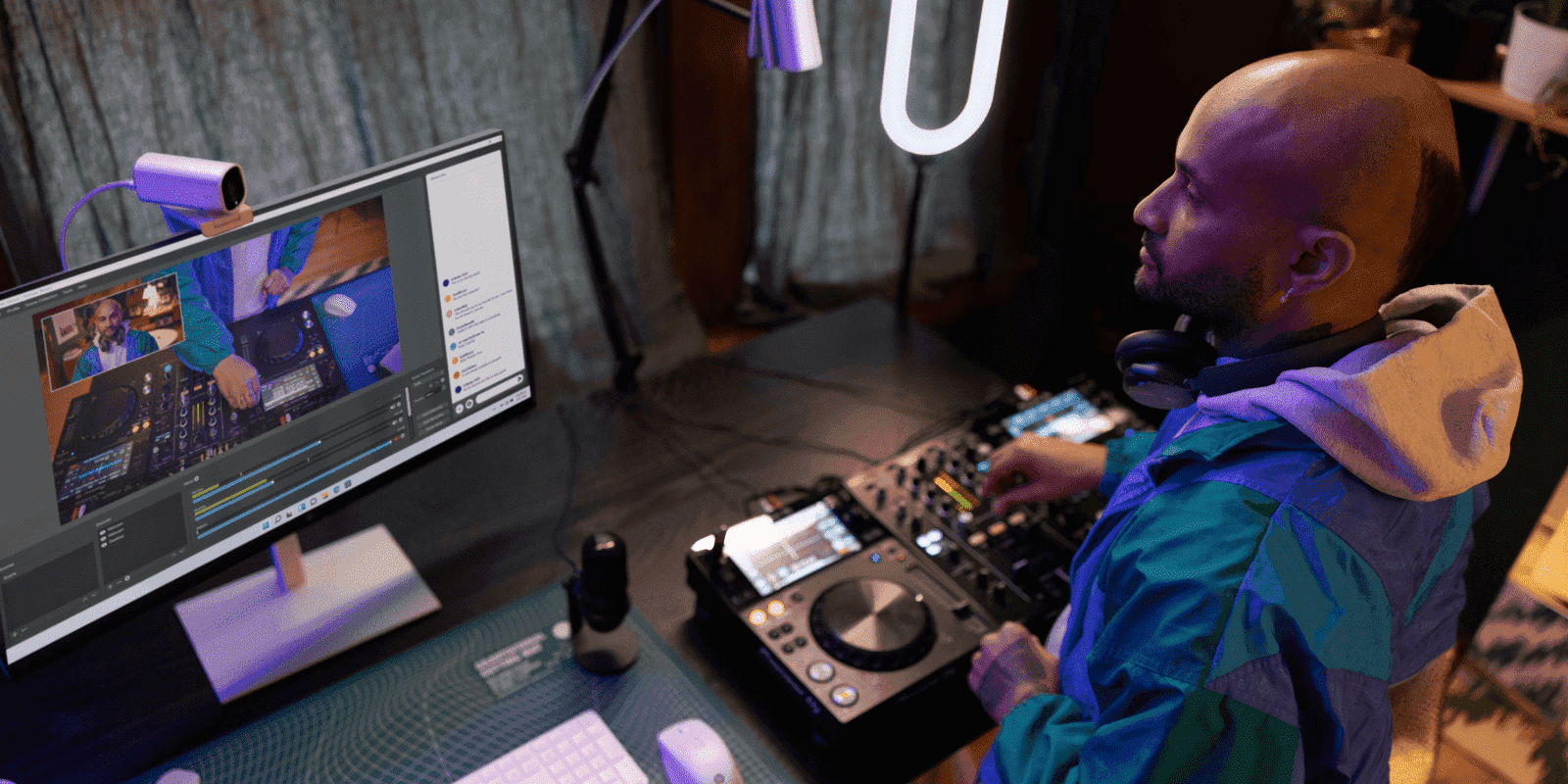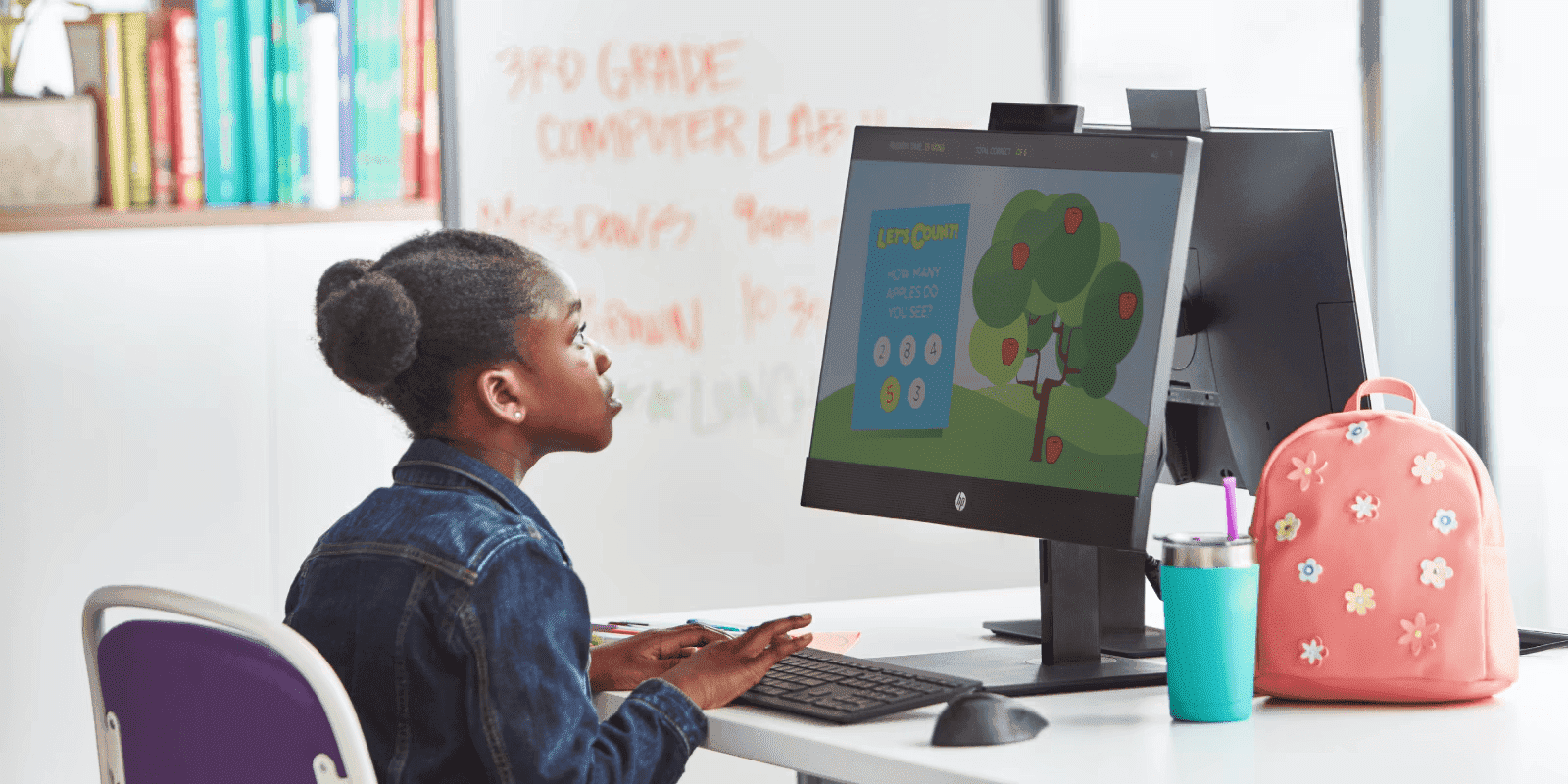Thank you for visiting the MALAYSIA HP Store
-
Contact Us
CONTACT USCall us
- Sales
- 1800 88 4889
- Technical support
- 1800 88 4889
Mon-Fri 8:30AM to 5:30PM
(exc. Public Holidays)
Chat with us- Sales
- 60166999350(WhatsApp)
-

Mon-Fri 8.30am - 5.30pm
(exc. Public Holidays)
Live product demo
Store finder Locate our stores - Location
- My Account
A Complete Guide to HP Monitor Colour Calibration


Today’s monitors have made dramatic improvements in colour accuracy. Displays that only a decade ago would not only cost thousands of dollars but also take up your entire desktop space can now be found for just a couple hundred dollars and can easily fit into your workspace.
Looking to learn more about adjusting or calibrating colours on your display, or if you even need to? Read on for a guide to HP monitor colour calibration.
The perception of colour accuracy
For those working in the visual medium, whether that’s photographers, designers, professional creators, or casual creators, having accurate colours on your display is becoming increasingly important.
While many intuitively know that their smartphones feature colour accuracy, you may not realize that you can calibrate or profile your computer display to make it more colour-accurate.
When LCDs began to replace the CRT screens in monitors a number of years ago, the earlier generations weren’t as dynamic or distinctive. For instance, black showed as grey rather than being true black. Graphic designers and other visual technologists became accustomed to having to calibrate these lower-quality early-generation LCDs almost daily. As a result, a mindset of not being able to “trust” one’s monitor (colour-wise) evolved from those expectations.
THE IMPORTANCE OF colour GRADING
Colour grading is the process of applying tools to enhance how colours appear – using attributes like saturation, contrast, detail, white point, and more – within still and moving images as well as videos. This is especially critical on displays to ensure that the colours and grade are accurate and appear consistently similar across different devices.
If you’re comparing one product image or one video commercial to another on different monitors, it’s important that they match. It’s one of the reasons that the Society of Motion Picture and Television Engineers (SMPTE) and the International Tele-production Union (ITU) have established worldwide standards on colour.
A monitor that is properly calibrated ensures colour and colour grading accuracy regardless of the device, while the opposite is true: colour grading on an uncalibrated monitor can produce a false grade that shows up differently when viewed on another screen.
Factory calibration
Factory calibration can be defined as performing a large number of measurements (60-plus measurements) of levels of different colours at different values on a display in the factory. Those measurements are then used to characterize the response of the display.
Without calibration, computer displays can be inaccurate. For one thing, they may weigh grayscale incorrectly, especially toward the lower range. This can result in a loss of shadow detail.
THE BENEFITS OF MONITOR CALIBRATION
Monitor calibration allows the ability to smooth out all of those inconsistencies, creating correction (also called “lookup”) tables that are then stored on the display. With factory calibration, you won’t have to worry about how to calibrate monitors or the need to run colour accuracy tests.
Factory calibration used to be performed only on very expensive, customized, boutique monitors. As the cost of technology has come down, though, that has changed. Most manufacturers, including HP, now offer a range of affordable display choices among their factory-calibrated premium monitors to match customer expectations. For instance, HP OMEN displays and HP Z Displays are factory-calibrated and have been for several generations.
Using monitor colour profiles for non-factory-calibrated displays
Unlike premium monitors, most mainstream and entry-level monitors typically are not factory calibrated. In lieu of calibration, one approach is to use off-the-shelf (OTS) software or hardware to profile that display.
Profiling is the term for taking measurements and then creating and storing similar lookup tables as those in factory-calibrated displays. But instead you store these tables on your computer so that the host graphics processing unit (GPU) or graphics card can compensate on the output to the monitor.
LIMITATIONS TO PROFILING
While profiling can produce similar results to calibration, there are limitations to what you can do compared to a full calibration. Typically, profiling allows you to correct the grayscale, along with the white point or the colour of light. It cannot correct the colour gamut, however. In addition, hot desking is not possible because you can’t guarantee that you‘ll get the same monitor from day to day.
RECALIBRATION
Some of the higher-end creator displays, above the premium level, are set up for user recalibration. This counteracts the effect of aging on displays, which gradually dim over time, impacting the brightness.
Monitor profiling tools/software
If you want to profile your non-calibrated display, here are two of the more popular monitor calibration software and colour calibration tools available.
X-RITE colourMUNKI SMILE
X-Rite is a pioneer in calibration technology, offering a family of colour management solutions for some of the highest levels of colour accuracy in the industry. The X-Rite colourMunki Smile is an easy-to-use, affordably priced, and compact colourimeter calibration tool with a streamlined interface that’s ideal for beginners or casual users.
X-RITE I1DISPLAY PRO
For those looking for more professional support, the X-Rite i1Display Pro provides a number of customization options and software features with colour precision, speed, and controls for high levels of on-screen colour accuracy to fit virtually any workflow.
Calibration and colour needs by user group
Monitors with 27-inch diagonals are now considered the “sweet spot” for most user requirements. Though, the ideal monitor size and what they’re looking for in those monitors varies by specific needs.
1. GAMERS
Computer games are becoming more photorealistic and animation is increasing in quality. Accordingly, gamers, especially competitive players of triple-A (AAA games), are looking for monitors that provide cinematic quality and more realism with accurate colours.
2. PROFESSIONAL CREATORS
Professional creators include photographers, designers, graphic artists, compositors, colourists, animators, and others working in the visual arts and sciences who have discerning eyes. colour criticality and accuracy are very important to them. This particular user group was among the first to drive the development of the world's first calibrated monitors. Professional creators want to recalibrate their displays approximately every 1,000 to 2,500 hours of use, which equates roughly every 3 to 6 months.
3. CASUAL CREATORS
Casual creators are those who may have similar occupations and skill sets to professional creators, but they usually are those working exclusively from home, including contractors, freelancers, and even hobbyists. Because of the expectations of their client base, they too are becoming more attuned to the necessities of accurate colour within their displays. Their expectations are that digital files and other non-printed output, such as streaming, need to match as precisely as possible.
Factory-calibrated HP monitors
HP offers a number of monitors that ship calibrated from the factory. Let’s take a look at a few of them.
1. HP Z27Q G3 DISPLAY


The HP Z27q G3 27-inch diagonal display is a Quad HD (QHD) resolution display featuring 2560 x 1440 pixels (or 4x more than a 720p resolution). This 27-inch monitor provides screen-to-screen colour accuracy to help you achieve precise, vibrant details with a 99% sRGB colour gamut.
Experience exceptional vibrancy with HP Eye Ease, the always-on low blue light filter that reduces blue light exposure with zero impact to true colour accuracy. The HP Z27q offers a brightness of 350 nits; a response time of 5 ms grey to grey; and a contrast ratio of 1000:1 static and 1,000,000:1 dynamic.
2. HP Z27K G3 DISPLAY


For those who need more pixels, the HP Z27k G3 display is a 27-inch diagonal display with an ultra-high-definition (UHD) 4K resolution of 3840 x 2160 pixels, that provides remarkable colour accuracy with universally consistent colours and a 99% sRBG colour gamut. Like the HP Z27k, it offers a brightness of 350 nits; a response time of 5 ms grey to grey; and a contrast ratio of 1000:1 static and 1,000,000:1 dynamic.
3. HP Z24N G3 DISPLAY


Those looking for a smaller screen size in a display that still packs a punch will want to check out the HP Z24n G3 display. This 24-inch diagonal monitor with a WUXGA (1920 x 1200 pixels) resolution is HP's thinnest 24-inch-diagonal screen performance monitor delivering colour accuracy in an impressive, frameless design at only 10.8 lbs.
4. HP U28 DISPLAY


The HP U28 display is a 28-inch diagonal, 4K high dynamic range (HDR), wide-gamut monitor that provides factory colour calibration and creator-focused colour presets that ensure you’re seeing your content exactly as you intended it – whether creating for print, photography, or the web. It offers a response time of 4 ms grey to grey; a contrast ratio of 1,000:1; and a brightness of 400 nits.
5. HP U32 DISPLAY


The HP U32 4K HDR monitor offers the same specs as the HP U28 but with a larger viewing area of a stunning 32-inch-diagonal to help bring your vision to life. See every hue and shade perfectly with factory colour-calibrated accuracy, and choose your colour space from a wide colour gamut with a 99% sRGB and 98% DCI-P3 coverage that’s ideal for even the tiniest detail of your creation.
6. HP Z27XS G3 DREAMCOLOR DISPLAY


Though it ships factory calibrated like the others, the HP Z27xs G3 is a 4K HP DreamColour Display that allows user recalibration. This 27-inch diagonal 4K display is particularly perfect for designers, photographers, illustrators, and art directors who want to create jaw-dropping visuals with over 1 billion exceptionally vibrant colours in 99% sRBG and 98% DCI-P3 coverage and hyper-realistic contrast in 4K HDR.
This PANTONE validated monitor has purpose-built, factory-calibrated colour monitor settings for Mac and PC that let you work precisely in whatever medium you need, allowing creators to optimize your own colour space. Choose your workflow with calibrated colour presets for web design (sRGB D65), print design (sRGB D50), photography (DCI-P3 D65), HD video (BT.709), or customize one that's exactly right for you.
Summary
Anyone working in the visual arts or sciences knows how critical colour accuracy is on their displays. Properly calibrated monitors help ensure that those colours look exactly as they’re supposed to look, regardless of which device screen you output to.
While you can use your computer’s Windows monitor calibration to adjust your monitor settings with on-screen calibration tools, these built-in tools are not ideal. Similarly, you can rely on OTS software and hardware to profile your display. Ultimately, factory-calibrated monitors provide a number of advantages that ensure colour accuracy, consistency, criticality, and professionalism.
- Sales
- 1800 88 4889
- Technical support
- 1800 88 4889
Mon-Fri 8:30AM to 5:30PM
(exc. Public Holidays)
- Sales
- 60166999350(WhatsApp)
-

Mon-Fri 8.30am - 5.30pm
(exc. Public Holidays)
Live product demo