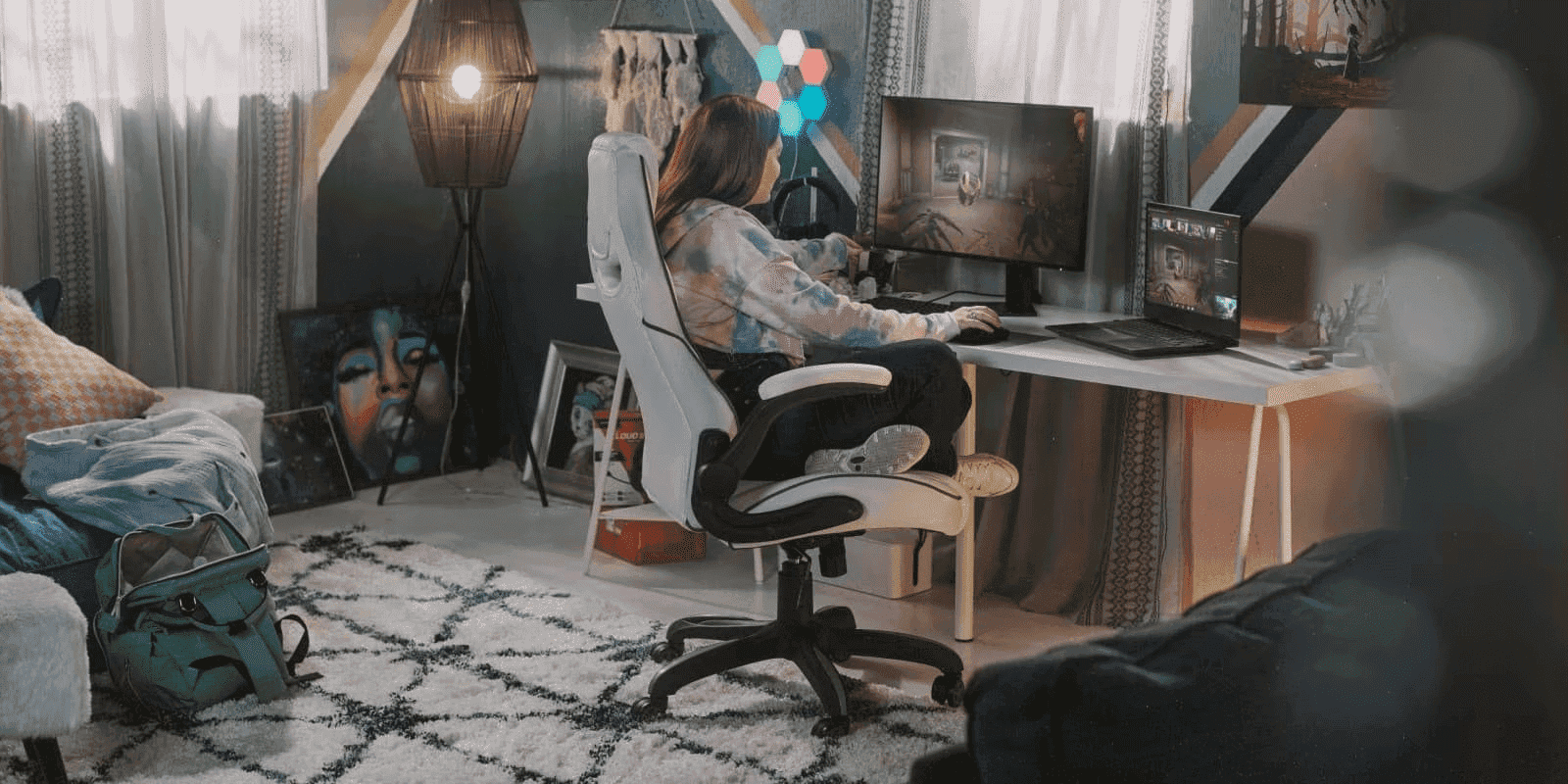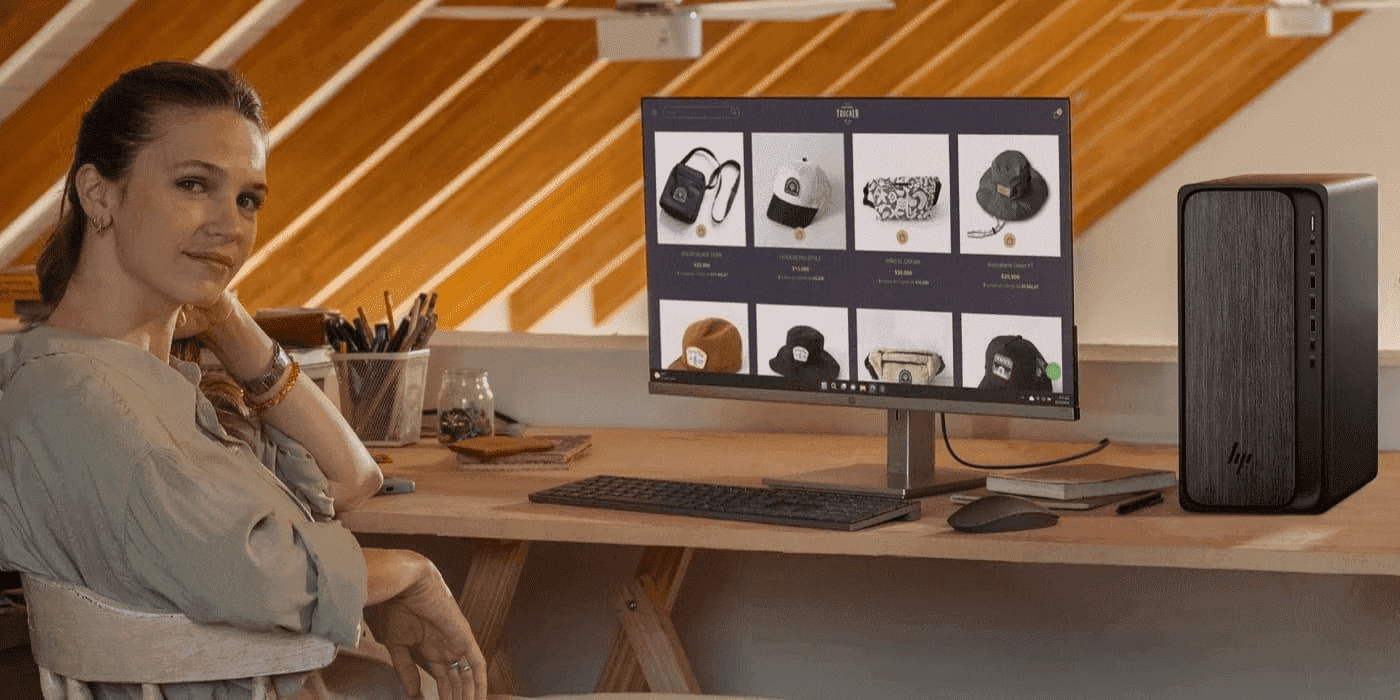Thank you for visiting the MALAYSIA HP Store
-
Contact Us
CONTACT USCall us
- Sales
- 1800 88 4889
- Technical support
- 1800 88 4889
Mon-Fri 8:30AM to 5:30PM
(exc. Public Holidays)
Chat with us- Sales
- 60166999350(WhatsApp)
-

Mon-Fri 8.30am - 5.30pm
(exc. Public Holidays)
Live product demo
Store finder Locate our stores - Location
- My Account
Search
5 Best Upgrades for HP Z Workstations

Posted:
October 23, 2023

If you’re in a profession that relies on intense computer processing, there are a multitude of reasons why you’d want to choose an HP Z workstation. Whether you’re in an engineering field, editing video, performing 3D modeling, developing video games, or a creative pro you know that your device needs to be capable of handling what you throw at it.
But top-of-the-line everything isn’t always possible. In this article, we’ll explain the top 5 upgrades to consider when you make your workstation purchase, as well as exactly what makes an HP Z workstation so powerful.
What is an HP Z series workstation?
An HP Z workstation is one of the world’s highest-performing workstations, and it all starts with its processor; the Intel® Xeon® or Intel Core™ X. Whichever processor you choose, it’ll pack a ton of power and is made to handle the creation of 3D models and special effects in video creation. It’s also ideal for those working on multi-layered projects that require a powerful processor with multiple cores and high memory to handle certain programs.
You can use an HP Z workstation for a variety of purposes, and it is designed to help professionals to create their best work. Typically, those professionals need to run multiple programs at once, which can either slow a device down and cause lags or even lead to crashes. That’s why enough power is vital to your workflow.
THE IMPORTANCE OF UPGRADES
And it is exactly why you’d consider upgrading your PC if you plan to use software that requires a higher-tier graphics card, a lot of RAM, and loads of storage to house the associated files. When you upgrade your HP Z workstation at the time of purchase, you’re thinking ahead and considering which types of projects you may work on not just now but in the future.
Whether you’re an engineer or you need a workstation for graphic design, a powerful desktop workstation like the HP Z can give you the extra power you need to complete your work. Plus, all HP Z models come with the Microsoft Windows 10 Pro operating system already installed so you can be sure your device is compatible with your favorite software.
REMEMBER YOUR BUDGET
When choosing your upgrades, the biggest factor that will determine what you end up purchasing will probably be your budget. While we would all love to make our workstations as powerful as possible, that isn’t realistic for most of us. Consider which features you want to prioritize and that will work with your overall budget.
Customizing an HP Z workstation
One of the major benefits of the HP Z workstation is just how much you can customize it. From the graphics card to the storage and everything in between, there’s plenty to upgrade here to create your own tailor-made HP Z.
1. UPGRADE THE GRAPHICS CARD FOR GRAPHIC DESIGN AND GAMING
If you’re a graphic designer, the first thing you want to do is consider whether or not you need to upgrade. The HP Z4, for instance, comes with the NVIDIA® Quadro® P400 GPU as the baseline, but what if you require more power?
Luckily, you can drastically upgrade your rig. For those heavily involved in graphic design, consider the NVIDIA Quadro GV100 for one or both of your graphics card slots. This can lend you an incredible amount of power.
You may also want to consider upgrading your graphics card if your workstation doubles as a gaming PC. Many modern games advocate using top-of-the-line graphics cards to get the full experience. Plus, as games become more advanced and require more power, you’ll want your card to be up to snuff.
Whether you need a more advanced graphics card for work, pleasure, or both, it’s best to go with the best one you can afford. It can save you both time and money later on when your graphic design workstation is a modern powerhouse.
2. INCREASE THE RAM FOR VIDEO EDITING
Video editing requires a lot of RAM, and the more you have, the more likely your PC will handle lengthy editing sessions. When you upgrade your RAM, you’ll have an easier time running heavy-duty software and loading videos, even in 4K. What is amazing about the HP Z workstation is that it provides myriad slots for RAM, which makes customization a breeze.
If you’re in the video editing field, we recommend at least 16GB of memory, if not more, depending on your preferred video quality. If you’re working in 4K or above, you should opt for a minimum of 32GB. This extra performance can make all the difference when dealing with large video files, especially if you go with a higher-end graphics card and plenty of local storage, too.
3. GO FOR A BIGGER, FASTER SSD
Whatever you use your HP Z workstation for, chances are you may need a lot of room to store large media or data files. That of course means you’ll need the necessary hard-drive space, but what if you want to load those files quickly too? Then you’ll be best served by a solid-state drive (SSD).
The HP Z workstation has plenty of options that can work within your budget and make it possible for you to tackle your workload. It also has up to four slots for storage, so you can increase the number of hard drives to have a seemingly infinite amount of space.
Configurations start with 256GB PCIe SSD storage, which you can ramp up to 1TB either at purchase, or down the road when you need it. And that’s just the first slot. Just like everything else in the HP Z, the amount of storage you choose will depend on your needs and your budget.
You can also use SSDs for quick access to files, along with HDDs which give you more room for each dollar you spend, although it will take longer to bring up files from those drives. This configuration, called a hybrid hard drive, can make your workstation all the more tuned to your specific needs.
4. BOOST THE PROCESSOR FOR MULTITASKING
Combined with increased storage and memory, an upgraded processor will take your HP workstation to a whole new level. A higher-end CPU is key if you plan to switch from one application to another, or if you run a lot of them at once. Even with the other upgrades on this list, your computer will have a difficult time running complex programs if the processing power is not there to support it.
The HP Z workstation comes with several processor options, starting with the Intel Xeon W-2102 in the base model and up to the highest-end, astoundingly fast Intel Xeon W-2295.
Again, the processor you choose depends on your work and whether you multitask. Processing speed is a big factor when it comes to running certain programs, too, so it’s smart to go with the best option you can afford.
This is true for gamers interested in the latest and best titles, too. An outdated processor can mean performance and compatibility hiccups (or worse) with new releases. To avoid this, make sure your graphics card and processor will work together (which they most certainly will if you go through HP’s customization process).
This combo will determine how your device will perform when running a number of different applications while you play as well. This is crucial for anyone who live-streams their gameplay, and it can be a necessary upgrade to maintain consistency.
5. ADD ON THE RIGHT ACCESSORIES AND PORTS FOR FUNCTIONALITY
Here’s a well-known secret: you can really enhance your PC experience with the right accessories. For your high end workstation, you’ll want to invest in a high-quality monitor like those in the HP Z display series. A responsive mouse is useful for those in the graphic design and gaming fields.
Accessories
You might also want to consider looking into other accessories like the HP OMEN mouse pad 100, which you can use to assist you when rendering 3D models or taking on any creative projects. It allows for more comfort when it comes to working with video editing and design, as well as gives you more control over your projects.
Additional hard drives can also be useful if you are planning to access a number of large media files. You’ll want to make sure that when you upgrade your device you have plenty of internal storage, but external storage can also be helpful when you need to transport these files. The Buffalo DriveStation Axis Velocity 3 TB external hard drive has enough space for thousands of files and is easily portable for those who want to take them along.
Ports
While it’s possible to upgrade ports after purchase as long as your motherboard has open GPU slots, it’s a good idea to hedge your bets by choosing which ports you’re most likely to use with your workstation.
HP Z workstations come with plenty of USB 2.0 ports, but if you plan to incorporate any Thunderbolt devices, then you’ll need to add those ports to your purchase. We highly recommend this upgrade because a lot of modern accessories use Thunderbolt.
Conclusion
Your HP Z workstation is designed for you to have all the power you need to take on the most hardcore projects and games. But just like with any other purchase, you want to make sure that you target your specific workflow so you’re prepared to tackle anything that comes your way, not just today, but well into the future.
CONTACT US
Call us
- Sales
- 1800 88 4889
- Technical support
- 1800 88 4889
Mon-Fri 8:30AM to 5:30PM
(exc. Public Holidays)
Chat with us
- Sales
- 60166999350(WhatsApp)
-

Mon-Fri 8.30am - 5.30pm
(exc. Public Holidays)
Live product demo
Store finder
Locate our stores