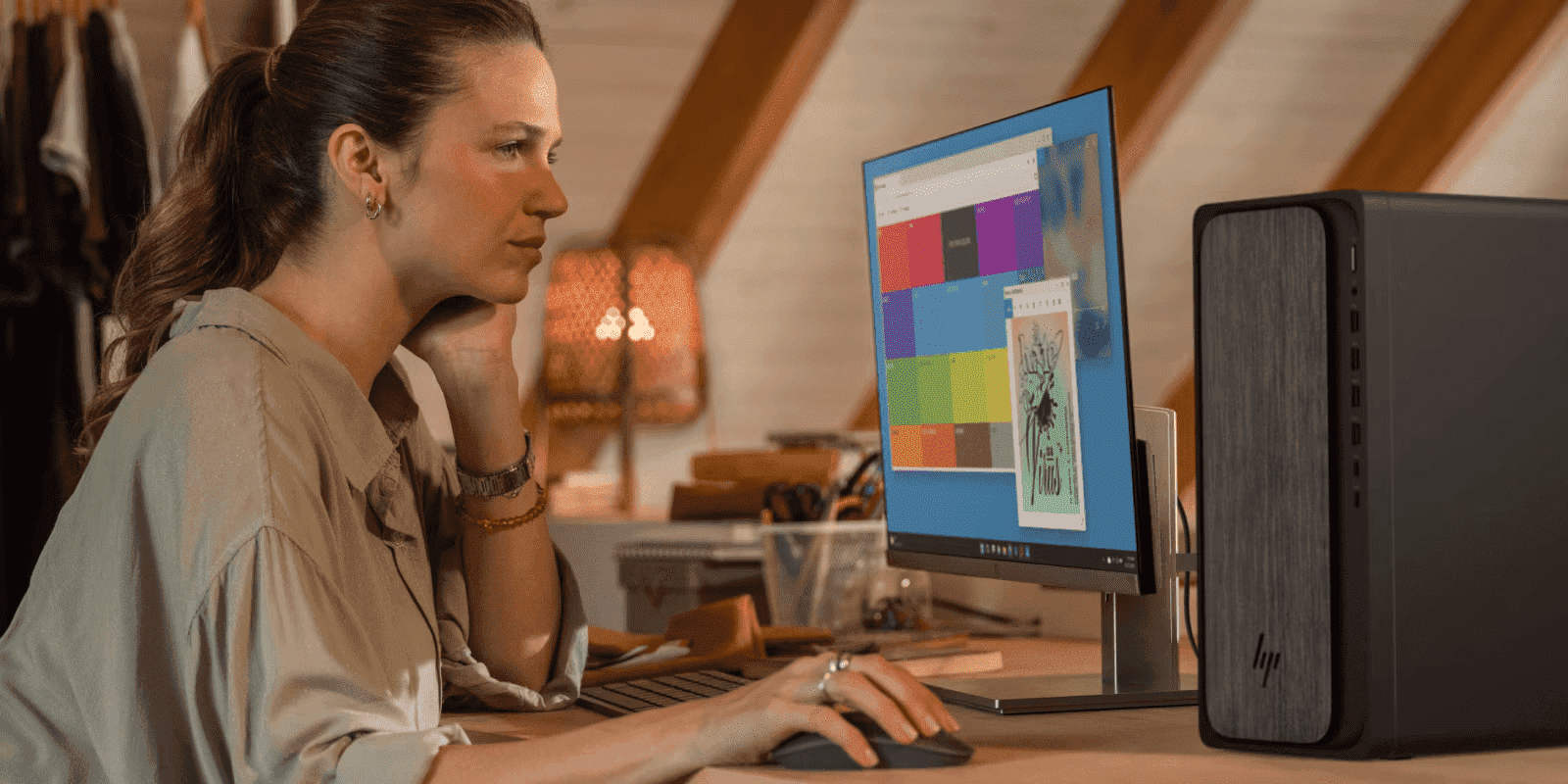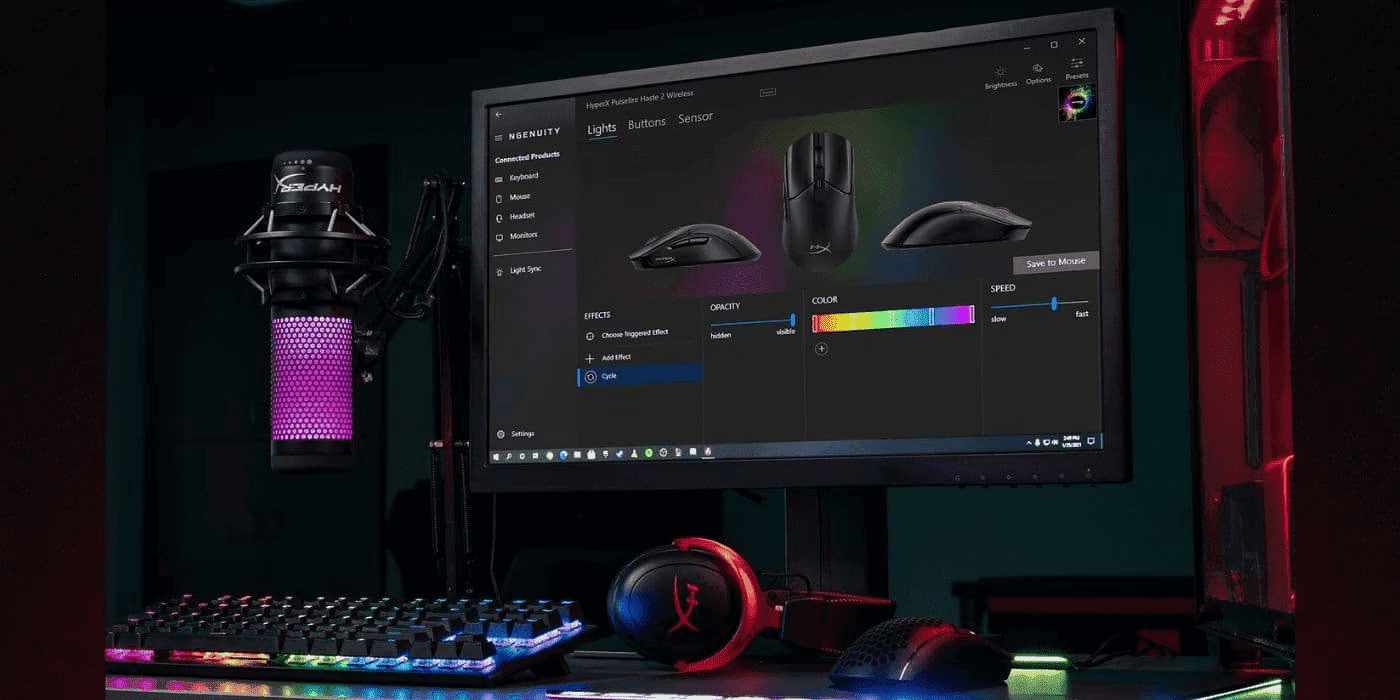Thank you for visiting the MALAYSIA HP Store
-
Contact Us
CONTACT USCall us
- Sales
- 1800 88 4889
- Technical support
- 1800 88 4889
Mon-Fri 8:30AM to 5:30PM
(exc. Public Holidays)
Chat with us- Sales
- 60166999350(WhatsApp)
-

Mon-Fri 8.30am - 5.30pm
(exc. Public Holidays)
Live product demo
Store finder Locate our stores - Location
- My Account
How to Know the Differences Between an LED Display and LCD Monitor


It seems as if modern displays have all kinds of different labels: high definition, 3D, smart, 4K, 4K Ultra, the list goes on. The two most common labels are LCD and LED. What’s the difference between the two? Is there a difference? And does this difference make one or the other preferable for certain types of activities like gaming or graphic design?
Are LED and LCD the same thing?

All LED monitors are LCD monitors. But not all LCD monitors are LEDs. Kind of like all eagles are birds, but not all birds are eagles. While the names might be confusing to those wading through specs to find the best monitor, once you break it down it’s easier to understand than you think.
We’ll explain the tech and the naming conventions, and then highlight some HP monitors that might be the perfect fit for your needs. Let’s figure out exactly what LCD and LED monitors are and how to pick the right one for you.
Liquid crystal display explained
Both types of displays use liquid crystals to help create an image. The difference is in the backlights. While a standard LCD monitor uses fluorescent backlights, an LED monitor uses light-emitting diodes for backlights. LED monitors usually have superior picture quality, but they come in varying backlight configurations. And some backlight configurations create better images than others.
LCD monitor vs. LED monitor - a brief history
Until 2014, plasma displays were the most commonly manufactured displays. But then the LCD took over. LCD stands for liquid crystal display. We’ll go over what that means in a minute. But first, it’s important to note that an LED also uses liquid crystals, so the name is somewhat misleading. Technically, an “LED monitor” should really go by the name, “LED LCD monitor.”
How LCD technology works
First, let’s go over how LCD and LED monitors utilize liquid crystals. The science behind this stuff features an incredibly complicated mix of optics, electrical engineering, and chemistry. But we’ll explain it in layman’s terms.
Liquid crystals
The key term here is “liquid crystal.” In high school, you might have been taught that there are three states of matter: solids, liquids, and gases. But there are some substances that are actually a strange blend of different states. A liquid crystal is a substance that has properties of both a solid and a liquid. When you get to the upper tiers of science, you begin to discover that everything you once knew is wrong.
- Solid properties: The molecules in the liquid crystal can form a simple, highly geometric shape
- Liquid properties: The molecules in the liquid crystal can also have a fluid, unstructured shape
Typically, the molecules in a liquid crystal are bunched up in a very dense and unstructured arrangement. But when the liquid crystal is exposed to electricity, the molecules suddenly expand into a very structured, interconnected shape[1].
Pixels
Pixels are the basic building blocks of a digital image. A pixel is a small dot that can emit colored light. Your display is composed of thousands of pixels, and they’re in a variety of different colors to give you your computer interface and the webpage that you’re currently reading. It works like a mosaic, but each individual piece is much less noticeable.
Every pixel is composed of three color filters, which are called “subpixels.” There’s a red, blue, and green subpixel for every pixel[1].
How LCD displays work
Every pixel is composed of two glass sheets, and the outermost sheet has the subpixels. The liquid crystals are sandwiched between the two sheets.
LCD monitors have backlights behind the screen that emit white light, and the light can’t pass through the liquid crystals while they’re in their liquid arrangement. But when the pixel is in use, the monitor applies an electric current to the liquid crystals, which then straighten out and allow light to pass through them[2].
Every pixel has three separate backlights which can shine through the red, blue, or green color filter – that’s how a pixel can emit a specific color.
Structure of an LCD screen
Here’s how an LCD is structured from the back (furthest from you) to the front (closest to you):
- Backlights
- Sheet #1
- Liquid Crystal
- Sheet #2, with color filters
- Screen
Types of backlighting

While both LCD and LED monitors make use of liquid crystals, it’s the backlighting that really makes them different from one another[2].
LCD backlighting
Standard LCD monitors employ “cold cathode fluorescent lamps,” also known as CCFLs as backlights. These fluorescent lights are evenly placed behind the screen so that they deliver consistent lighting across the display. All regions of the picture will have similar brightness levels.
LED backlighting
LED monitors don’t use fluorescent lamps. Instead, they use “light-emitting diodes,” which are extremely small lights. There are two methods of LED backlighting: full-array backlighting and edge lighting.
Full-array backlighting
With full-array backlighting, the LEDs are placed evenly across the entire screen, similar to an LCD setup. But what’s different is that the LEDs are arranged in zones. Each zone of LED lights can be dimmed (also known as local dimming).
Local dimming is a very important feature that can dramatically improve picture quality. The best images are ones that have a high contrast ratio; in other words, images that have both very bright pixels and very dark pixels simultaneously.
When there’s an area of the picture that needs to be darker (a night sky, for instance), the LEDs in that region of the picture can be dimmed to create a truer black. This is not possible on standard LCD monitors, where the entire picture is lit evenly throughout.
With local dimming, the monitor can create more precise illumination, which results in greater picture quality.
Edge lighting
Some LED monitors have edge lighting. This is where LEDs are placed along the edge of the screen rather than behind it. The LEDs can be placed:
- Along the bottom of the screen
- Along the top and bottom of the screen
- Along the left and ride sides of the screen
- Along all four sides of the screen
There are no local dimming capabilities in edge-lighted displays, so they can’t create pictures that are as high-quality as those created by full-array LEDs. However, edge lighting enables manufacturers to create extremely thin displays that don’t cost as much to produce - and which are better for a tight budget.
Comparing LCD to LED
When it comes to picture quality, full-array LED monitors are almost always superior to LCD monitors. But bear in mind that only full-array LEDs are superior. Edge-lit LEDs may actually be inferior to LCD monitors.
Which is better for gaming, LCD or LED?
A full-array LED monitor should be your number one choice for gaming. Steer clear if its edge lighting. The problem with edge lighting is that you’ll have fewer optimal viewing angles with which to play games. That’s not an issue if you prefer to sit directly in front of the screen while you’re gaming. But if you like to kick back in your chair or view from different angles, you’ll find that an edge-lit LED loses visibility as you move away from the center viewing angle.
But even if you play while you’re directly in front of the monitor, edge-lit LEDs have more issues with glare than full-array LEDs do. That’s because of the uneven lighting (very bright around the edges, darker as you approach the center of the display). Because the pixels are evenly lit, LCD monitors tend to have better viewing angles and anti-glare than edge-lit LEDs.
Edge-lit LEDs are better for a tight space and budget
Edge-lit LEDs do have two big advantages. If you have a very tight space in which to fit your monitor, you’ll like having an edge-lit LED because they’re usually thinner than the other types. They’re also less expensive to manufacture, which make them easier on the wallet.
Don’t forget about the specs
When you’re shopping for a new display, don’t forget to review all of its specs. While the backlighting type is important, you should also take the resolution and refresh rate into account.
Resolution refers to how many pixels are displayed on the monitor. Remember, the more pixels you have, the more dynamic your composition of colors can be. The highest-quality monitors have resolutions of at least 1920 x 1080.
Refresh rate refers to how quickly your monitor updates the display with new information from your computer’s GPU. If you’re a gamer, it’s important that you get a monitor with a very fast refresh rate (30 Hz to 60 Hz) so you won’t suffer from screen tearing - a nasty visual effect that happens when your monitor can’t keep up the pace with the GPU.
HP LED monitors: IPA vs AHVA
Because LED monitors create better pictures than LCD monitors, nearly all of HP’s displays are built with LED backlights. When you’re browsing through the HP LED monitors, you might notice that some of them are equipped with either “IPS” or “AHVA” technology. These refer to the types of liquid crystal panels that are used. Both are fantastic, although they have some minor differences:
- IPS: Better color production and viewing angles
- AHVA: Better refresh rates and contrast ratios
Still, many consumers believe that there is little to no discernible difference between the two[3].
You’ll also see that some monitors have “TN” LED backlights. This is the oldest form of liquid crystal technology. It’s still very effective, but TN panels are typically used in small, work-oriented monitors that are made to be mounted or used in the field.
LED monitors you should check out
These top-of-the-line HP LED monitors are among the best of the best. Give them a quick look if you’re in the market for a new display.
For the gamer

HP OMEN gaming monitors are built for the power PC gamer. One of the best gaming monitors for your rig is the
If you’re a digital illustrator, video editor, photo editor, or special effects wiz, you should give the HP EliteDisplay S270n 27-inch 4K micro edge monitor a look. When you’re creating digital art, you need the most expansive resolution and highest-quality color production possible, and that’s what you’ll get with this IPS-equipped monitor. The micro edge screen makes it easy to use dual monitors, but the 27-inch screen alone gives you a wide interface to work on.
For the working professional
If you’re a business person, try one our HP EliteDisplay monitors, like the HP EliteDisplay E243 23.8-inch monitor. The IPS LED display is gorgeous and will give you a crisp and clear picture no matter what software you’re using. The micro edges make it perfect for a dual monitor setup, and the 23.8-inch size is wide, but not too large to accommodate a second monitor or to fit into tighter workstations.
The future: OLED and QLED
There are some up-and-coming technologies that are making LED displays even better. OLED and QLED displays are bound to become more commonplace in the future.
OLED monitors
“OLED” stands for “organic light-emitting diode.” What makes an OLED unique is that each pixel has a light source that can be individually shut off. On an LED monitor, the only way to keep a pixel from emitting light is to keep the liquid crystal closed. It’s effective, but not perfect - a small portion of light will always seep through. On an OLED monitor, each pixel’s light can be entirely shut off so no light at all will emanate through the liquid crystal. These means you can get truer blacks, which means deeper contrast ratios and better image quality.
There are two additional advantages. First, OLED monitors can be made even thinner than LED monitors because there’s not a separate layer of LEDs behind the pixels. Second, these monitors are more energy efficient because the pixels will only draw power when their light is turned on. One of the downsides, though, is that pixel burn-in will be more noticeable since some pixels will inevitably be used more than others[4].
QLED monitors
“QLED” stands for “quantum light-emitting diode.” In a QLED monitor, each pixel has a “quantum dot.” Quantum dots are tiny phosphor particles that glow when you shine a light upon them[5].
Why would you need a glowing particle over each pixel? Because LEDs aren’t very good at emitting bright light. The brightest color is white. But an LED doesn’t emit white light – it emits blue light. Each LED is given a yellow phosphor coating to make it appear less blue and more white, but it’s still not true white. The “blueness” of LEDs negatively impacts the red, blue, and green colors on LED displays. LED monitors have automatic features that adjust the RGB colors to compensate for the blue light, but it can’t compensate for the weaker light intensity.
That’s where the quantum dots come in. The pixels are overlayed by a sheet of red and green quantum dots (there is no blue because blue light is already being emitted by the LED). When the light shines through the liquid crystals, the quantum dots glow, and you’re given a bright, vivid, and lovely spectrum of RGB colors.
QLED monitors are capable of creating pictures that are both dynamic and bright, and which have stellar contrast ratios.
Displays are a complicated science, right? But next time you’re shopping for monitors at the store or on our HP Store site, you’ll be a true expert and will be able to pick out exactly the right display for you.
[1] ExplainThatStuff.com; LCDs (liquid crystal displays)
[2] DigitalTrends.com; LED vs. LCD TVs explained: What’s the difference?
[3] GamersNexus.net; Display Panel Type Differences Defined – TN vs. IPS, PLS, VA, & More
[4] DigitalTrends.com; QLED vs. OLED TV: What’s the difference, and why does it matter?
[5] DigitalTrends.com; What the hell are quantum dots, and why do you want them in your next TV?
- Sales
- 1800 88 4889
- Technical support
- 1800 88 4889
Mon-Fri 8:30AM to 5:30PM
(exc. Public Holidays)
- Sales
- 60166999350(WhatsApp)
-

Mon-Fri 8.30am - 5.30pm
(exc. Public Holidays)
Live product demo