Thank you for visiting the MALAYSIA HP Store
-
Contact Us
CONTACT USCall us
- Sales
- 1800 88 4889
- Technical support
- 1800 88 4889
Mon-Fri 8:30AM to 5:30PM
(exc. Public Holidays)
Chat with us- Our specialist are here to help
- Presales Live Product Demo
- Sales
- 60166999350(WhatsApp)
-

Mon-Fri 8.30am - 5.30pm
(exc. Public Holidays)
Live product demo
Store finder Locate our storesSubmit feedback We value your opinion! - Location
- My Account
How to Download Netflix on a Laptop and Watch Movies

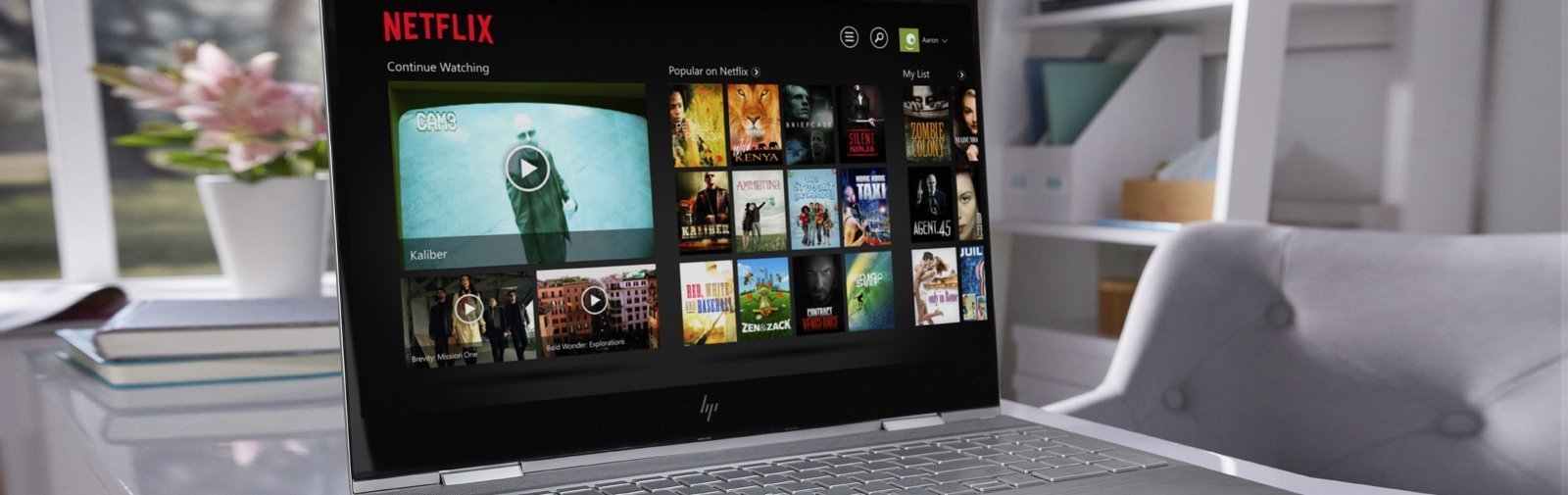
Almost everyone is streaming TV shows and movies these days, but what if you want to save those videos to watch later?
Whether you’re planning a long flight or just want to avoid jittery playback issues, there’s recently been some good news for anyone wondering “can I download Netflix movies to my laptop?” and it’s as simple as following these steps:
- Set up a Netflix account.
- Download the Netflix app for Windows 10 operating systems.
- Log in to your account.
- Adjust your playback settings.
- Search for and find the movies and shows you want.
- Click the download button for offline viewing.
Not all movies and TV shows are available to download, and you’ll have a limit as to how long you can access them. However, it’s now possible to watch content offline from your HP laptop in addition to your phone or tablet.
1. Set up a Netflix account
If you don’t already have a Netflix account, you can sign up for a 30-day free trial. You’ll need to provide an email address, some basic contact info, and a valid credit card.
If you are only interested in the streaming services, and not the DVD and Blu-ray mailings, the most current pricing ranges between $9 and $16 per month depending in the number of screens and resolution.
Each plan varies in the content stream quality and how many people can watch the service at one time from separate devices. The number of devices matters for downloading content for offline viewing as well. If you and your roommate both want to download the same episode of a TV show for viewing later, for example, you would need to buy the Standard plan or higher so that you can each save and watch.
2. Download the Netflix app
Traditionally, if you wanted to watch Netflix from a computer or desktop, you would simply log in to your Netflix account from any compatible browser, such as Google Chrome or Internet Explorer.
To download content for offline viewing later, however, you need to go through the official Netflix app. Available for Windows computers running on version 8 or higher, the app is offered free through the Windows app store to use with a paid Netflix service subscription.
Note: There is no app available for downloading and watching on a mac computer at the time of this writing. You can, however, find the Netflix app in the Apple Store for your iPhone and iPad.
After download and installation on your Windows computer, ensure that your app is updated to the most recent version:
- Click on your laptop’s Start menu.
- Click the Netflix app icon.
- Choose “Downloads” or “Updates.”
If there is an update available, your computer should begin updating automatically.
3. Set quality preferences
To set the playback quality:
- Go to the menu icon on the left of the program screen.
- Go down to App settings.
- From there, click the “Video Quality” under the Downloads.
- Pick between two choices: Standard or High.
If you only paid for the Basic service plan, your computer will download movies and TV shows in SD quality. If you chose a higher level of service it makes sense to change your setting to download shows in the quality you prefer.
If you don’t mind watching a lower quality or you have data caps with your broadband plan, it may make sense to choose the Standard definition. Otherwise, select the High Definition for the largest file size and best playback resolution.
One other reason to choose standard resolution content is the smaller file size. If you want to download a lot of content in a short timeframe - before leaving for a trip, for example - choosing the lower resolution will get that content onto your laptop more quickly.
If time isn’t an issue, do a test with two episodes of the same TV show to compare how they display on your laptop. If you have a larger screen, the lower quality may appear too fuzzy or pixelated to enjoy. Download one in high res and one in low res and see if you enjoy the playback of one significantly better than the other.
4. Search for the movie you want to download
While not all of the content on Netflix is available for download due to streaming rights, there is a lot that is. To see what’s available, go to the Menu button in the upper left and select “Available for Download.” Anything with the download icon, which is an arrow pointing downward, is open for download.
Pro tip: If you find that you can’t download something that is supposed to be available, make sure you aren’t trying to download a show that someone else on your plan has saved for offline viewing on a single screen plan. Also, check to make sure you have enough storage on your laptop for the file.
5. Save the movie for later
Click the download button to start saving the content. It will download in the quality you indicated in your user settings, so be sure you have that set correctly before you begin.
Depending on your internet connection speed, the playback quality, and the length of the content, it may take anywhere from a few minutes to an hour to download the show or movie. A standard 90-minute movie has a file size of 500MB to 2.0GB, so ensure that you have the hard drive storage space for whatever you are saving.
The Netflix app requires that you save content in the same drive that the app is stored, which is usually the laptop’s hard drive. Unfortunately, this means that you won’t be able to download content to a USB device or SD card to save space.
6. Watch offline
The best part of being able to download Netflix on laptop devices is the offline viewing option. Once you download something, it’s easy to watch by clicking on the “My Downloads” section of the app.
You can choose to delete a show after viewing as well. Remember that once a show is no longer available for streaming on Netflix, the download will be unavailable too. Pay attention to when each show or movie leaves the service to ensure you don’t miss out.
Tips for offline Netflix viewing
After you download Netflix on computer devices, there’s a wide world of content to enjoy both online and off. Therefore, it’s always a good idea to have a few movies or shows on your device that you would like to watch later, just in case you’re ever somewhere the WiFi isn’t working or your flight is delayed and you need a way to pass the time.
Enjoy it when you can on your laptop’s much bigger screen, more powerful speakers, and better resolution than on a phone or mobile device. Netflix usually makes all of their original series and movies available to download, so there is never a shortage of content to choose from.
Why you should download Netflix on an HP laptop
What was once only available to mobile device users is now available for all Windows 10 fans to enjoy. Downloading shows to your Netflix app is an excellent way to watch them from your laptop on a plane, in a hotel room, or anywhere you won’t have access to the internet.
While many planes offer WiFi service for an additional fee, they often discourage streaming services such as Netflix that either don’t perform well or may be blocked outright by the air carrier’s router. This is the best way to watch shows on-the-go with a laptop, as well as when you have a slow WiFi connection at home.
Watching downloaded Netflix content on your laptop is the ideal solution for any of these situations, and a great way to keep up with your favorite shows and films.
1. Set up a Netflix account
If you don’t already have a Netflix account, you can sign up for a 30-day free trial. You’ll need to provide an email address, some basic contact info, and a valid credit card.
If you are only interested in the streaming services, and not the DVD and Blu-ray mailings, the most current pricing ranges between $9 and $16 per month depending in the number of screens and resolution.
Each plan varies in the content stream quality and how many people can watch the service at one time from separate devices. The number of devices matters for downloading content for offline viewing as well. If you and your roommate both want to download the same episode of a TV show for viewing later, for example, you would need to buy the Standard plan or higher so that you can each save and watch.
2. Download the Netflix app
Traditionally, if you wanted to watch Netflix from a computer or desktop, you would simply log in to your Netflix account from any compatible browser, such as Google Chrome or Internet Explorer.
To download content for offline viewing later, however, you need to go through the official Netflix app. Available for Windows computers running on version 8 or higher, the app is offered free through the Windows app store to use with a paid Netflix service subscription.
Note: There is no app available for downloading and watching on a mac computer at the time of this writing. You can, however, find the Netflix app in the Apple Store for your iPhone and iPad.
After download and installation on your Windows computer, ensure that your app is updated to the most recent version:
- Click on your laptop’s Start menu.
- Click the Netflix app icon.
- Choose “Downloads” or “Updates.”
If there is an update available, your computer should begin updating automatically.
3. Set quality preferences
To set the playback quality:
- Go to the menu icon on the left of the program screen.
- Go down to App settings.
- From there, click the “Video Quality” under the Downloads.
- Pick between two choices: Standard or High.
If you only paid for the Basic service plan, your computer will download movies and TV shows in SD quality. If you chose a higher level of service it makes sense to change your setting to download shows in the quality you prefer.
If you don’t mind watching a lower quality or you have data caps with your broadband plan, it may make sense to choose the Standard definition. Otherwise, select the High Definition for the largest file size and best playback resolution.
One other reason to choose standard resolution content is the smaller file size. If you want to download a lot of content in a short timeframe - before leaving for a trip, for example - choosing the lower resolution will get that content onto your laptop more quickly.
If time isn’t an issue, do a test with two episodes of the same TV show to compare how they display on your laptop. If you have a larger screen, the lower quality may appear too fuzzy or pixelated to enjoy. Download one in high res and one in low res and see if you enjoy the playback of one significantly better than the other.
4. Search for the movie you want to download
While not all of the content on Netflix is available for download due to streaming rights, there is a lot that is. To see what’s available, go to the Menu button in the upper left and select “Available for Download.” Anything with the download icon, which is an arrow pointing downward, is open for download.
Pro tip: If you find that you can’t download something that is supposed to be available, make sure you aren’t trying to download a show that someone else on your plan has saved for offline viewing on a single screen plan. Also, check to make sure you have enough storage on your laptop for the file.
5. Save the movie for later
Click the download button to start saving the content. It will download in the quality you indicated in your user settings, so be sure you have that set correctly before you begin.
Depending on your internet connection speed, the playback quality, and the length of the content, it may take anywhere from a few minutes to an hour to download the show or movie. A standard 90-minute movie has a file size of 500MB to 2.0GB, so ensure that you have the hard drive storage space for whatever you are saving.
The Netflix app requires that you save content in the same drive that the app is stored, which is usually the laptop’s hard drive. Unfortunately, this means that you won’t be able to download content to a USB device or SD card to save space.
6. Watch offline
The best part of being able to download Netflix on laptop devices is the offline viewing option. Once you download something, it’s easy to watch by clicking on the “My Downloads” section of the app.
You can choose to delete a show after viewing as well. Remember that once a show is no longer available for streaming on Netflix, the download will be unavailable too. Pay attention to when each show or movie leaves the service to ensure you don’t miss out.
Tips for offline Netflix viewing
After you download Netflix on computer devices, there’s a wide world of content to enjoy both online and off. Therefore, it’s always a good idea to have a few movies or shows on your device that you would like to watch later, just in case you’re ever somewhere the WiFi isn’t working or your flight is delayed and you need a way to pass the time.
Enjoy it when you can on your laptop’s much bigger screen, more powerful speakers, and better resolution than on a phone or mobile device. Netflix usually makes all of their original series and movies available to download, so there is never a shortage of content to choose from.
Why you should download Netflix on an HP laptop
What was once only available to mobile device users is now available for all Windows 10 fans to enjoy. Downloading shows to your Netflix app is an excellent way to watch them from your laptop on a plane, in a hotel room, or anywhere you won’t have access to the internet.
While many planes offer WiFi service for an additional fee, they often discourage streaming services such as Netflix that either don’t perform well or may be blocked outright by the air carrier’s router. This is the best way to watch shows on-the-go with a laptop, as well as when you have a slow WiFi connection at home.
Watching downloaded Netflix content on your laptop is the ideal solution for any of these situations, and a great way to keep up with your favorite shows and films.
- Sales
- 1800 88 4889
- Technical support
- 1800 88 4889
Mon-Fri 8:30AM to 5:30PM
(exc. Public Holidays)
- Our specialist are here to help
- Presales Live Product Demo
- Sales
- 60166999350(WhatsApp)
-

Mon-Fri 8.30am - 5.30pm
(exc. Public Holidays)
Live product demo













