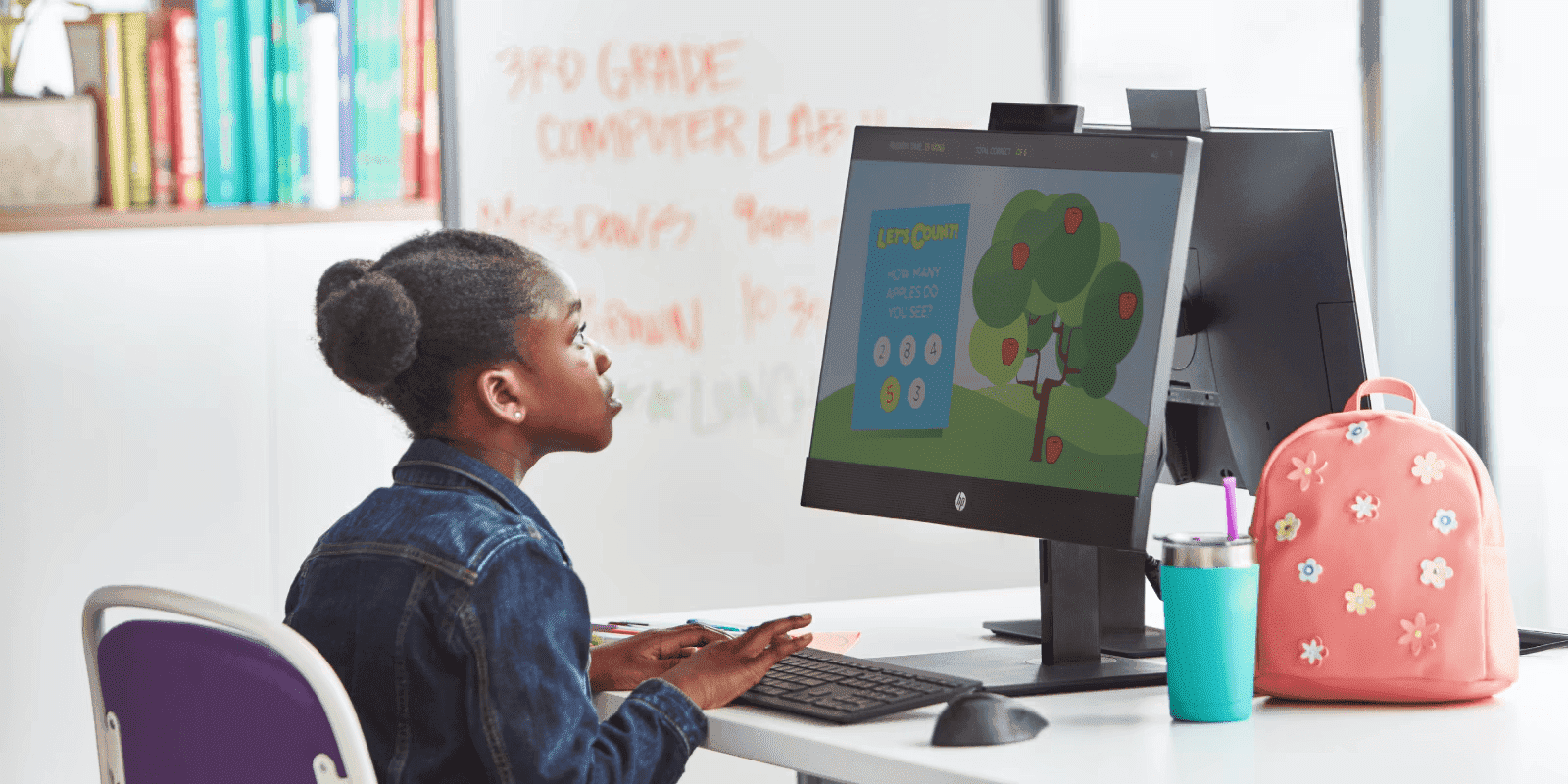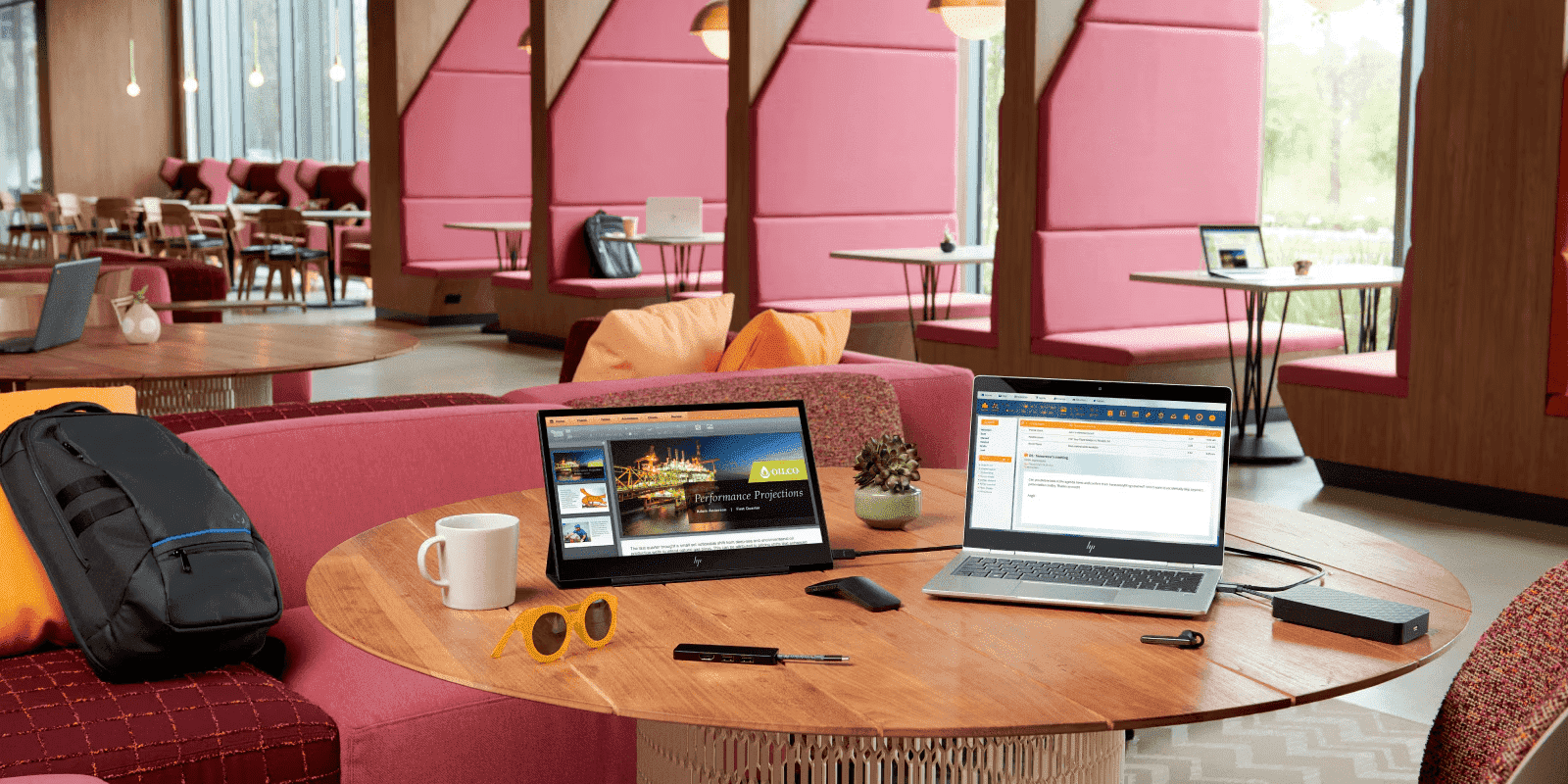Thank you for visiting the MALAYSIA HP Store
-
Contact Us
CONTACT USCall us
- Sales
- 1800 88 4889
- Technical support
- 1800 88 4889
Mon-Fri 8:30AM to 5:30PM
(exc. Public Holidays)
Chat with us- Sales
- 60166999350(WhatsApp)
-

Mon-Fri 8.30am - 5.30pm
(exc. Public Holidays)
Live product demo
Store finder Locate our stores - Location
- My Account
How to Set Up RAID in Windows 10: A Comprehensive Guide


In today’s digital landscape, Malaysian businesses of all sizes are increasingly reliant on data storage and protection. Whether you’re running a small enterprise in Kuala Lumpur or managing IT systems for a larger company in Penang, understanding how to set up RAID (Redundant Array of Independent Disks) in Windows 10 can significantly enhance your data management capabilities. This comprehensive guide will walk you through the process of configuring various RAID levels in Windows 10 and discuss hardware options suitable for Malaysian businesses.
What is RAID?
RAID is a storage technology that combines multiple disk drives into a single logical unit, offering benefits such as:
- Increased storage performance
- Enhanced data protection
- Improved fault tolerance
- Better storage capacity utilization
For Malaysian businesses dealing with large datasets or critical information, implementing RAID can be a game-changer in terms of efficiency and data security.
Common RAID Levels
Before diving into the setup process, let’s review the most common RAID levels and their relevance to Malaysian businesses:
- RAID 0 (Striping): Improves performance by spreading data across multiple drives but offers no redundancy. Ideal for Malaysian businesses prioritizing speed for non-critical data.
- RAID 1 (Mirroring): Creates an exact copy of data on two drives, providing redundancy. Perfect for Malaysian companies handling critical data that requires backup.
- RAID 5 (Striping with Parity): Offers a balance of performance and redundancy, requiring at least three drives. Suitable for Malaysian businesses needing both speed and data protection.
- RAID 10 (Mirroring and Striping): Combines RAID 1 and RAID 0 benefits, requiring at least four drives. Excellent for Malaysian environments demanding high performance and strong data protection.
How to Set Up a RAID Array in Windows 10
Windows 10 includes built-in tools for setting up software RAID. Here’s a step-by-step guide for Malaysian users:
Prerequisites
- At least two hard drives for RAID 0 and RAID 1
- At least three hard drives for RAID 5
- At least four hard drives for RAID 10
- Administrator access to your Windows 10 PC
Configuring RAID 0 or RAID 1
- Press Windows Key + X and select “Disk Management.”
- Right-click on the disk you want to use and select “New Striped Volume” for RAID 0 or “New Mirrored Volume” for RAID 1.
- Follow the wizard, selecting the disks you want to include in the array.
- Choose a drive letter and format the new volume.
Configuring RAID 5
- Open the Start menu and type “Storage Spaces,” then select “Manage Storage Spaces.”
- Click “Create a new pool and storage space.”
- Select the drives you want to include in your RAID 5 array and click “Create pool.”
- Under “Resilience type,” select “Parity.”
- Choose a size for your storage space and click “Create storage space.”
Configuring RAID 10
Setting up RAID 10 in Windows 10 requires a bit more work:
- First, create two RAID 1 arrays following the steps for RAID 1 above.
- Once you have two mirrored volumes, go back to Disk Management.
- Right-click on one of the mirrored volumes and select “New Striped Volume.”
- Add the second mirrored volume to this striped volume.
- Format the new volume to complete the RAID 10 setup.
Best Practices for RAID Setup and Fault Tolerance
For Malaysian businesses implementing RAID, consider these best practices:
- Use identical drives: For optimal performance and reliability, use drives of the same make, model, and capacity.
- Regular backups: RAID is not a substitute for backups. Maintain separate backups of your important data, especially considering Malaysia’s tropical climate and potential for natural disasters.
- Monitor drive health: Use built-in tools or third-party software to monitor the health of your RAID array.
- Consider a hardware RAID controller: For mission-critical systems in Malaysian businesses, a dedicated hardware RAID controller can offer better performance and features.
Conclusion
Setting up RAID in Windows 10 can significantly improve your system’s performance and data protection capabilities, which is crucial for Malaysian businesses operating in an increasingly digital environment. By following this guide, you can configure various RAID levels to suit your specific needs, whether you’re a small startup in Johor Bahru or a growing enterprise in Kuching.
For Malaysian businesses looking to implement a more robust RAID solution, HP’s business desktop options offer excellent choices. These powerful machines provide the flexibility and performance needed to run effective RAID configurations, along with the scalability to grow with your business.
Whether you’re using built-in Windows tools or dedicated hardware like the HP Pro Tower 400 G9 or HP Elite Tower 800 G9, implementing RAID can give you peace of mind and enhanced storage capabilities. As always, be sure to keep regular backups of your data, even when using RAID for added protection.
For more information on HP products that support RAID configurations, visit the HP business desktops page to explore options tailored for Malaysian businesses of all sizes.
Remember, choosing the right RAID configuration depends on your specific needs and circumstances. Consider factors such as data criticality, performance requirements, and budget when making your decision. With the right setup, you can ensure that your Malaysian business is well-equipped to handle the data challenges of today and tomorrow.
- Sales
- 1800 88 4889
- Technical support
- 1800 88 4889
Mon-Fri 8:30AM to 5:30PM
(exc. Public Holidays)
- Sales
- 60166999350(WhatsApp)
-

Mon-Fri 8.30am - 5.30pm
(exc. Public Holidays)
Live product demo