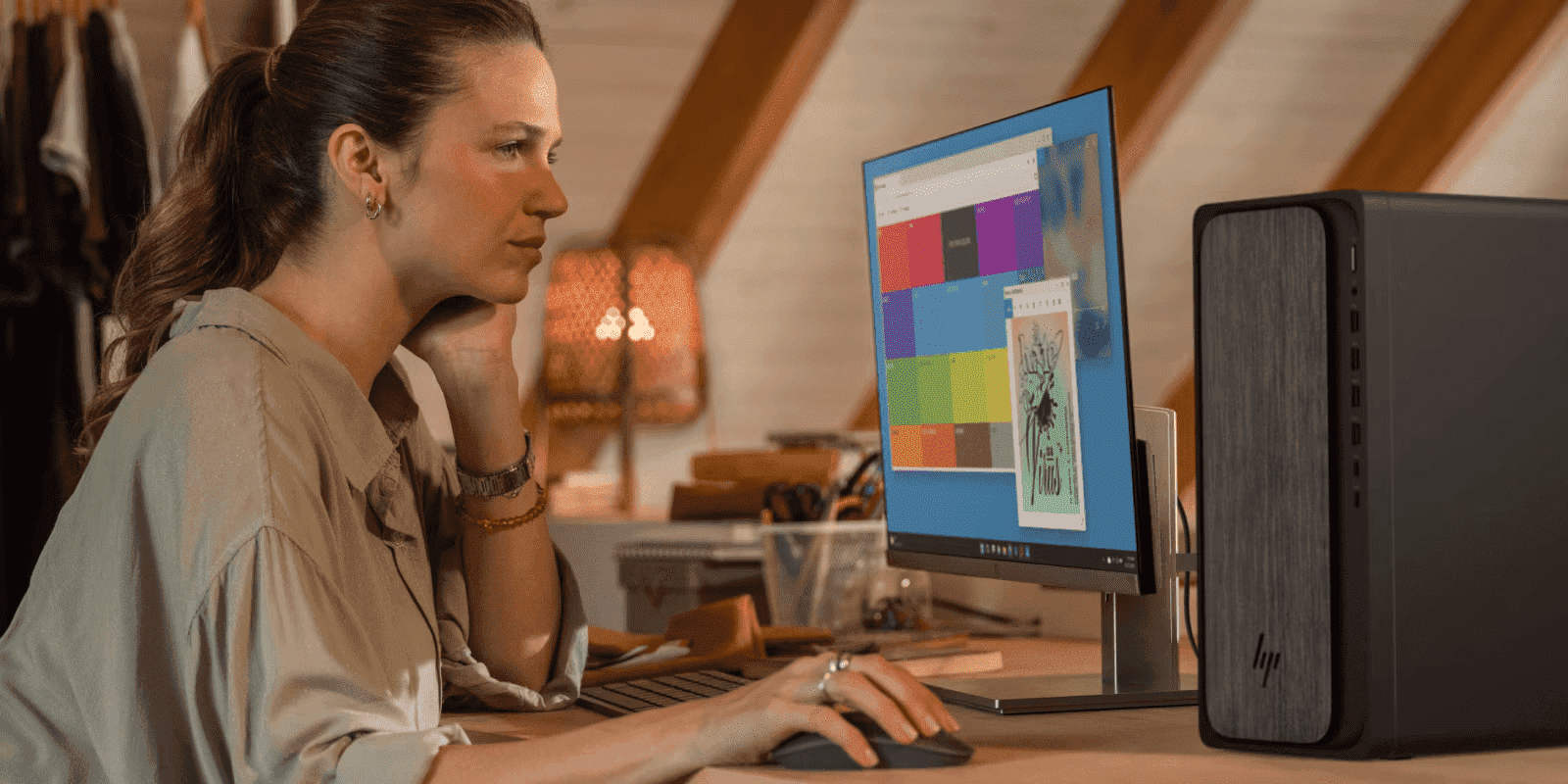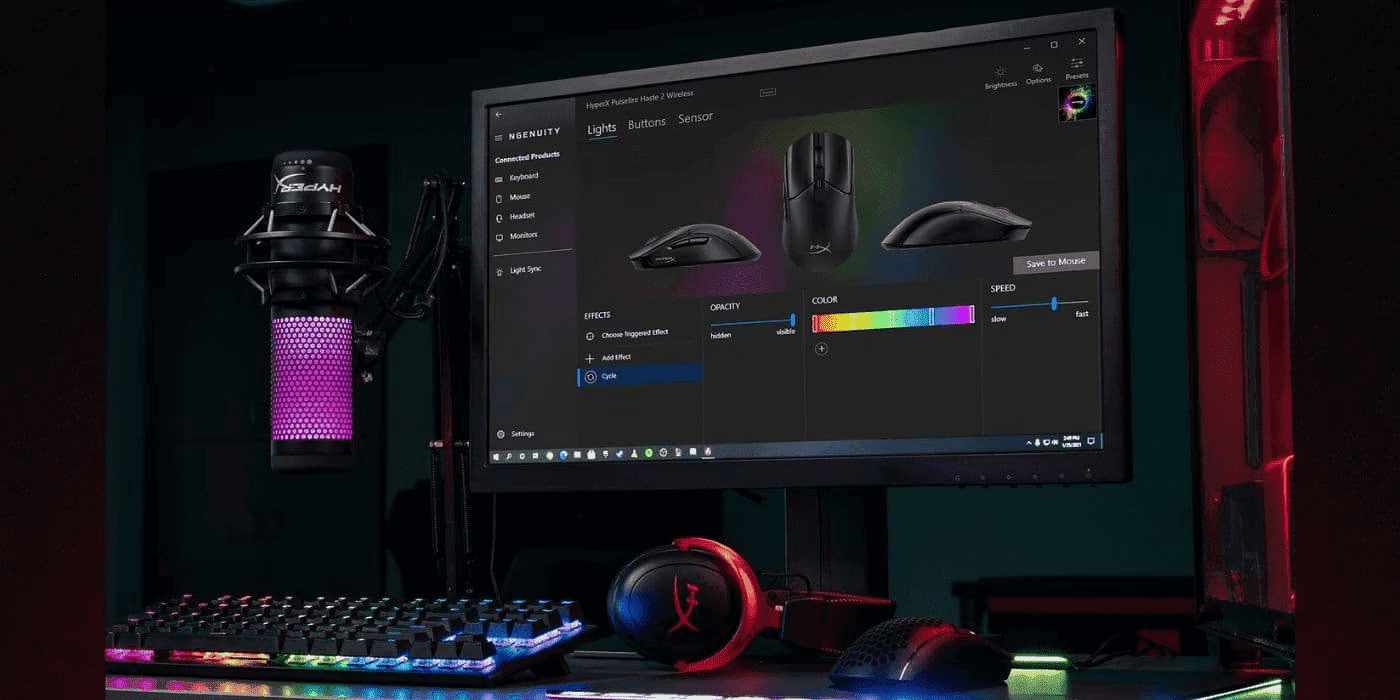Thank you for visiting the MALAYSIA HP Store
-
Contact Us
CONTACT USCall us
- Sales
- 1800 88 4889
- Technical support
- 1800 88 4889
Mon-Fri 8:30AM to 5:30PM
(exc. Public Holidays)
Chat with us- Sales
- 60166999350(WhatsApp)
-

Mon-Fri 8.30am - 5.30pm
(exc. Public Holidays)
Live product demo
Store finder Locate our stores - Location
- My Account
Understanding Computer Drivers: A Complete Guide for Malaysian Users


In today’s fast-paced digital environment, keeping your computer running smoothly is essential, whether you’re working from home in Kuala Lumpur or managing your business in Penang. One crucial aspect of computer maintenance that many Malaysian users overlook is driver management. Let’s explore what drivers are and how to maintain them properly.
What is a Computer Driver?
A driver, or device driver, is a set of files that enables communication between your computer’s operating system and its hardware components. Every piece of hardware needs a driver, from internal components like graphics cards to external devices like printers.
These essential files are designed to work specifically with your operating system, typically receiving updates automatically to ensure optimal performance. Updates can include new features, security patches, and bug fixes.
Why Regular Driver Updates Matter
Keeping your drivers updated is crucial for several reasons:
-
Enhanced security against cyber threats
-
Improved device performance
-
Access to new features
-
Bug fixes and stability improvements
-
Better compatibility with new software
For instance, if you’re using a high-performance laptop, regular driver updates ensure you get the best gaming experience and optimal performance from its NVIDIA® GeForce RTX™ 4070 graphics card.
Signs That Your Drivers Need Updating
Different hardware components show various symptoms when their drivers need updating:
Display Issues:
-
Screen flickering
-
Graphics distortion
-
Blurry visuals
-
Unusual color patterns
System Performance:
-
Unexpected crashes
-
Slow startup
-
Sluggish response
-
Hardware not being recognized
If you’re experiencing any of these issues with your HP business laptop, a driver update might be the solution.
How to Update Your Drivers
Automatic Updates Through Windows
The most straightforward method is through Windows automatic updates. For Malaysian users, it’s recommended to:
-
Enable automatic updates
-
Schedule updates during off-peak hours
-
Ensure stable internet connection for smooth downloads
Manual Driver Updates
Sometimes you may need to update drivers manually, especially for specific hardware components. Here’s how:
-
Click the Windows search box and type “Device Manager”
-
Select Device Manager
-
Choose your device from the list
-
Right-click and select Update Driver
-
Choose Search automatically for updated driver software
-
Follow the on-screen instructions
For HP devices purchased in Malaysia, you can also visit HP’s driver support page for the latest updates.
Reinstalling Drivers
If updating doesn’t resolve your issue, try reinstalling the driver:
-
Open Device Manager
-
Locate the problematic device
-
Right-click and select Uninstall
-
Restart your computer normally
-
Windows will attempt to reinstall the driver automatically
Special Considerations for Malaysian Users
Heat and Humidity
Malaysia’s tropical climate can affect computer performance. Proper driver management is especially important for:
-
Cooling system efficiency
-
Power management
-
System stability
Power Fluctuations
For areas experiencing occasional power inconsistencies, updated drivers can help protect your hardware by:
-
Managing power consumption effectively
-
Providing better system stability
-
Enabling proper shutdown procedures
When to Seek Professional Help
If driver updates don’t resolve your issues, you might have a hardware problem. HP offers several support options in Malaysia:
-
Visit the HP FAQs
-
Contact HP Customer Service
-
Find an HP Store Location
Additional Tips for Malaysian Users
-
Keep your HP laptop in a cool, dry environment
-
Use surge protectors to protect against power fluctuations
-
Regularly check for updates, especially before major thunderstorms
-
Maintain good ventilation for optimal hardware performance
Bottom Line
Understanding and maintaining your computer’s drivers is crucial for optimal performance. Whether you’re using an HP desktop for business or an HP gaming laptop for entertainment, regular driver maintenance will help ensure your device runs smoothly and efficiently.
Remember to check your drivers first when troubleshooting performance issues, and always ensure your operating system is up to date. With proper driver maintenance, you can extend your device’s lifespan and maintain its performance, even in Malaysia’s challenging climate conditions.
- Sales
- 1800 88 4889
- Technical support
- 1800 88 4889
Mon-Fri 8:30AM to 5:30PM
(exc. Public Holidays)
- Sales
- 60166999350(WhatsApp)
-

Mon-Fri 8.30am - 5.30pm
(exc. Public Holidays)
Live product demo