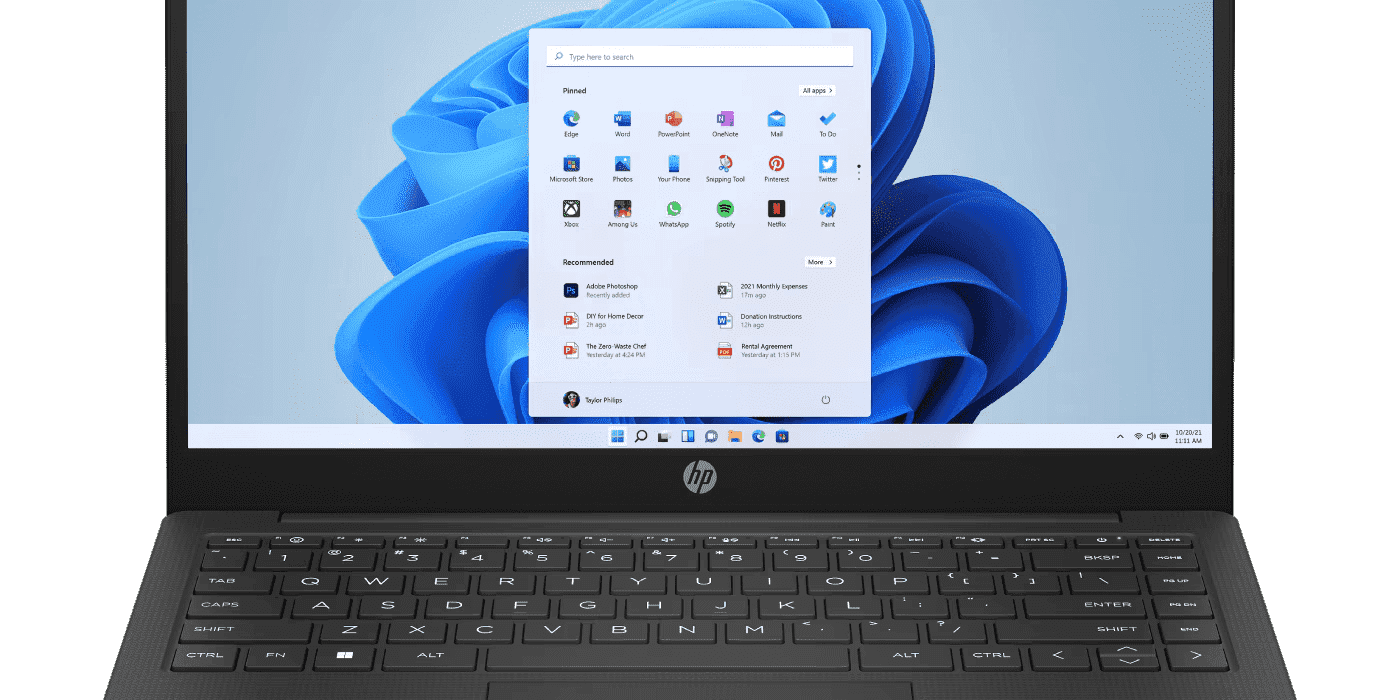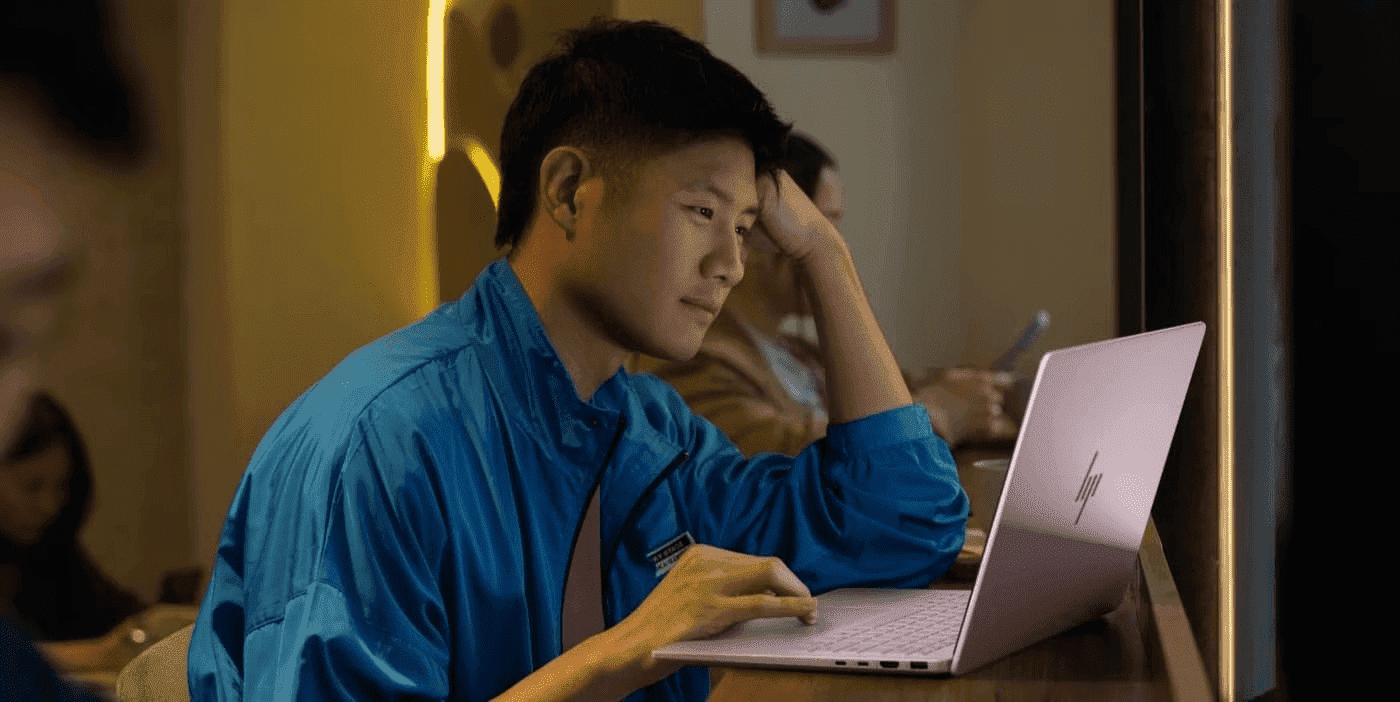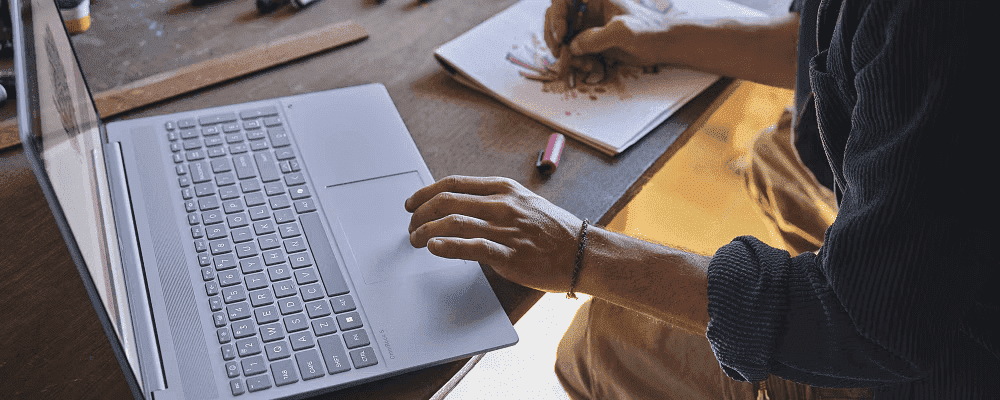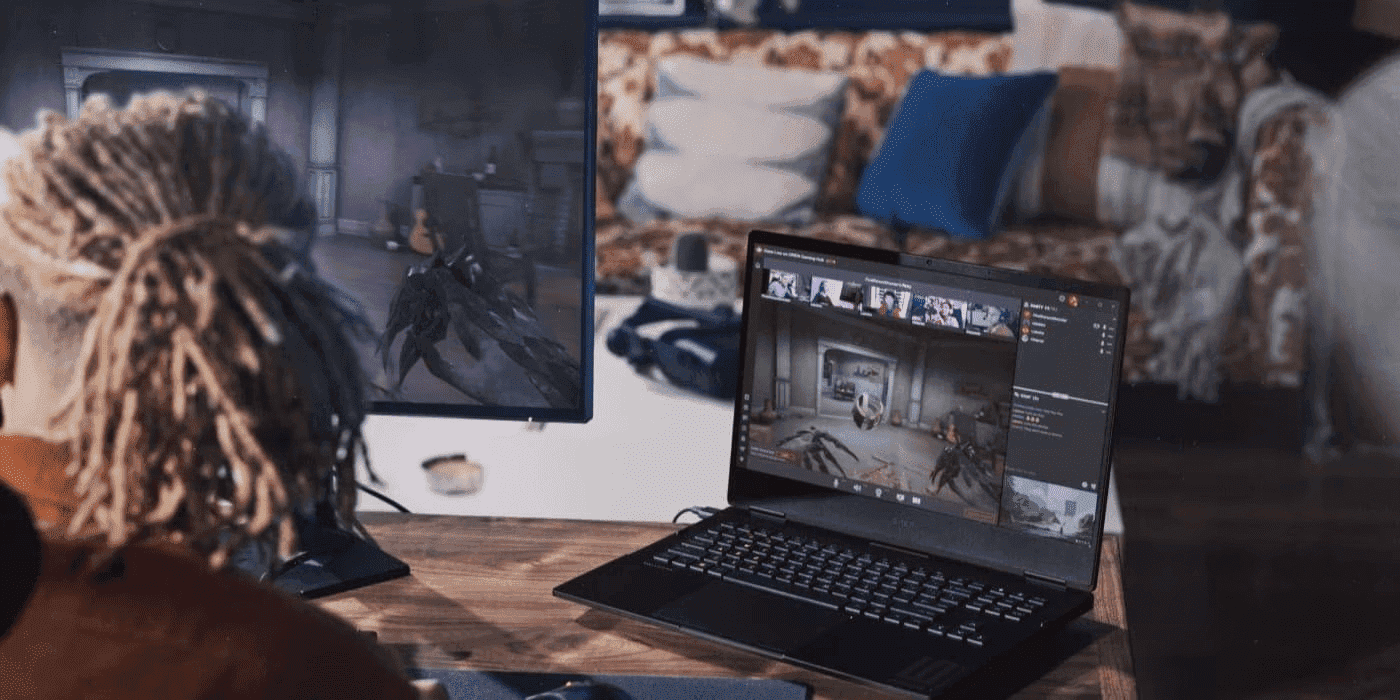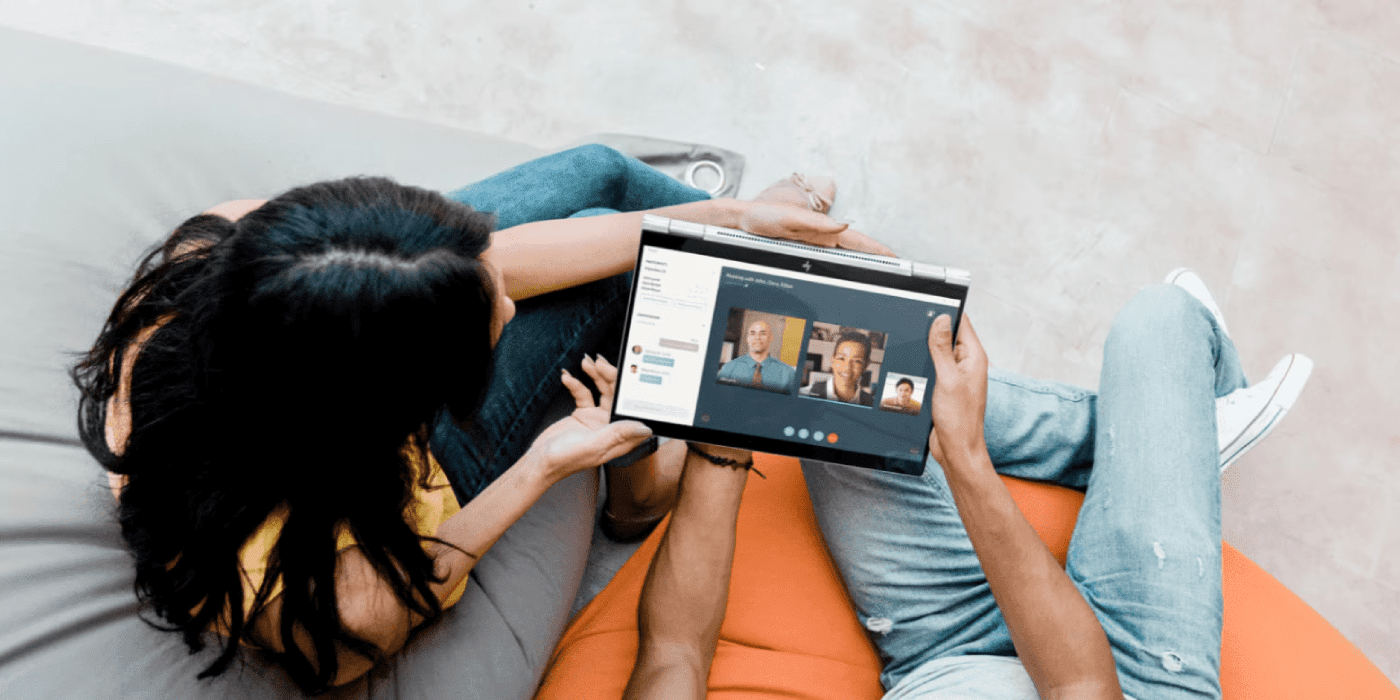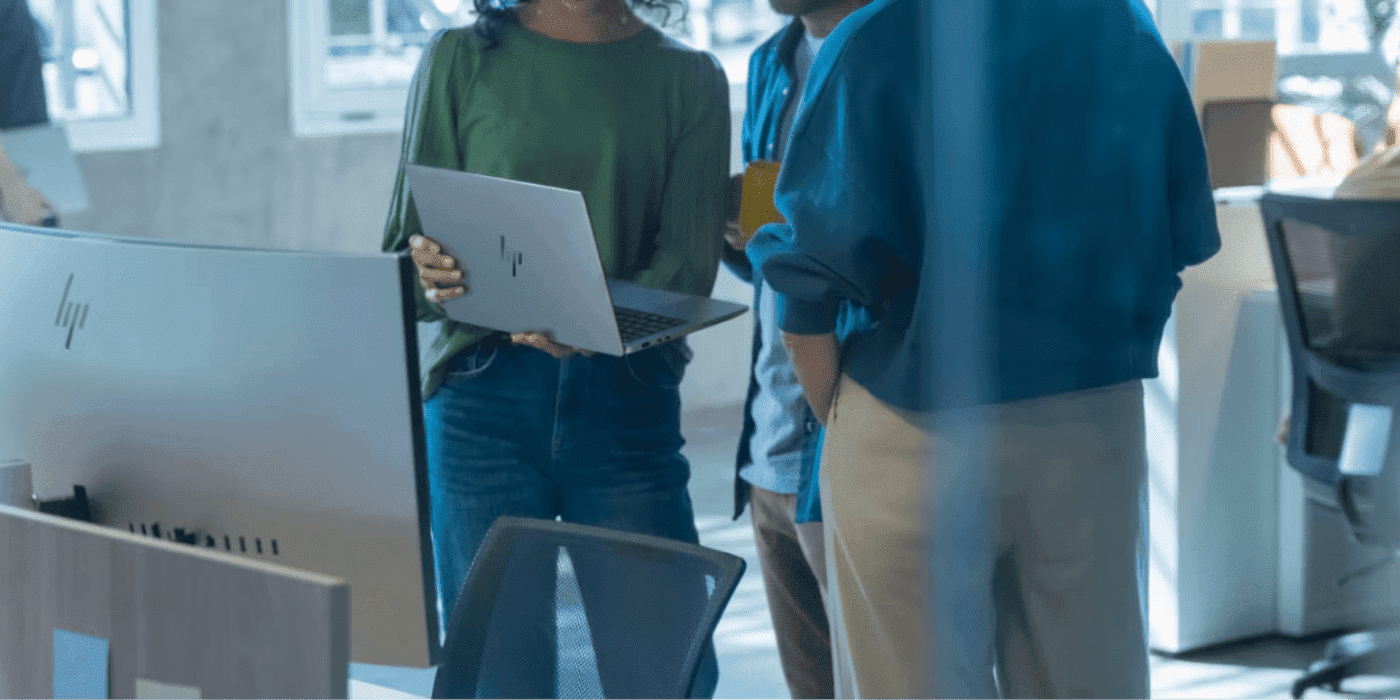Thank you for visiting the NEW ZEALAND HP Store
-
Contact Us
CONTACT USCall us
- Sales
- 0800 854 848
- Technical support
- +64 9884 8600
Mon-Fri 9.00am - 6.00pm
(exc. Public Holidays)
Chat with us- Our specialist are here to help
- Live chat
Mon-Fri 9.00am - 6.00pm
(exc. Public Holidays)
Submit feedback We value your opinion! - My Account
How to Connect a Phone to Your Computer


Do you want to display your phone screen on your laptop screen? Would you like to transfer photos from your iPhone to your computer hard drive? These tasks require a connection between the two devices, and the process is actually rather simple and straightforward. Here’s what you need to do to perform this useful hack.
How to connect phone to a computer via Bluetooth

Most of today's smartphones are enabled with Bluetooth technology. If your PC or laptop also has it, you can use this method to connect the two. For it to work successfully, follow these steps:
- Make sure your computer has Bluetooth capability (not all do)
- Ensure that neither are set to Airplane mode and make sure Bluetooth is turned on
- From your PC, click Start, then Settings, and Devices
- Choose Bluetooth and other Devices
- If Bluetooth isn’t toggled to On, switch it to On
- Then select Add Bluetooth or other device and follow the directions for pairing
- You may be prompted to enter a code to confirm that your phone has permission to be paired
Follow any instructions on your phone screen as well as your computer to finish the process..
Now that they are connected, you can transfer files or even back up your phone to your PC. Bluetooth is an ideal connection method if you don’t have a spare USB cord, or you don’t have enough free ports on your PC or laptop, a very common issue when dealing with limited laptop ports.
How do I connect my phone to my computer via USB?

A much simpler and secure way to connect is through a USB cord specifically designed for your phone model. Most charging cords double as a standard USB cable by simply removing the large, square power adapter from the USB end.
To connect, place the USB end in your computer’s USB slot, then connect the other end to your phone. Await instructions on the computer screen to grant permission for the two to share data. Once you approve this, you can perform various tasks, such as transferring photos, performing backups, or sharing screens. USB is ideal when your computer doesn’t have Bluetooth technology. Added bonus? It’ll charge your phone at the same time.
How to connect Android to PC

Using either the Bluetooth or USB method above, you can connect most smartphones or tablets that have an Android-based operating system to your desktop or computer. Your computer will likely prompt you to give permission to share files between the two devices. You won't need to install any extra software to do most activities, but some brands of phones may prompt you to install their own software for more functionality.
It’s up to you to use these software solutions. You should be able to transfer files and see the contents of your phone without them.
How to connect iPhone to computer or laptop

Since the iPhone is made by Apple, it is designed to work best with other Apple products, such as the MacBook or Apple TV. However, you can still connect these devices to a Windows-based PC.
Connecting your phone to your computer, either through Bluetooth or USB, will prompt you to approve the connection. You may also be asked to download Apple software for managing your photos, songs, or videos. While downloading Apple software solutions on a Windows-based PC is possible, it's not necessary for the most common file-sharing tasks.
How can I see my phone screen on my computer?

Who doesn't want to watch a movie on a big screen? If you think your iPhone or Android screen is too small to enjoy games, photos, and streaming shows, it makes sense to want to cast it to your computer. This process is also known as "mirroring," and it can be tricky for iPhone users. That’s because iPhones are designed to cast only to Apple TV and other Apple-made devices easily.
To cast your screen to a Windows PC, you’ll need to use a third-party app, then use the AirPlay functionality on your phone to cast. There currently isn’t a free, Apple-approved method to do this wirelessly that won’t void the warranty on your phone. Expect to pay for these third-party apps.
For Android users, the process is much less difficult. Windows 10 has a built-in Connect feature that won’t require you to download or pay for any additional software. To use this method:
- Check that your computer has the latest version of Windows 10 installed, including recent updates
- Click Start and type Connect in the search bar
- Click Enter to open the Connect application. (If your computer doesn’t support the Windows Miracast function, you will be notified. Supported devices can continue with the rest of these steps.) You will see a message telling you that the Connect app is ready to connect wirelessly to your device
- From your Android phone or tablet, drag your finger from the top of the screen down to hide the Notifications center and access Settings
- When shown the option to Enable Wireless Display, select it to start the process. If you don’t see this, click on the three-dot menu and access your phone’s options screen. If you still don’t find it, your phone may not support screen sharing with a computer
- Choose the name of your computer from the list of devices. Streaming should begin automatically
Which method is best?
If you’re not sure whether to connect via USB or Bluetooth, the answer may depend on your preferences. If you have a large number of files to transfer, USB is the fastest method. It’s also the most secure because it’s a direct connection. Bluetooth is relatively secure, but it has the potential for being accessed by outsiders.
If you don't have a USB cord or want to quickly cast a screen or send a smaller file or two, Bluetooth is sufficient. It's not a good option for working between Apple and PC devices, because Apple has designed their products to work best with other Apple devices. All of the workarounds for this issue involve using third-party software solutions that typically cost money.
Of course, if you back up your phone to the cloud regularly, for instance to Dropbox or Google Drive, you can also avoid connecting your phone to your computer altogether. Simply download the files you want from the cloud backup to your computer. It's an extra step but it eliminates compatibility issues for people working between Apple and PC devices.
- Sales
- 0800 854 848
- Technical support
- +64 9884 8600
Mon-Fri 9.00am - 6.00pm
(exc. Public Holidays)
- Our specialist are here to help
- Live chat
Mon-Fri 9.00am - 6.00pm
(exc. Public Holidays)