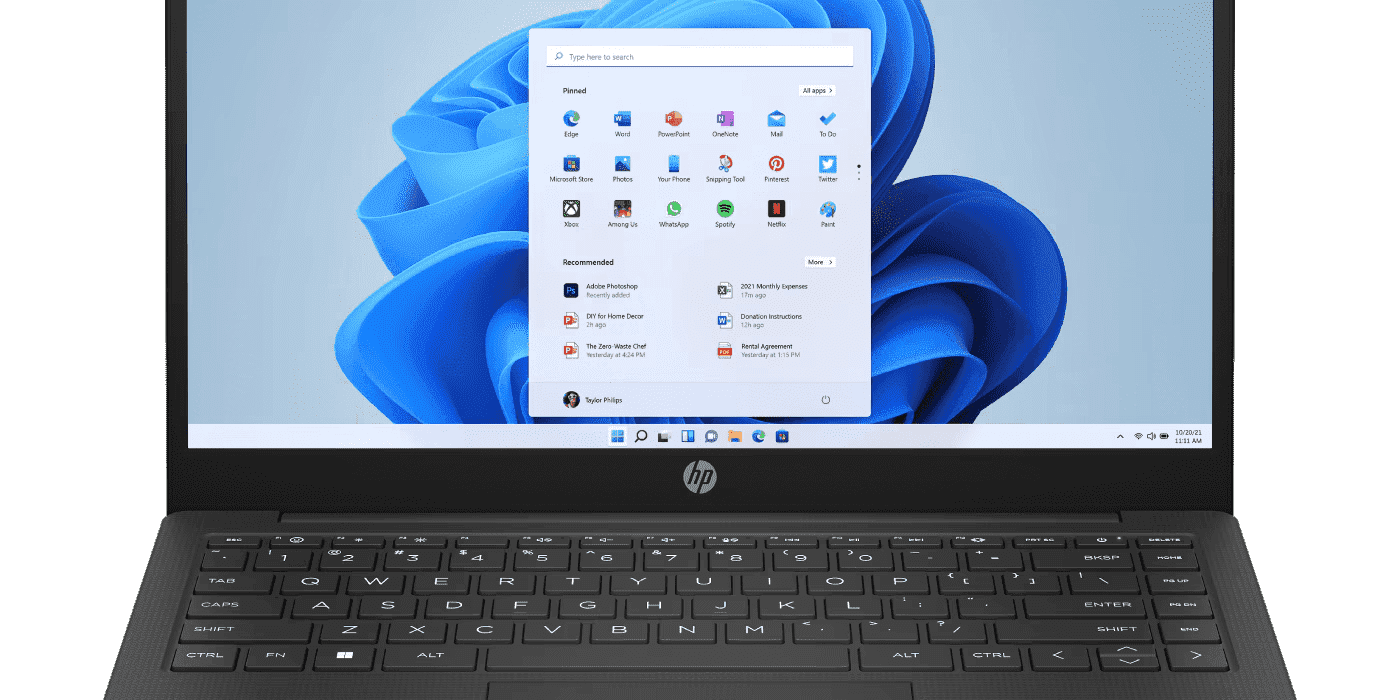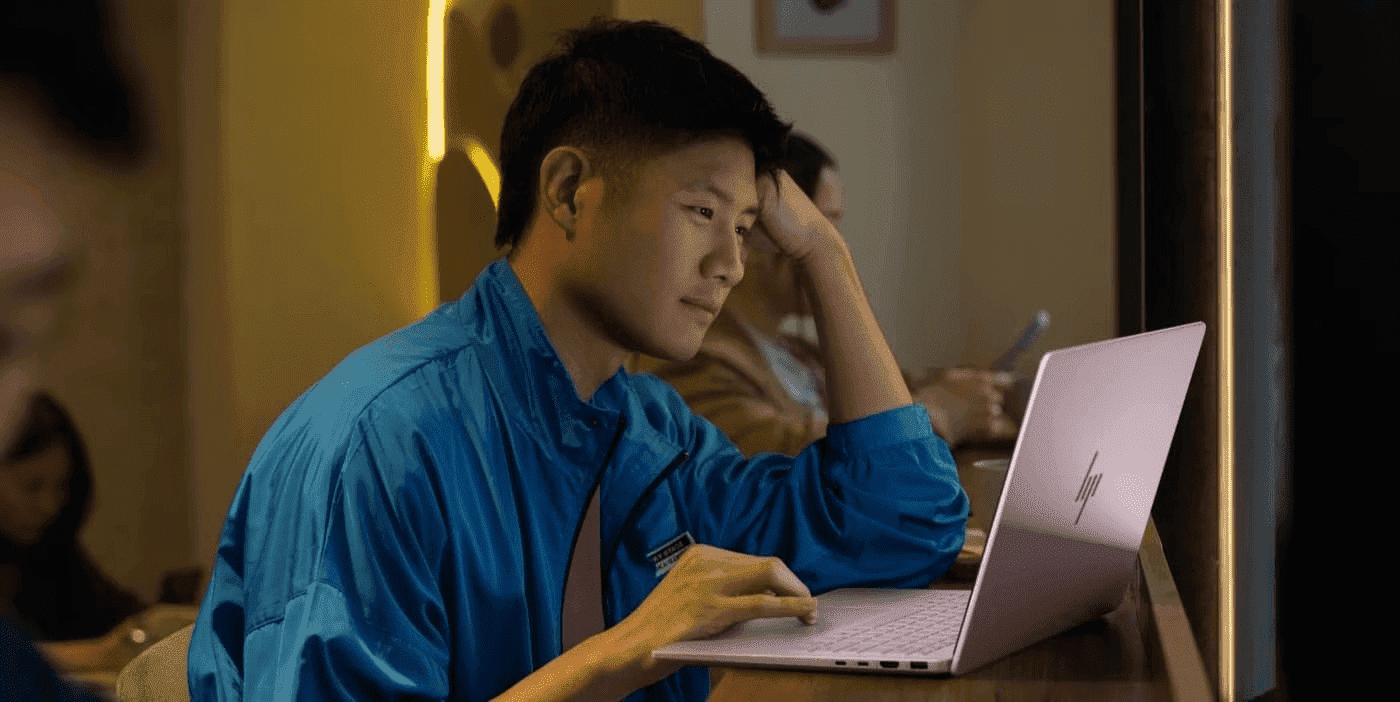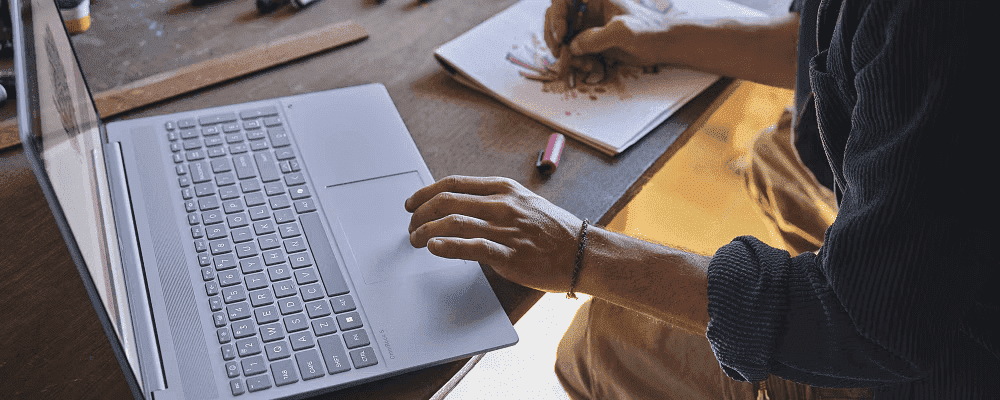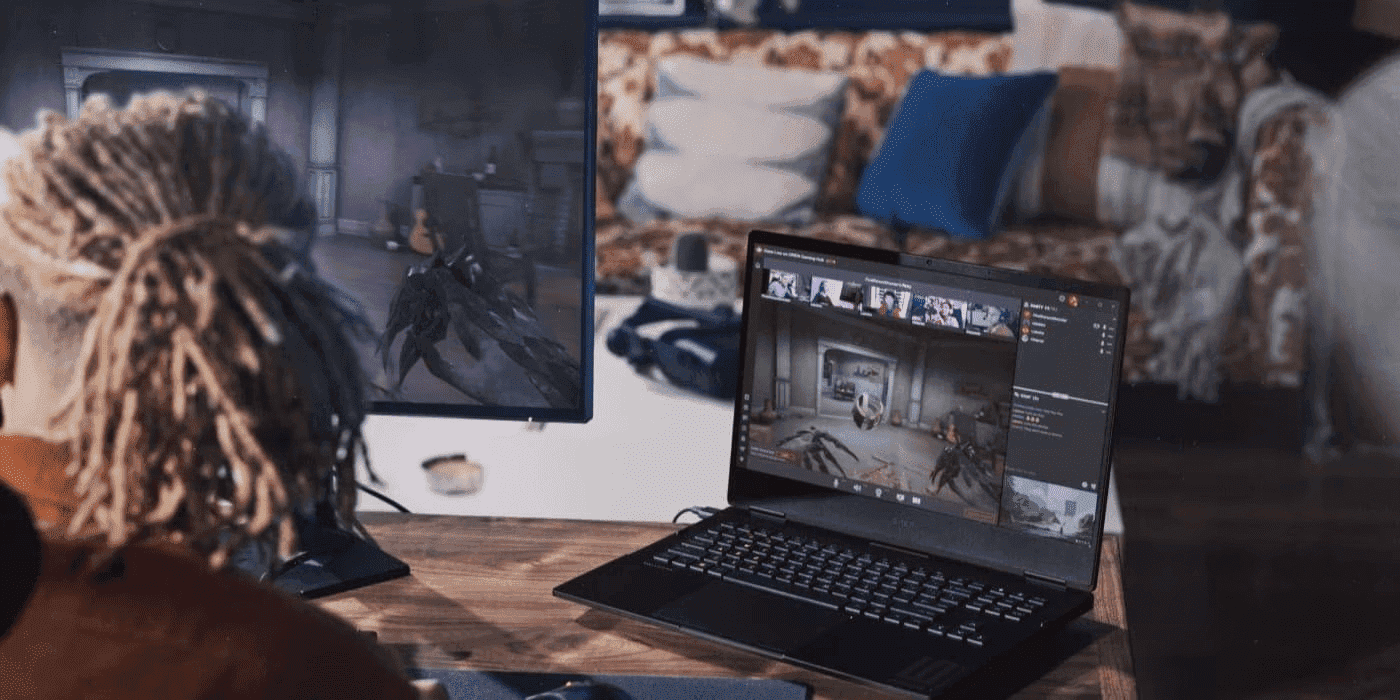Thank you for visiting the NEW ZEALAND HP Store
-
Contact Us
CONTACT USCall us
- Sales
- 0800 854 848
- Technical support
- +64 9884 8600
Mon-Fri 9.00am - 6.00pm
(exc. Public Holidays)
Chat with us- Our specialist are here to help
- Live chat
Mon-Fri 9.00am - 6.00pm
(exc. Public Holidays)
Submit feedback We value your opinion! - My Account
Search
PC Builder Guide from HP

Posted:
November 25, 2023
Categories:
Desktops

In an age where the possibilities feel more endless than ever, there is no one size fits all computer that accommodates the many needs of PC users. Fortunately, the way of the future is customization, giving PC users the ability to tailor-make their computer from the ground up.
Building your own PC 20 years ago was a far more involved and expert process than it is today. You don’t have to be a Steve Jobs or Bill Gates to piece together a primed and perfected PC for your lifestyle and computing needs.
Today’s computers are more customizable and upgradable than in years past, putting the power of technological creation into consumers’ hands. When you know exactly what you’re looking for during your computer-buying process, you’re less likely to find yourself settling for less or overspending on a PC that has a number of expensive extras that’ll never get any use.
Find that divine middle ground by designing your own perfect PC. Whether you’re a novice PC builder or a seasoned creator, we’ll walk you through everything you need to know in order to assemble your ideal machine.
Contents
What do you want to build?
Even though you’re not necessarily building a computer from scratch, it can still be overwhelming when all of the many possible variables come into play. It’s important to nail down exactly what you want to build and what you hope to get out of your PC before beginning the process.
Are you hoping to create a high-powered gaming computer that can handle all of your favorite open-world game scapes? What kind of internal hardware can your budget handle? How important is graphics quality to you? What functions are the top priority? And what components are not important to you?


Budget is a huge factor in your building process. Creating a strong high-performance PC with a 9th Generation Intel® Core™ processor will cost more than an i5 processor. Processor performance may not be something you’re willing to give up, so be sure to do a bit of price range research before setting your sights on expensive hardware.
Computers are kind of like cars in that the more money spent, the higher quality build and performance you can expect. But just like cars, that doesn’t mean you can’t build an impressive machine within a reasonable budget.
Set yourself up for PC building success by organizing a list of must-haves and end goals. You may find that an i7 processor gets you all the data processing speed you need without the four-digit price tag.
Laptop or desktop?
Despite their increasingly thin frames, modern laptops are nearly as customizable as their desktop counterpart. Being able to tailor-make both PC forms creates a question that requires careful assessment. Are your computing needs better met by a laptop or by a desktop?
Desktop popularity has declined over the past 15 years while laptop sales have skyrocketed. However, market sales are not at all indicative of the processing power desktops still offer. Although they may be less common as household tech today, desktop PCs are generally more powerful and cost-efficient than their more portable sibling.
On the other hand, laptops provide a level of convenience that desktops simply do not. In addition to being compact enough to fit in a backpack, laptops are more lightweight and capable than ever. 4K displays, touch screen capability, and impressive RAM capacity are alluring features for any on-the-go PC user, but convenience comes with a heftier price tag than a desktop of the same processing and performance power.
Deciding whether to go with a laptop or a desktop takes careful lifestyle and usage consideration. You may get the best bang for your buck with a desktop, but losing movability may be a total deal breaker. Think big picture and choose wisely.
The computer components:
There are plenty of working parts that are part of a fully functional computer. From absolute necessities to bonus add-ons, we’ll walk you through the computer components needed to make your PC building a breeze.
1. Processor
WHAT IT IS:
The processor is essentially the brain of the computer. Responsible for fetching, decoding, executing, and writebacks, these multi-core central processing units control the working of all the hardware and software within a PC. Processor performance is directly correlated to computer speed, which means the higher the quality of the processor, the more efficient the computer.
WHAT TO LOOK FOR:
-
- Number of cores: Back in the day, processors used to contain only one core. Today’s CPUs are multicore powerhouses. Dual and quad-cores are among the most common, but six and eight-core central processing units are infiltrating the market.
When it comes down to it, the more cores within a processor unit, the more it can accomplish at once. This is also dependent on whether the integrated software supports a higher number of cores.
-
- Number of threads: A thread is a single line of computer commands that the CPU processes. Managed by an operating system’s scheduler, most modern PCs operate using two processing threads per core.
Industry-leading processor manufacturer Intel calls this dual-core acting process hyperthreading. If you intend to do some heavy video editing or 3D rendering, multithreading makes your intricate operations flow smoothly, no lag, and no annoying freezing.
-
- Clock speed: Clock speed is a measurement of operating frequency at which a processor performs internal operations. Measured in megahertz (MHz) or gigahertz (GHz), a processor with a clock speed of 1.8 GHz can perform 1,800,000,000 clock cycles per second.
The average desktop processor clock speed ranges between 1.5 GHz and 2.5 GHz while the average laptop processor speed is 1.0 GHz.
-
- Integrated graphics processing units: When browsing for laptops, you may have noticed that many processors come with integrated graphics processing units (GPUs). A processor without an integrated GPU can still display visuals as long as a separate graphics card is installed or the motherboard supports onboard video.
If you plan to use your computer primarily for image editing and graphics-intensive programs, a CPU with integrated graphics may not be the right fit. You’ll want to prioritize a discrete GPU.
-
- Thermal cooling system: If you’ve ever felt the bottom of your computer after running a program that requires plenty of CPU, you know just how hot it can get after just a few minutes. Processors generate heat, there’s no getting around it.
Most processors come equipped with a fan fashioned for their estimated heat output, so you generally won't have to worry about fan configuration. However, if you happen to select a high-end CPU that doesn’t come with its own fan, consider buying a cooler designed for the line of processor you have.
-
- Socket compatibility: In order to piece together the larger PC building puzzle at hand, you need to be sure that the CPU can be properly connected to the other computer components. Central processing units come in various different sizes, so don’t make the mistake of assuming there’s a one size fits all for CPUs. You’ll need to have a solid understanding of your socket compatibility before making a motherboard purchase.
2. Motherboard
WHAT IT IS:
As the backbone to any computer system, the motherboard is responsible for the flow of communication between a computer’s many components. This complex printed circuit board (PCB) houses the processor, RAM, BIOS, power connectors and more.
When hunting for a suitable motherboard for your desktop PC, make sure that you’re making a worthwhile investment. If you plan to build a forever PC, make sure it fits your needs precisely. If you can see yourself making modifications in the future, choose a more capable motherboard that can support future growth.
WHAT TO LOOK FOR:
-
- Form factor: Motherboards come in a wide array of sizes and form factors that come in nano, micro, mini, ultra, and extended PCB sizes. The size of your motherboard form factor will have a big influence on the number of components you can install and the type of case you can install it in. Generally speaking, the bigger the motherboard, the more components it can support. The more components, the more advanced the computer.
- Memory attributes: You’ll want to know how your motherboard can handle memory before making a final decision. The number of available memory slots will give you a calculation of how many DIMMs (dual inline memory modules) and individual modules you can install.
The memory type and standard are typically listed together. Additional information on any motherboard is made easily accessible on the manufacturer’s website. The most important takeaway is understanding how much memory your motherboard can have installed.
-
- Expansion slots: If you plan to install a TV tuner, video capture card, or a soundcard, you’ll need strong PCI expansion slots that can accommodate your needs. Newer motherboards come with PCI-express slots while older motherboards come with PCI slots. As expected, the number of available expansion slots depends on the size of the form factor; more size equals more slot capacity.
- Onboard features: If the processor is the brains of a computer, the motherboard is the nervous system. Home to all integral internal workings of a PC, the motherboard features onboard stereo sound, Ethernet, WiFi, and Bluetooth among other things.
Depending on the quality of your motherboard, these onboard features may or may not come fully equipped and readied for action. Motherboards for higher end-processors tend to forgo these nifty features.
3. Memory
WHAT IT IS:
Random access memory (RAM) is a hardware device responsible for storing and retrieving information on a computer. There are two different types of RAM; dynamic random access memory (DRAM) and static random access memory (SRAM). DRAM is most typically used as main memory while SRAM often functions as a system cache.
Today’s computers typically come with RAM capacities ranging anywhere between 2GB and 16GB. For productivity chasers, we recommend building your PC with 8GB of RAM. For average web browsers and PC users, we recommend at least 4GB. For those who run high-demand applications like video editors or video games, we recommend starting at 10GB.
WHAT TO LOOK FOR:
Memory type:
-
- RAM manufacturers are constantly rolling out updated and upgraded memory chips, but it’s important to keep in mind that features will only serve you well if the motherboard properly supports them.
- There are currently three main types of RAM available for consumer-grade customization; DDR3 DDR3L, and DDR4. Since RAM is not backward-compatible, be sure to perfectly match up your memory type and motherboard slot to ensure optimized performance.
Capacity:
-
- Dual in-line memory modules come in an array of varied capacities, but your computer’s motherboard will be the deciding factor in memory capacity. Your motherboard also determines what type of RAM your computer can handle. The newest generation of computers are usually constructed with DDR4 SDRAM, but consult your motherboard manual to be certain in your PC building process.
4. Storage
WHAT IT IS:
Unlike RAM, hard-drive storage and solid-state drives are long-term storage systems. While a traditional hard disk drive (HDD) features a spinning disk and an actuator, a solid-state drive (SSD) consists of zero moving parts. Though SSDs are becoming more popular, the choice between the two is preferential. Both deliver quick response times and low latency rates.
WHAT TO LOOK FOR:
-
- Specs: Though hard drives typically give you more GB of storage space than solid-state drives for the money, SSDs are on average six times faster and ninety times more energy-efficient than the HDD alternative.
- Depending on the size of your music, video, file, and download library, the ideal storage capacity will vary per your usage habits. Consider your current habits and how your files may accumulate over years to find the best-suited specs for your storage drive.
Now that you’ve got the core pieces to your PC building puzzle, you can start to think about added features that spice up functionality. Gamers can fine-tune their PC specs to accommodate their Red Dead Redemption gameplay needs.
For picture-perfect gaming experiences, boost your graphics card for 4K displays. Complete your rig with a perfectly suited mouse and keyboard duo for a high-powered desktop setup. Enhance your privacy factor by modifying the display with an anti-glare privacy screen.
Make your computer your own with HP®’s easy PC customization tool for our many business, gaming, and casual PCs.
Comment(s)
Products purchased through this store are sold and fulfilled by Ingram Micro (NZ) LTD
CONTACT US
Call us
- Sales
- 0800 854 848
- Technical support
- +64 9884 8600
Mon-Fri 9.00am - 6.00pm
(exc. Public Holidays)
Chat with us
- Our specialist are here to help
- Live chat
Mon-Fri 9.00am - 6.00pm
(exc. Public Holidays)
Submit feedback
We value your opinion!