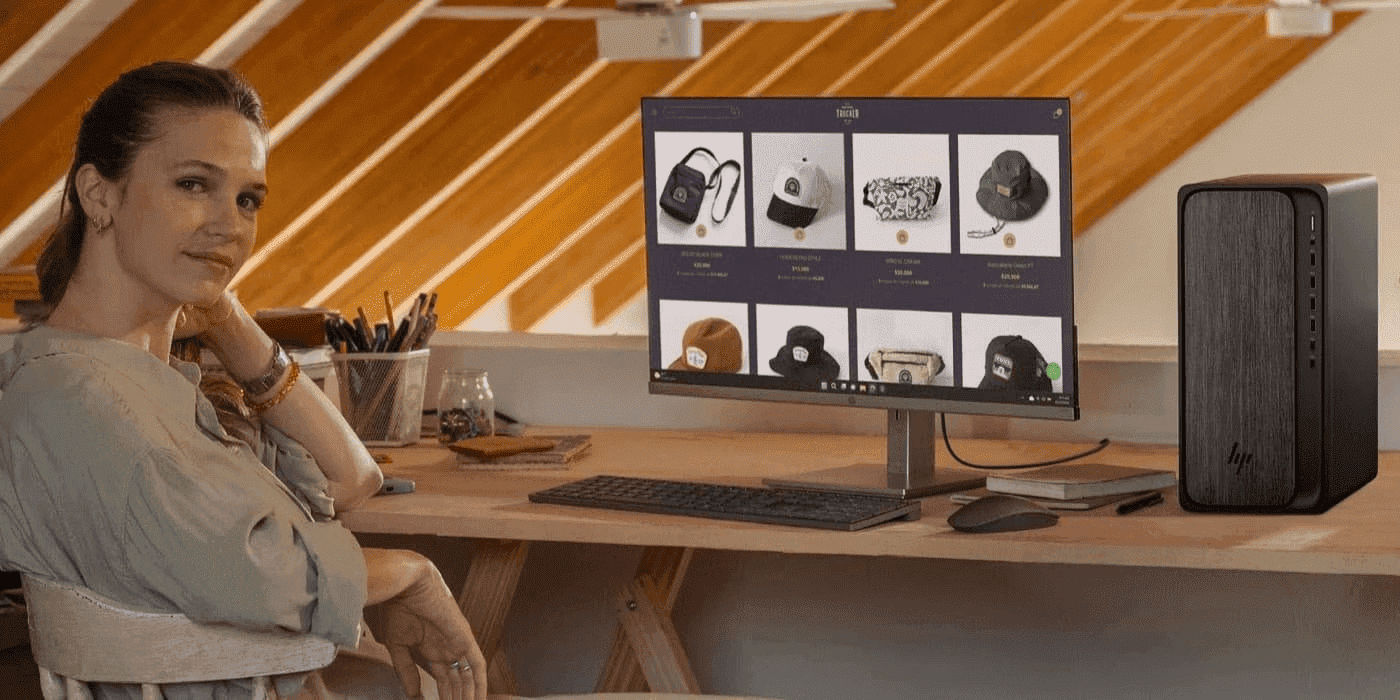Thank you for visiting the SG HP Store
-
Contact Us
CONTACT USCall us
- Sales
- 1800 278 0182
- Technical support
- +6562725300
Mon-Fri 8.30am - 5.30pm
(exc. Public Holidays)
Chat with us- Sales
- 6531292625(WhatsApp)
-

Mon-Fri 8.30am - 5.30pm
(exc. Public Holidays)
Live product demo
- My Account
How to Tell If Your Computer Has Been Hacked and How to Fix It


In today’s interconnected world, Singaporeans are increasingly aware of the importance of cybersecurity. As one of the most technologically advanced nations in Southeast Asia, we face unique challenges when it comes to protecting our digital lives. It is estimated that hackers attack someone online every 32 seconds globally, and Singapore is no exception to this trend. While many cybercriminals target companies and organizations, others focus on individuals, attempting to steal personal information from computers, mobile phones, and tablets.
As cybercriminals continue to evolve their methods, it’s crucial for Singaporean users to remain vigilant about their computer’s security status. No one wants to be hacked, but it’s an unfortunate reality we all face. If this happens to you, here’s how to identify if your computer has been compromised and how to stop hackers in their tracks.
How to tell if you’ve been hacked
The first step in detecting a hack is to check your most frequently used and vital accounts, such as email addresses, social networking profiles, and bank accounts. For instance, have your friends or family members messaged you about a strange DM you supposedly sent them? Or perhaps you’ve noticed an unusual transaction on one of your bank statements?
These data breaches clearly indicate that a particular account has been compromised. If you notice any suspicious activity like this, take immediate action. Change your password, notify the company involved, and try to identify the type of cyberattack that occurred so you can secure your personal data effectively.
Two most common types of attacks
Let’s examine two of the most prevalent attacks and how to prevent them, both during an active incident and for future protection.
1. Denial-of-service attack
A denial-of-service (DoS) attack can be identified when your password for an account or device seems to have changed randomly. Another indicator is if you can no longer access key system settings, such as factory reset or system restore options. In some cases, a DoS attack may escalate to a ransomware attack, where a hacker attempts to hold your sensitive stolen data for ransom.
The most effective way to prevent DoS attacks is to follow basic security protocols. These include using strong, unique passwords for every site or using a secure password manager, setting up an internet firewall, and avoiding email phishing attempts. Beyond these fundamental tips, let’s explore 4 additional steps you can take to prevent a DoS attack.
Check your online account settings
Stay ahead of hackers by regularly reviewing your online accounts for any recent changes. This step is easy to overlook, especially for accounts you don’t use frequently or social media profiles you don’t check often. However, it’s worth doing because many social media platforms allow you to lock down your account in the account settings tab if you suspect suspicious activity.
Enable two-factor authentication
Two-factor authentication adds an extra layer of security, making it more challenging for hackers to access your account even if they obtain your password. This feature typically involves your phone number or an authenticator app in the login process, meaning a hacker would need access to your phone as well as the original account. Many major companies, including Amazon, Google, Twitter, and Facebook, offer this option within their security or help settings.
Check for suspicious logins
Most major online accounts allow you to view when and from where someone has logged into your account, including the IP address. If you don’t recognize a login attempt, immediately change your password and notify the company that your account has been compromised.
Additionally, disconnect any credit cards or other financial information linked to your account settings. This will help prevent further identity theft and ensure that your sensitive data doesn’t fall into the wrong hands.
Prevent remote access
Remote access is a valuable feature for certain industries and employers, as it helps connect employees to necessary servers and storage devices via their internet connection. However, beyond workplace settings, there are limited scenarios where you would want to access your device remotely.
If you don’t have a compelling reason to use remote access, it’s more secure to disable it. This helps prevent hackers from accessing your computer remotely and installing malware on your device.
To prevent remote access to your PC:
- Click on the Windows Start button
- Type “Allow Remote Assistance invitations to be sent to this computer” in the search bar
- Uncheck the box next to “Allow Remote Assistance connections to this computer”
- Click Apply
To check if someone is remotely accessing your computer without permission, follow these steps:
- Press Ctrl+Alt+Del
- Click on Task Manager
- Review your current processes
- Identify if there are any processes or applications that look unusual or suspicious
Another option is to check the Windows Event Viewer app to look for any unfamiliar remote access. This app shows a log of application use and system messages, including error messages, with timestamps. If you don’t recognize a particular action at a time when you weren’t using your device, it’s likely that someone accessed your PC remotely. You can find this app in the Windows search bar by searching for “Event Viewer.”
2. Suspicious applications installed on your PC
Have you ever discovered programs or applications installed on your computer that you don’t remember downloading? There’s a good chance they’re malware, and someone may be using them for malicious purposes like logging your keystrokes or accessing your online accounts.
If you notice suspicious applications in your list of installed programs, it’s crucial to uninstall them immediately. To ensure you can see every possible application, start your Windows PC in Safe Mode. Then, uninstall any suspicious programs to clean up your PC.
Fake antivirus software messages and pop-ups
Malware is often the root cause of fake antivirus messages and other unwanted pop-ups on your PC. If you see random pop-ups on your screen, do not click them. Instead, close your browser and restart it in incognito mode, then reload the page. Next, check your computer’s antivirus program, firewall, task manager, and registry to ensure they haven’t been disabled or altered in any way.
It’s essential never to download any antivirus software that you haven’t thoroughly researched and verified. If it seems illegitimate, it probably is, and it may lead to malware infecting your PC.
The dreaded Trojan attack
Fake antivirus software may also serve as a Trojan. Much like the Trojan Horse of Homer’s Iliad, these attacks allow bad actors to breach your computer’s defenses. If you installed a fake antivirus program by mistake, your operating system may view it as a trusted program. Your OS then won’t stop you from downloading anything else nefarious initiated by the Trojan.
If you fall victim to a Trojan attack, there are steps you can take to mitigate it. First, you may need to format your hard drive, which can be challenging if you haven’t backed up your important data. To ensure you’re prepared for such situations, consider using reliable backup software for your PC.
If you can’t format your drive, you can stop the threat by downloading a malware removal tool from a non-infected device. Then connect it to your infected system via a USB flash drive. In many cases, this will remove the fake antivirus software without damaging your PC.
Browser toolbars and search redirection
There may be times when your preferred browser inexplicably loads to an unfamiliar homepage. While this change could be accidental, it may also indicate that you’re the victim of a virus actively redirecting your browser. There isn’t a single type of virus that performs this function, but it’s important to recognize when your browser has been hijacked and know how to restore it to your default or preferred homepage and search engine.
Hackers typically employ this tactic to serve you ads. They may even redirect you to a mirror of Google that earns them ad revenue every time you search. To eliminate this issue, remove any installed third-party browser add-ons, extensions, and toolbars you don’t recognize.
You should also change your browser back to the default homepage and remove any unwanted search engines from your tools. Then, restart your PC in Safe Mode and ensure the browser functions according to your preferences. If not, your system is likely infected with deeper malware, and you’ll need to run an antivirus scan to resolve the issue.
Summary
Staying ahead of hackers isn’t easy, but by following the guidelines we’ve outlined, you’ll be better equipped to detect if your computer has been hacked. If you notice anything unusual with your PC, immediately check for changes, especially whether any programs or applications were installed without your consent.
Once you identify the source of the problem on your PC, you should be able to resolve it by troubleshooting the issue using the steps provided above. Then, take the time to implement some basic cybersecurity measures to prevent future incidents.
For Singaporean users looking to enhance their cybersecurity, consider upgrading to a more secure device. The HP ENVY x360 14 inch 2-in-1 Laptop 14-fc0082TU offers robust security features and powerful performance to keep you protected while browsing or working online.
Remember, staying informed and vigilant is key to maintaining your digital security in Singapore’s fast-paced technological landscape.
- Sales
- 1800 278 0182
- Technical support
- +6562725300
Mon-Fri 8.30am - 5.30pm
(exc. Public Holidays)
- Sales
- 6531292625(WhatsApp)
-

Mon-Fri 8.30am - 5.30pm
(exc. Public Holidays)
Live product demo