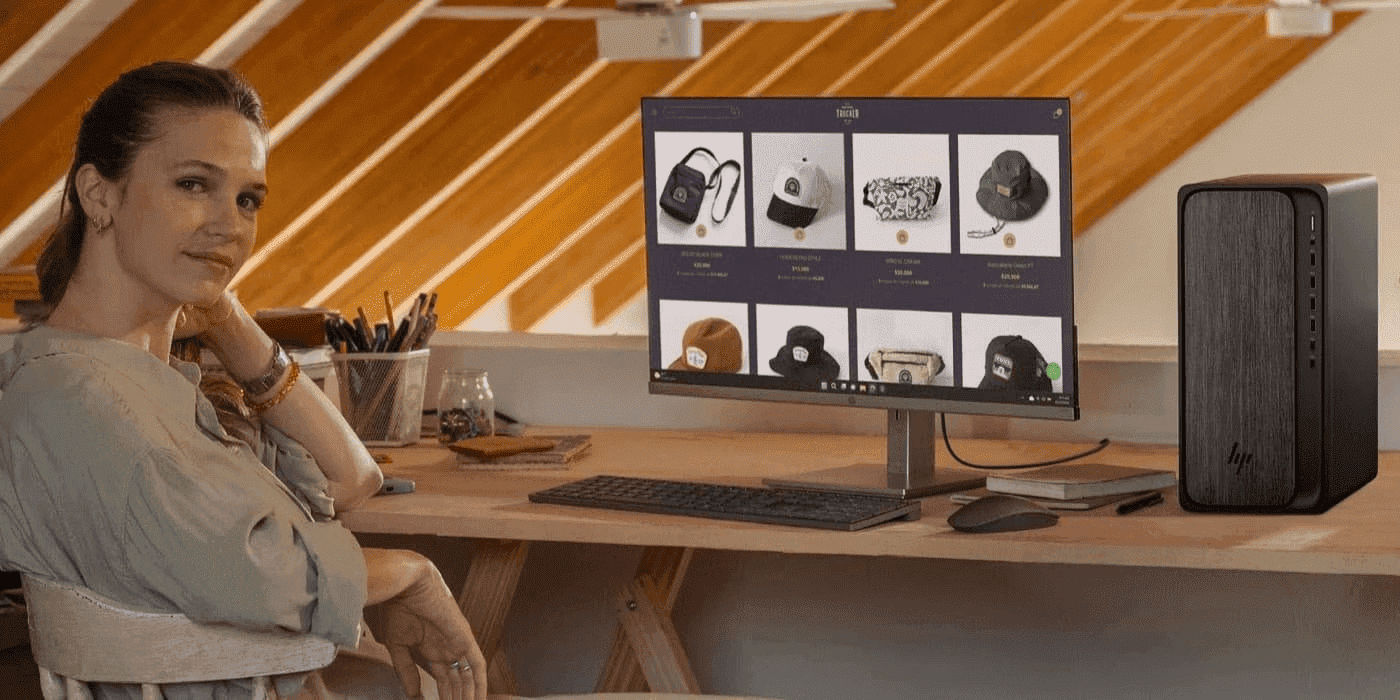Thank you for visiting the SG HP Store
-
Contact Us
CONTACT USCall us
- Sales
- 1800 278 0182
- Technical support
- +6562725300
Mon-Fri 8.30am - 5.30pm
(exc. Public Holidays)
Chat with us- Sales
- 6531292625(WhatsApp)
-

Mon-Fri 8.30am - 5.30pm
(exc. Public Holidays)
Live product demo
- My Account
What is My Screen Resolution?


Computer monitors and laptop screens have varying specs that determine what your games, movies, and even web browsers look like. But how exactly do screen resolutions affect your experience? What can you do to change it? How can you find out what resolution you currently have? We’ll answer these questions in the following guide.
What is screen resolution?
The things you see on your computer screen are comprised of millions of tiny pieces called “pixels.” These pixels form the colours, lines, and videos you see on your monitor. Resolution is a measurement of these pixels, specifically how many there are in a grid when measured horizontally and vertically. The higher the number of pixels in the grid, the clearer or better your resolution is.
For example, a screen with a resolution of 1024 x 768 will have fewer pixels in the grid than a screen with a resolution of 1920 x 1080. Which one looks better? You might assume that the 1920 x 1080 resolution will be crisper, and that would be true on a similar screen size. If the lower resolution is being displayed on a smaller screen, however, they could look very similar.
Given this rule, it’s easy to see why larger TVs and computer screens require higher resolutions to appear clear. If a low resolution is projected onto a very large screen, it will look fuzzy, not unlike the way older television shows and movies would look on a big screen TV before many of them were converted to high definition or even 4K. One way to overcome these low-resolution issues is to go with a smaller screen or monitor.
When does screen resolution matter most?
Screen resolution is vital to enjoying many things we do on our computers, especially anything that’s highly detailed. Photo editing, for example, requires tiny changes on the most detailed level. Adjusting a line here or colour there will depend on the screen to properly display intricacies that only the most sophisticated screen resolution can provide. Some engineering and computing fields depend on high levels of detail as well. Gaming and watching digitally remastered or 4K movies also benefit from higher screen resolutions.
How can I check the screen resolution?
Even if you aren’t an engineer or photographer, it’s helpful to know your screen resolution. You can enjoy your multimedia activities much more by knowing what you have, as well as what’s possible. To check your screen resolution, use these steps in Windows 10:
- Type Display Settings in the search bar from the Start Menu in the lower-left corner of your screen
- Click to open
- Scroll down to the Scale and Layout section and look for the resolution drop-down box
- Make note of the resolution listed. Ideally, it should be two numbers with (Recommended) listed after it
- To adjust the resolution, select another choice from the drop-down box. You should only see what’s appropriate for your PC. If you do select another one and are unhappy with how it displays, you can always change it back
Adjusting your resolution may be necessary when getting a new monitor or upgrading your video card. Screen resolution is also the first thing you should check when experiencing any display issues. It’s a simple fix for a number of common visual problems.
What is the most popular screen resolution?
The answer to this question depends on the size of your screen and how you use it. For a laptop, you’ll often see a different resolution than what you’ll want for a movie on a big-screen 4K television. Resolution for a mobile device will also be much different. Differently-sized screens, as well as different shapes, require different resolution specifications to function properly.
What’s popular isn’t always what’s best, either. As we get more pixels per inch on our newer TVs, it will take time for the general population to catch up. As new laptops and monitors hit the market, we’ll see the overall resolution of the consumer market rise as well. The market often drives changes in resolution, especially as older tech becomes obsolete.
Resolution and refresh rates
You would imagine that if, given the choice, you should always pick a higher resolution. But better screen resolution isn’t always the right choice. For computers, a higher screen resolution requires more resources of your computer, specifically the graphics card. Refresh rate, or the number of times your video card refreshes a frame, is important here.
If your game requires a refresh rate of 120 Hz, for example, your video card will need to refresh your screen 120 times per second. Refreshing 120 times for a higher resolution is much more taxing on your graphic card. If you aren’t prepared to spend more for better graphics, a better overall resolution could be a waste of money. When picking the best display, weigh size against quality against resources. Your best pick may come down to what you can afford.
What is the highest screen resolution?
The highest ever resolution made may be the yet-to-be-released 8K, which is coming to TVs and home theatres in the coming years. Currently, most people recognize 4K to be the pinnacle of resolution. For laptops and computer monitors, the most reliable threshold is 3840 x 2160 resolution. HP EliteBooks and HP ZBooks provide this resolution, specifically to benefit engineers, artists, and similar professionals. Really, anyone who appreciates a nice display can enjoy these new specs.
Why screen resolution matters
Answering the question “what is my screen resolution?” is important because it gives you a starting point for solving some of the most common display issues. After knowing where you are, you’ll be in a position to make improvements. Those may come through adjustments to your monitor or computer, or by upgrading your display to something that gives you the effects you want.
- Sales
- 1800 278 0182
- Technical support
- +6562725300
Mon-Fri 8.30am - 5.30pm
(exc. Public Holidays)
- Sales
- 6531292625(WhatsApp)
-

Mon-Fri 8.30am - 5.30pm
(exc. Public Holidays)
Live product demo