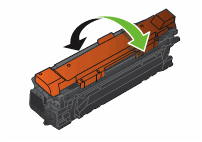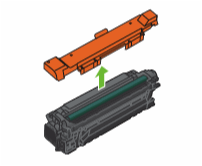Color Definition:
Black: ![]()
Note: It may be helpful to print out these instructions before you start to replace the black print cartridge.
| Figure | Step |
|---|---|
Figure 1: Open the front door
|
1. Open the front door. Make sure that the door is completely open. |
Figure 2: Locate the black print cartridge
|
2. Locate the black print cartridge. |
Figure 3: Release the black print cartridge
|
3. Grasp the handle of the black print cartridge and pull it toward yourself to release the cartridge from its slot. |
Figure 4: Pull the black print cartridge out
|
4. With one hand, slowly continue to pull the black print cartridge out of the printer, while supporting the black print cartridge with your other hand. Then put it on a clean level surface. CAUTION: Do not touch the green roller on top of the cartridge. Doing so can damage the cartridge. |
Figure 5: Unpack the new black print cartridge
|
5. Unpack the new black print cartridge from its protective bag. NOTE: Store the used black print cartridge in the protective bag that came with the new black print cartridge. Information about recycling used print cartridges can be found on the print cartridge box. |
Figure 6: Rock the new black print cartridge
|
6. Grasp both sides of the print cartridge and distribute the toner by gently rocking the print cartridge 5 or 6 times. |
Figure 7: Remove the protective cover
|
7. Remove the orange protective cover from the print cartridge. CAUTION: Avoid prolonged exposure to light. CAUTION: Do not touch the green roller on top of the cartridge. Doing so can damage the cartridge. |
Figure 8: Align the new black print cartridge
|
8. Make sure the new black print cartridge is correctly aligned before trying to insert it into the slot. |
Figure 9: Insert the black print cartridge
|
9. Gently push the black print cartridge into its slot until it clicks into place. |
Figure 10: Close the front door
|
10. Lift up the front door until it clicks into place. |
![]()
Please let HP know if this helped you to resolve your issue, and help HP improve service.
![]()