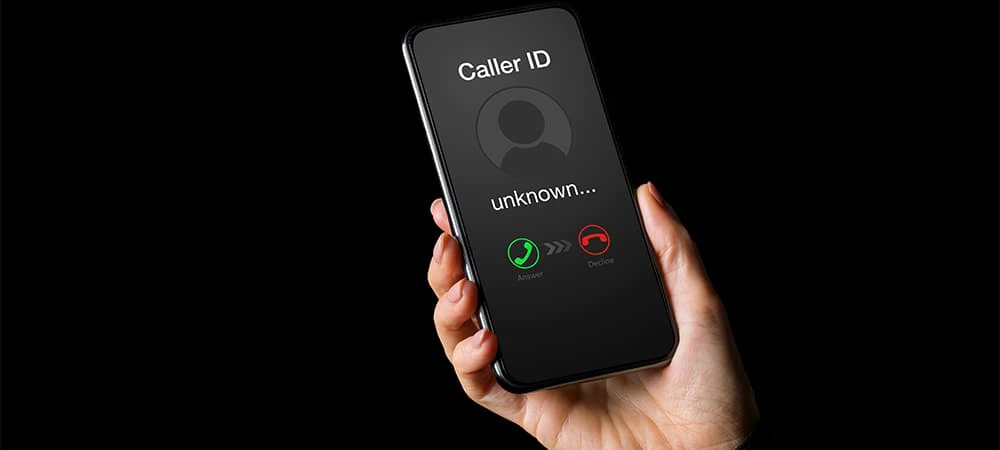7 Tips for Staying Safe on Social Media
- As of 2019, 79% of Americans have a social media profile [1]
- Social media users are expected to reach 2.95 billion by 2020 [2]
Why is it important to protect my data online?
What are steps I can take to protect myself online?
1. Adjust your privacy settings
- Facebook: Consider making your posts visible to just your friends instead of the general public.
- Navigate to Settings > “Who can see your future posts?” > Edit > Friends
- Instagram: Set your account to private to avoid strangers following you.
- Navigate to Settings > Account Privacy > Turn Private Account on
- Twitter: Uncheck ‘Discoverability’ boxes in Twitter’s safety and security controls to keep your tweets within your circle of friends and local network.
- Click ‘Protect your tweets’ if you want to limit your tweets to just your followers.
2. Use two-factor authentication
- Facebook: Select the option to get alerts for unrecognized logins.
- Navigate to Settings > Security and Login
- Instagram: Enable two-factor authentication.
- Navigate to Settings > Privacy and Security > Two-Factor Authentication
- Twitter: Enable login verification.
- Navigate to Settings and Privacy > Set up login verification
3. Don’t post your whereabouts
4. Don’t use your social media credentials to sign in on third-party sites
5. Be wary of friend requests
6. Don’t click on shortened URLs
7. Be password savvy
What are the most popular passwords?
- 123456
- 123456789
- Qwerty
- Password
- 111111
- 12345678
- ABC123
- Password1
- 12345
How do I make a strong password?
- Make it long, at least 12 characters
- Include numbers, symbols, uppercase, and lowercase letters
- Don’t reuse passwords
- Use a password manager
- Change your passwords regularly
Takeaways: shore up your data with these tips and tricks
Infographic text:
- Instagram*
Here are 6 tips for staying safe on social media:
1. Adjust your privacy settings
- Facebook: Consider making your posts visible to just your friends instead of the general public
- Navigate to Settings > “Who can see your future posts?” > Edit > Friends
- Instagram Set your account to private
- Navigate to Settings > Account Privacy > Turn Private Account on
- Twitter
- Uncheck ‘Discoverability’ boxes in Twitter’s safety and security controls
- Click ‘Protect your tweets’ if you want to limit your tweets to just your followers
2. Use two-factor authentication
- Two-factor authentication can help protect you even if your password and username are hacked
- Two-factor or multi-step authentication: Requires you to log in with your password and username in addition to a code sent through SMS on a registered device [6]
- Several social media platforms have the option to use this function [7}.
- Facebook: Select the option to get alerts for unrecognized logins.
- Navigate to Settings > Security and Login
- Instagram: Enable two-factor authentication
- Navigate to Settings > Privacy and Security > Two-Factor Authentication
- Twitter: Enable login verification
- Navigate to Settings and Privacy > Set up login verification
3. Don’t post your whereabouts Never post your street address or long-term vacation plans - you never know who’s watching.
- Facebook mobile app: Go to location services in your phone and turn off location services for Facebook app
- Instagram mobile app: Go to location services in your phone and turn off location services for Instagram app
- Twitter: Disable “Tweet with location”
4. Don’t use your social media credentials to sign in on third-party sites
5. Be wary of friend requests
- Only accept friend requests from people you actually know
- Check your connections to make sure you’re not already friends with the person trying to send you a request
- Verify the person’s identity through a second source
6. Don’t click on shortened URLs.
7. Be password savvy
a. 81% of company data breaches are due to bad passwords. [10]
- Don’t use the same password for everything.
- 71% of accounts are protected by passwords used for more than one site [11]
- More than one-third of Millennials use fewer than five passwords to protect all of their accounts [12]
b. Don’t use an easy-to-guess password.
- Most popular passwords [13]
- 123456
- 123456789
- Qwerty
- Password
- 111111
- 12345678
- Abc123
- Password1
- 12345
- How to make a strong password [14]
- Make it long, at least 12 characters
- Include numbers, symbols, uppercase, and lowercase letters
- Don’t reuse passwords
- Use a password manager
- Change your passwords regularly