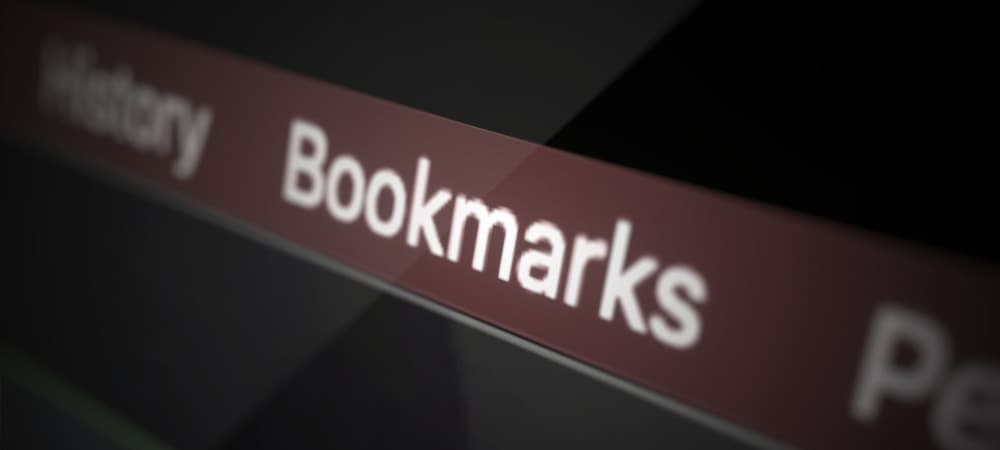Bookmarks are a great and simple way of navigating online. But to clean up your bookmark folder and get rid of unwanted links, you’ll need to know how to delete bookmarks.
The bookmark list is great for saving web pages for later. For example, maybe you find a long article you want to read but don’t have the time right now. Perhaps you stumble upon a helpful web page for work you want to save for Monday morning.
You don’t have to waste time finding the web page again with bookmarks. Feeding half-remembered details into Google with the hope it pops out what you’re looking for. Instead, our trusty web browsers turn URLs into a bookmarked page for easy access later.
However, this can often lead to your bookmark folder turning into a library of random links you no longer need or a list of web pages you can’t even remember why you bookmarked in the first place.
Oh yeah, there was that week in 2020 when you had big plans for baking. Now it’s 2022, and you haven’t touched a mixing bowl for 18 months. So maybe you should delete the five baking blogs and 17 recipe bookmarks.
Whatever the reason for your bookmark folder getting out of control, it’s important to know how to delete bookmarks, and you’ve come to the right place. Here’s our guide for how to remove bookmarks on
desktop and mobile for the most popular browsers.
Chrome
When using Chrome on desktop, your bookmarks are below the address bar. If Chrome is not showing the bookmark bar, you can use the shortcut “Ctrl + B” to add it to the browser page.
You can also find your bookmarks by clicking the three dots “Customise and control Google Chrome” in the top right of the browser and scrolling down to “Bookmarks.” From there, you can see all your bookmarks or open the bookmark manager (dedicated tab for navigating bookmarks).
Other ways of opening the bookmark manager include the keyboard shortcut “Ctrl + Shift + O” (opens a new tab) or typing “chrome://bookmarks” into the address bar (opens in the current tab).
The simplest way to remove bookmarks in Chrome is to right-click a bookmark and select delete. This works for removing entire folders of bookmarks as well. Alternatively, you can remove bookmarks from the bookmark manager by clicking the three dots on the right and selecting delete.
Be aware Chrome does not ask you to confirm bookmark removal. Clicking delete will permanently remove the bookmark. Also, remember if you have synced devices and are accessing Chrome while logged into your Google account, the bookmark is deleted from all the devices you use with your Google account.
Suppose you are having a thorough cleanout and want to learn how to delete bookmarks more than one at a time, head to the bookmark manager. From here, you can highlight multiple bookmarks one of three ways:
- Click the first bookmark, hold “Shift,” and click the last bookmark. This highlights all bookmarks in between.
- Hold “Ctrl” while clicking individual bookmarks you want to highlight.
- Use “Ctrl + A” to highlight all the bookmarks.
Once you have highlighted the bookmarks to remove, right-click and select delete.
Another way to remove bookmarks in Chrome is using the star icon to the right of the address bar. When on a bookmarked page, the star icon is blue. An “Edit Bookmark” window opens by clicking the icon. This window gives you the option to remove the bookmark.
Chrome (mobile)
How to delete bookmarks using Chrome on mobile is slightly different. First, tap the three dots in the top right to open the Chrome menu and select “Bookmarks.” If you are signed in and synced up, this will show all the bookmarks from your Google account.
There will be the same three-dot menu symbol to the right of each bookmark, giving you the option to delete the bookmark. Alternatively, you can press and hold a bookmark to highlight it, then click the waste bin symbol that appears above the bookmark list. This method allows you to highlight and delete multiple bookmarks at a time.
Safari
Apple’s Safari is the 2nd most popular browser in the UK with just short of
35% of the market.
To learn how to delete bookmarks in Safari, click the sidebar button in the toolbar, then select “Bookmarks.” This open’s the bookmarks manager; you can get to the same page using the shortcut “Command + Option + B.”
In Safari’s bookmarks manager, you can control-click the bookmark for removal and select “Delete” or select a bookmark and press the backspace key. This immediately removes the bookmark without a confirmation prompt.
In addition, you can highlight multiple bookmarks for deletion by selecting the first bookmark and holding shift before selecting the last bookmark.
You can also delete bookmarks from your favourites bar, again by control-clicking the bookmark and selecting delete.
Safari (mobile)
To remove bookmarks from Safari on mobile, tap the bookmark button on the app (icon looks like an open book). This opens the bookmark manager showing you all of your individual bookmarks and folders. Next, tap “Edit” at the bottom of the page. To remove a bookmark stored in a folder, open the folder first, then tap “Edit.” Finally, click the red delete icon to the left of the bookmark you want to delete.
Microsoft Edge
Microsoft’s newer browser Edge comes as the default browser on Windows machines and is still used by many. Microsoft Edge refers to bookmarks as “Favourites.” So instead of learning how to delete bookmarks, you’ll need to know how to remove favourites.
You do this by finding the favourite you want to delete on the bar below the address bar or clicking the favourites icon (it looks like a star with three horizontal lines) to the right of the address bar. From there, right-click on a favourite and select delete. This also works for deleting an entire folder of favourites.
Similar to Chrome and Safari, this will immediately remove the bookmarks without a prompt to confirm.
Microsoft Edge (mobile)
To remove bookmarks (or favourites) using the Microsoft Edge App on Android, click the three dots to open the menu and select the favourites icon (star). This brings up your list of favourites. Then, by clicking the three dots to the right of each favourite, you will be given the option to delete it.
Firefox
Firefox remains a popular browser for people who value additional privacy features.
To remove bookmarks in Firefox, you can either right-click from the bookmarks bar or click the “Open Application Menu” icon (three lines) in the top right of the browser. Next, select “Bookmarks” and “Manage bookmarks” at the bottom. Alternatively, you open the bookmark management tool using the shortcut “Ctrl + Shift + O.”
This provides a helpful dialog box where you can manage all of your Firefox bookmarks. From here, you can delete individual bookmarks, folders of bookmarks or highlight multiple bookmarks at a time for removal. To remove bookmarks, right-click and select delete.
Other Browsers
Below are quick guides for how to delete bookmarks from some other browsers used in the UK.
Opera
Select “Bookmarks” (heart icon), or press “Ctrl + D.” From the bookmark manager, click on the three horizontal dots next to the bookmark, select “Move to Trash.”
Internet Explorer
Select “Favourites” (star icon) next to the address bar. Right-click and select delete for the bookmark you want to remove.
DuckDuckGo Mobile Browser
Tap the three-dot icon in the top right of your screen and select “Bookmarks.” Next, tap the three-dot icon to the right of the bookmark and select delete.
Summary
How do you delete bookmarks? As you can see, the answer is usually pretty simple, and once you know, you can remove the clutter and improve your web browsing experience.
About the Author
Arthur Smalley is a science and technology writer based in the UK.